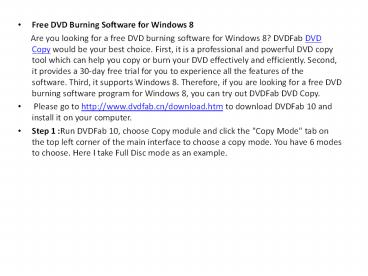Free dvd burning software for windows 8 - PowerPoint PPT Presentation
Title:
Free dvd burning software for windows 8
Description:
Are you looking for a free DVD burning software for Windows 8? DVDFab DVD Copy would be your best choice. First, it is a professional and powerful DVD copy tool which can help you copy or burn your DVD effectively and efficiently. Second, it provides a 30-day free trial for you to experience all the features of the software. Third, it supports Windows 8. Therefore, if you are looking for a free DVD burning software program for Windows 8, you can try out DVDFab DVD Copy. Please go to download DVDFab 10 and install it on your computer. – PowerPoint PPT presentation
Number of Views:36
Title: Free dvd burning software for windows 8
1
- Free DVD Burning Software for Windows 8
- Are you looking for a free DVD burning
software for Windows 8? DVDFab DVD Copy would be
your best choice. First, it is a professional and
powerful DVD copy tool which can help you copy or
burn your DVD effectively and efficiently.
Second, it provides a 30-day free trial for you
to experience all the features of the software.
Third, it supports Windows 8. Therefore, if you
are looking for a free DVD burning software
program for Windows 8, you can try out DVDFab DVD
Copy. - Please go to http//www.dvdfab.cn/download.htm to
download DVDFab 10 and install it on your
computer. - Step 1 Run DVDFab 10, choose Copy module and
click the "Copy Mode" tab on the top left corner
of the main interface to choose a copy mode. You
have 6 modes to choose. Here I take Full Disc
mode as an example.
2
(No Transcript)
3
- Step 2 Load the source.
- Step 3 After the source is loaded in, you can
click the Advanced Settings icon to do advanced
settings. On this panel, you can decide the
output as DVD 5 or DVD 9.
4
(No Transcript)
5
- Step 4 Navigate to the bottom of the main
interface to select a directory to save the
output DVD to select your optical drive as the
directory from the drop-down list box is to save
the output to a blank disc to select a directory
by clicking the "folder" icon is to save the
output as a DVD folder to select a directory by
clicking the "image" icon is to save the output
as an ISO image file.
6
- Step 5Click the "Start" button to start the copy
process. - Note
- 6 modes
- Full Disc copy all the content of the
disc/ISO/folder source. - Main Movie only copy the main movie title of the
disc/ISO/folder source. - Customize copy any content you want from the
disc/ISO/folder source. - Split split one DVD 9 into two DVD 5.
- Merge merge multiple DVDs into one DVD.
- Clone/Burn clone DVD in 11 ratio with nothing
lost. - If you choose to save the output to a blank
disc, you will be promoted to insert a compatible
media to your optical drive during the copy
process. Just insert a blank disc to continue the
copy process. - For more detailed information about DVDFab DVD
Copy, please visit http//www.dvdfab.cn/dvd-copy.
htm