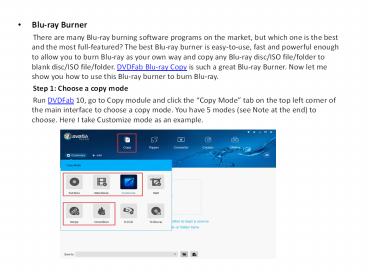Blu-ray Burner - PowerPoint PPT Presentation
Title:
Blu-ray Burner
Description:
There are many Blu-ray burning software programs on the market, but which one is the best and the most full-featured? The best Blu-ray burner is easy-to-use, fast and powerful enough to allow you to burn Blu-ray as your own way and copy any Blu-ray disc/ISO file/folder to blank disc/ISO file/folder. DVDFab Blu-ray Copy is such a great Blu-ray Burner. – PowerPoint PPT presentation
Number of Views:37
Title: Blu-ray Burner
1
- Blu-ray Burner
- There are many Blu-ray burning software
programs on the market, but which one is the best
and the most full-featured? The best Blu-ray
burner is easy-to-use, fast and powerful enough
to allow you to burn Blu-ray as your own way and
copy any Blu-ray disc/ISO file/folder to blank
disc/ISO file/folder. DVDFab Blu-ray Copy is such
a great Blu-ray Burner. Now let me show you how
to use this Blu-ray burner to burn Blu-ray. - Step 1 Choose a copy mode
- Run DVDFab 10, go to Copy module and
click the Copy Mode tab on the top left corner
of the main interface to choose a copy mode. You
have 5 modes (see Note at the end) to choose.
Here I take Customize mode as an example.
2
- Step 2 Load the source
- Insert the Blu-ray and DVDFab will load
it automatically. If the source is ISO
file/folder, you can load it by clicking the
Add button or dragging and dropping it to the
main interface directly.
3
- Step 3 Customize your own Blu-ray
- After the source is loaded in, the longest
title, namely the main movie, will be selected by
default. But here you can choose other titles.
You also can choose the chapters, audio tracks,
subtitles, and customize your settings. On
"Advanced Settings" panel, you can customize your
own menu and choose the output as BD 25 or BD 50.
4
- Step 4 Select an output directory
- Navigate to the bottom of the main
interface to select a directory to save the
output Blu-ray to select your optical drive as
the directory from the drop-down list box is to
save the output to a blank Blu-ray disc to
select a directory by clicking the "folder" icon
is to save the output as a Blu-ray folder to
select a directory by clicking the "image" icon
is to save the output as an ISO image file.
5
(No Transcript)
6
- Step 5 Start the burning process
- Click the Start button to start the
burning process. - If you choose to burn Blu-ray to a blank
disc, you will be prompted to insert a blank
Blu-ray disc to your optical drive. Insert a
blank disc and after a while you can get your
Blu-ray copy. - DVDFab also provides Blu-ray ripper
solution, and if you want to learn how to rip
Blu-ray, you can have a look at the tip Blu-ray
Video Converter. - Note
- 5 modes
- Full Disc copy all the content of the
disc/ISO/folder source. - Main Movie only copy the main movie title of the
disc/ISO/folder source. - Customize copy any content you want from the
disc/ISO/folder source. - Merge merge multiple DVDs into one DVD.
- Clone/Burn clone DVD in 11 ratio with nothing
lost.