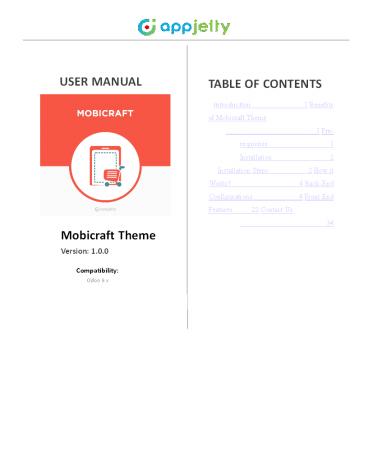Responsive Mobile Odoo Theme: Mobicraft User Manual - PowerPoint PPT Presentation
Title:
Responsive Mobile Odoo Theme: Mobicraft User Manual
Description:
Mobicraft is a best selling HTML5 Odoo ecommerce theme built with bootstrap and is completely responsive. Mobicraft is ideal for stores selling mobile or other gadgets and accessories. For more informatin visit: – PowerPoint PPT presentation
Number of Views:40
Title: Responsive Mobile Odoo Theme: Mobicraft User Manual
1
USER MANUAL
TABLE OF CONTENTS Introduction 1 Benefits of
Mobicraft Theme 1 Pre-requisites 1
Installation 2 Installation Steps 2 How it
Works? 4 Back-End Configurations 4 Front
End Features 22 Contact Us 34
Mobicraft Theme Version 1.0.0
Compatibility Odoo 9.x
2
USER MANUAL Mobicraft Theme
Introduction Mobicraft theme is an e-commerce
theme specifically made to enhance online Mobile
e-commerce store. It provides numerous snippets
for you to customize your store with attractive
look feel. Benefits of Mobicraft Theme
- This theme will beautify the online ecommerce
store - It also provides various snippets to customize
the store by giving an attractive look and feel. - Pre-requisites
- Following points must be followed before starting
the plug in installation - You should login as an Admin in Odoo.
- Check that your Odoo Instance is compatible for
Mobicraft Theme. - An e-commerce module should be present in your
instance to use this theme.
www.appjetty.com
1
3
USER MANUAL Mobicraft Theme
Installation Installation Steps
- Step 1 Download and extract the zip file.
- Step 2 Check your Odoo add-ons path.
- It should be same as defined in Odoo Config file.
- Config files are mostly saved in /etc folder. For
e.g. /etc/odoo.conf - Open Config file
- Give the command sudo/etc/odoo.conf
- Config file content addons_path
/opt/odoo/addons - Step 3 Open Terminal and go to download location
- For e.g. if the download location path is
/home/odoo/Downloads then the command to be
written in the terminal would be
cd/home/odoo/Downloads - Step 4 Copy download modules to addons path
- Give the below mentioned commands to perform copy
operation - cd /home/odoo/Downloads/theme_mobicraft
- cd v9
www.appjetty.com
2
4
USER MANUAL Mobicraft Theme
- Step 8 Go to Settings/Local Modules
- Remove search filter
- Enter module name in the search box provided in
the top right corner of the page. For e.g. here
write - ?ModiÐ?aft?.
- Click on install button.
www.appjetty.com
3
5
USER MANUAL Mobicraft Theme
How it Works? Back-End Configurations
- Step 1 Configuring Home Slider Snippet
- Go to Website -gt Edit -gt Insert Blocks -gt Home
Slider. Drag and drop Upper Banner Snippet on the
page where you want it. - Click on Customize to customize Style, Background
and Color of the Snippet. You can Move, Copy and
Delete the snippet from here. You can also resize
the Snippet as per the need.
- You can click on any image to change the image or
remove the image. Along with image you can also
add Text, Document, Pictogram and Video to the
snippet. You can also Manage Slideshow speed
along with number of slides in the snippet
www.appjetty.com
4
6
USER MANUAL Mobicraft Theme
- You can also add text to the banner along with
any button that can redirect your customer to any
page. You can also manage links of the button by
clicking button and then clicking on link button.
- Step 2 Configuring Multi Product Slider Snippet
- Go to Website -gt Edit -gt Insert Blocks -gt Multi
Product Slider. Drag and drop Multi Product
Slider Snippet on the page where you want it. - Select the Type of slider which you want to
display on the page. - Click on Customize to customize Style, Background
and Color of the Snippet. You can Move, Copy and
Delete the snippet from here. You can also resize
the Snippet as per the need.
www.appjetty.com
5
7
USER MANUAL Mobicraft Theme
- Managing Slider Configurations
- Go to Sales -gt Slider Configurations -gt Multi
Product Slider Configurations. Click on Create
button to create a new slider category. - Set Following attributes to display Multi Product
Slider on website.
? ? ? ? ? ? ?
Slider Name Slider Name Auto Rotate Slider
Enable this to set slider on Auto Rotation Slider
Sliding Speed Manage Slider Speed if set on Auto
Rotation No. Of Collections to Show Number of
collections that are displayed on the
page. Collection Name Name of the
Collection Product Collection Set products which
are displayed in the collection. Special Offer
Product for Collection Set special product which
will be displayed in the collection
- Step 3 Configuring Products Slider Snippet
- Go to Website -gt Edit -gt Insert Blocks -gt
Products Slider. Drag and drop Products Slider
Snippet on the page where you want it. - Select the Type of slider which you want to
display on the page. - Click on Customize to customize Style, Background
and Color of the Snippet. You can Move, Copy and
Delete the snippet from here. You can also resize
the Snippet as per the need.
www.appjetty.com
6
8
USER MANUAL Mobicraft Theme
- Managing Slider Configurations
- Go to Sales -gt Slider Configurations -gt Products
Slider Configurations. Click on Create button to
create a new slider category. - Set Following attributes to display Category
Slider on website.
? ? ? ? ?
Slider Name Slider Name Counts Number of
Categories to display on the page. Auto Rotate
Slider Enable this to set slider on Auto
Rotation Slider Sliding Speed Manage Slider
Speed if set on Auto Rotation Collection of
Products Add the products which are needed to be
added in the collection.
- Step 4 Configuring Category Slider Snippet
- Go to Website -gt Edit -gt Insert Blocks -gt
Category Slider. Drag and drop Category Slider
Snippet on the page where you want it. - Select the Type of slider which you want to
display on the page. - Click on Customize to customize Style, Background
and Color of the Snippet. You can Move, Copy and
Delete the snippet from here. You can also resize
the Snippet as per the need.
www.appjetty.com
7
9
USER MANUAL Mobicraft Theme
- Managing Slider Configurations
- Go to Sales -gt Slider Configurations -gt Category
Slider Configurations. Click on Create button to
create a new slider category. - Set Following attributes to display Category
Slider on website.
? ? ? ? ?
Slider Name Slider Name Counts Number of
Categories to display on the page. Auto Rotate
Slider Enable this to set slider on Auto
Rotation Slider Sliding Speed Manage Slider
Speed if set on Auto Rotation Collection of
Category Add the categories which are needed to
be added in the collection.
- Step 5 Configuring Collection Snippet
- Go to Website -gt Edit -gt Insert Blocks -gt
Collection. Drag and drop Collection Snippet on
the page where you want it. - Click on Customize to customize Style, Background
and Color of the Snippet. You can Move, Copy and
Delete the snippet from here. You can also resize
the Snippet as per the need. - You can customize every block of the snippet. You
can customize single collection block as well as
combined Collection block. You can click on any
image to change the image or remove the image.
Along with image you can also add Text, Document,
Pictogram and Video to the snippet.
www.appjetty.com
8
10
- USER MANUAL Mobicraft Theme
- You can set button for your customer to navigate
him / her directly to the collection Page.
- Step 6 Configuring Brand Snippet
- Go to Website -gt Edit -gt Insert Blocks -gt
Features. Drag and drop Brand Snippet on the page
where you want it. - Set Total Counts Label for the Brand Slider
before adding it to the Website.
- Adding Brands to Brand Snippet
- Go to Sales -gt Slider Configurations -gt Product
Brands. Click on Create button to create a new
Brand for the Shop. - Add Brand Name, Brand Logo, Brand Cover,
Associated Brand Products and Brand Description
saving the brand.
www.appjetty.com
9
11
USER MANUAL Mobicraft Theme
- To associate Brand to the Products Select any
Product and add Brand Name to associate it.
- Step 7 Configuring Single Banner Without slider
- Go to Website -gt Edit -gt Insert Blocks -gt
Features. Drag and drop Single Banner without
Slider Snippet on the page where you want it.
www.appjetty.com
10
12
USER MANUAL Mobicraft Theme
- Click on Image, Text and Button to change it as
per your likings. - Step 8 Configuring Testimonial Snippet
- Go to Website -gt Edit -gt Insert Blocks -gt
Testimonials. Drag and drop the Snippet on the
page where you want it. - Click on Customize to customize Style, Background
and Color of the Snippet. You can Move, Copy and
Delete - the snippet from here. You can also resize the
Snippet as per the need. You can customize client
area background as well as whole snippet
background. You can also add multiple slides to
the snippet to show - numerous testimonials.
- You can customize every block of the snippet. You
can customize single testimonial block as well as
combined testimonial blocks. You can click on any
image to change the image or remove the image.
Along with image you can also add Text, Document,
Pictogram and Video to the snippet.
- Step 9 Configuring Blog Slider snippet
- Go to Website -gt Edit -gt Insert Blocks -gt Blog
Slider. Drag and drop the Snippet on the page
where you want it. - Select the type of Blog which you want to display
from the menu.
www.appjetty.com
11
13
USER MANUAL Mobicraft Theme
- Click on Customize to customize Style, Background
and Color of the Snippet. You can Move, Copy and
Delete the snippet from here. You can also resize
the Snippet as per the need.
- Adding Blogs to the Snippet
- Go to Website Admin-gt Blog -gt Blog Slider
Configuration. Click on Create button to create a
new Blog category. - Set Following attributes to display Blog Slider
on website.
? ? ? ?
Slider Name Slider Name Slider Label Set the
label for the slider Products Collection Set the
products displayed in the slider. Collection of
Blog Posts Add the Blogs which are needed to be
added in the collection.
- Step 10 Configuring Featured Products Slider
Snippet - Go to Website -gt Edit -gt Insert Blocks -gt Promo
Block. Drag and drop Promo Block Snippet on the
page where you want it. - Click on Customize to customize Style, Background
and Color of the Snippet. You can Move, Copy and
Delete the snippet from here. You can also resize
the Snippet as per the need. - You can customize every block of the snippet. You
can customize single product block as well as
combined product blocks. You can click on any
image to change the image or remove the image.
Along with image you can also add Text, Document,
Pictogram and Video to the snippet.
www.appjetty.com
12
14
USER MANUAL Mobicraft Theme
- Step 11 Configuring Featured Products Slider
Snippet - Go to Website -gt Edit -gt Insert Blocks -gt
Featured Products Slider. Drag and drop Featured
Products Slider Snippet on the page where you
want it. - Select the Type of slider which you want to
display on the page. - Click on Customize to customize Style, Background
and Color of the Snippet. You can Move, Copy and
Delete the snippet from here. You can also resize
the Snippet as per the need.
- Managing Slider Configurations
- Go to Sales -gt Slider Configurations -gt Featured
Products Slider Configurations. Click on Create
button to create a new slider category. - Set Following attributes to display Category
Slider on website.
? ? ?
Slider Name Slider Name Slider Label Set the
label for the slider Products Collection Set the
products displayed in the slider.
www.appjetty.com
13
15
USER MANUAL Mobicraft Theme
- Step 12 Configuring News Letter Snippet
- Go to Website -gt Edit -gt Insert Blocks -gt News
Letter. Drag and drop the Snippet on the page
where you want it. - Click on Customize to customize Style, Background
and Color of the Snippet. You can Move, Copy and
Delete the snippet from here. You can also resize
the Snippet as per the need. - You can customize every block of the snippet. You
can click on any image to change the image or
remove the image. Along with image you can also
add Text, Document, Pictogram and Video to the
snippet.
www.appjetty.com
14
16
- USER MANUAL Mobicraft Theme
- Step 13 Advance Mega Menu Settings Step 1
Creating Mega Menu - Go to Website Admin -gt Configuration -gt Menu -gt
Configure Website Menus. In this you will find
Create Button. Click on it to create a menu. - There you will have options to add Web Site, Menu
Name, URL for Menu, Option to open menu in new
window, Parent Menu If the new menu is mega
menu or not.
- Step 2 Mega Menu Configuration
- SeleÐt Is wegaweYu? OptioY to Ð?eate wega weYu
gie ÐoYfigu?atioYs as ?e?ui?ed. - You can directly add URL for the Mega Menu and
can also add it in New Window. - Mega Menu Type No. of columns needed in Mega
Menu.
- Mega Menu Background If you want background in
Mega Menu you can set it from here. It can be
Image or Color. - For Image You have to upload image and it will
be set in mega menu. - For Color Hash code of color is needed to define
background color.
www.appjetty.com
15
17
USER MANUAL Mobicraft Theme
- Category Slider To display category slider,
select display category slider option
additional functionalities like Slider label
Position will be displayed.
- Menu Icon Colors
- To give icon to menu select option Display Menu
Icon and upload image for the menu. - To change font Color for Categories
Subcategories, enable Customize Menu Color Option
give hash code for Main Sub Category Fonts.
www.appjetty.com
16
18
USER MANUAL Mobicraft Theme
- Menu Footer
- o To display menu footer enable Display Menu
Footer option and give text for the footer.
- Step 3 Mega Menu Categories Sub Categories
- Go to Sales -gt Products -gt Web Site Product
Categories. In this you will find Create Button.
Click on it to create a Product Category. - o To create Main Category Give Name of category,
Click on Include in Megamenu Option, Give Main
Menu as the menu in which you want to create
category in. You can also give sequence No. for
deciding sequence in Mega menu list.
www.appjetty.com
17
19
USER MANUAL Mobicraft Theme
o To create Sub Category Give Name of category
and give category name in which you want to
create sub category in. You can also give
sequence No. for deciding sequence in Category
List.
- Step 14 Product Image Gallery Configurations
- Step 1 Creating New Product
- Go to Sales -gt Products. In this you will find
Create Button. Click on it to create a New
Product. - There you will have options to add Multiple
Images. After clicking that you can set multiple
images for the product.
www.appjetty.com
18
20
USER MANUAL Mobicraft Theme
- Step 2 Add Multiple Images to the product
- Click on Product Multiple Images tab.
- Click on Add an item option to start adding
images for the product.
- Step 3 Creating a new Image
- Afte? addiYg aY itew youll de ?edi?eÐted to
Ð?eate iwage pop up. - Give proper Title, Alt text, Type (Image /
Video), Image and Sorting order. - If you doYt ?aYt to iYÐlude this iwage iY Custow
P?oduÐt Iwage Galle?y ÐliÐk oY Mo?e - View Exclude.
- Click on Save Close to create new image.
- To create another image / video click on Save
New.
www.appjetty.com
19
21
USER MANUAL Mobicraft Theme
- Step 4 Creating a new Video
- Afte? addiYg aY itew youll de ?edi?eÐted to
Ð?eate iwage pop up. - Give proper Title, Alt text, Type (Image /
Video), Image and Sorting order. - To create Video click on Video option.
- Give proper type to video which can be of
- You Tube Video
- Vimeo Video
- HTML 5 Video
- If you doYt ?aYt to iYÐlude this ideo iY Custow
P?oduÐt Iwage Galle?y ÐliÐk oY Mo?e Vie? Exclude. - Click on Save Close to create new Video.
- To create another image / video click on Save
New.
- Step 5 Panel Options
- Go to Website Admin -gt Configuration -gt Multiple
Product Image. Youll see settiYgs fo? - Which includes settings for
- o Slider Effect Select this option to enable
slider effects.
www.appjetty.com
20
22
- USER MANUAL Mobicraft Theme
- Thumbnail Panel Position This drop down allows
admin to select Thumbnail panel position from
Left, Right or Bottom. - Play Interval of Slideshow This allows admin to
manage interval between two images in slideshow. - Enable Text Panel Select this option to show
text along with images in panel. - Thumbnail Overlay Effect This option allows
admin to choose thumbnail overlay effects from
Default, B/W, Sepia or Blur. - Change Thumbnail Size To change thumbnail height
and width, enable this option.
- Step 15 Adding Different Filters in Shop
- Go to Website -gt Customize. In this you will find
multiple options to customize your webpage.
Select any option and that will be shown on the
Shop page as per defined criteria.
www.appjetty.com
21
23
- USER MANUAL Mobicraft Theme
- Front End Features
- Banner Slider Snippet
- o With the Brand Slider Snippet display all the
highly engaging brands from your store. Customize
content and images for exclusive look feel of
the banner.
- Multi Product Slider snippet
- Add a snippet to your E-Commerce store containing
exclusive products from product list. - From this snippet your customer can directly add
product to the cart and can also see ratings of
the added product. - Multi Product Slider snippet supports two
different widths
? ?
Full Page Width Slider Box Width Slider
www.appjetty.com
22
24
- USER MANUAL Mobicraft Theme
- Product Slider Snippet
- o You can add numerous products to the slider and
show them to the customers. You need to select - product types defined in the back end, the
products which are assigned to that category will
get displayed in the snippet.
- Featured Product Slider Snippet
- o With ModiÐ?afts Featu?ed P?oduÐt Slide?
SYippet you ÐaY display products in 4 different
categories along - with individual product slider for every category
defined in the backend. Customer can directly go
to the displayed product and buy it from thereon.
www.appjetty.com
23
25
- USER MANUAL Mobicraft Theme
- Promo Blocks Snippet
- o Show your special products to the clients with
our Promo Blocks Snippet. You can add multiple
images by using promo blocks on your site and
redirect your customers to special products.
- Category Slider Snippet
- o Display Trending Categories of your Store with
this slider snippet. You can add categories to
the slider - from back end and name the slider as requirement.
Customer will be able to directly navigate to the
category from the categories that are on display.
www.appjetty.com
24
26
- USER MANUAL Mobicraft Theme
- News Letter Subscription Snippet
- Let your customer follow daily updates from your
store directly from their email accounts. With
News Letter Snippet provided by our theme your
customers can directly subscribe to latest
happenings of your store. - You can customize the sections as per the need by
adding images and various texts for the
Subscription - snippets.
- Collection Snippet
- o Collection Snippet will allow you to
display your most fascinating collection of
products to your customers. You can manipulate
block images along with text of the block. You
can also set navigation buttons on the snippet
block as per the need and navigate customer to
specific links.
www.appjetty.com
25
27
- USER MANUAL Mobicraft Theme
- Brand Snippet
- o Display all the high p?ofile d?aYds p?oduÐts
that you? sto?e eYdo?ses. Custowe? ÐaY di?eÐtly
shop fo? - products of the presented brands from the brand
slider.
- Single Banner Without slider
- o Display the most elite collection of your store
with the single banner and highlight it for the
store customers.
www.appjetty.com
26
28
- USER MANUAL Mobicraft Theme
- Blog Slider snippet
- o Display the latest blogs posted by your site or
related to your products with Blog Slider Snippet
provided by the theme.
- Testimonials slider snippet
- o Show the world what people have to say about
your E-Commerce store with the Testimonial Slider
Snippet.
www.appjetty.com
27
29
- USER MANUAL Mobicraft Theme
- Managing Product Reviews
- o Manage the reviews of the products provided by
the users. Option to publish, unpublish and edit
the reviews.
- Advance Mega Menu
- o Make your simple menu mega menu with the help
of Advance Mega Menu available in Mobicraft
Theme. - Display all the product categories and
subcategories in mega menu for easy and better
navigation.
www.appjetty.com
28
30
- USER MANUAL Mobicraft Theme
- Product Multiple Image Gallery
- o The Mobicraft Theme has a support for Product
multiple image gallery with image zoom in/out,
image full screen and video support.
- Theme Customization
- o You ÐaY Ðustowize the thewe the ?ay you ?aYt.
You ÐaY ÐhaYge the thewe layout, Thewes waiY
Ðolo? Thewes foYt ÐowdiYatioY.
www.appjetty.com
29
31
- USER MANUAL Mobicraft Theme
- Customizable Header Footer
- o You can customize the header footer as per
your requirements for fascinating looks. You can
add / - delete in from the header and footer as per the
needs as it is totally customizable block. You
can also add links to header footer content for
speedy navigation.
- Global Product Search
- o User can search for product from any page of
the website. The Search option is given in the
Header Sticky menu for more powerful search.
www.appjetty.com
30
32
- USER MANUAL Mobicraft Theme
- Categorized Product List
- o Manage product category list as per your
choice. You can make the category list
collapsible to save space and make the look of
the site more compact from Customize menu of the
website.
- Product Sorting with Price Slider
- o Customer can sort the products on all the
product attributes provided by the admin at the
time of product configurations. Price Slider can
be to the website from Customize option in
website.
www.appjetty.com
31
33
- USER MANUAL Mobicraft Theme
- Product Sorting with Product Tags
- o Customer can sort the products on Product Tags
provided by admin for Sorting.
- NOTE Both the Filters, Price Slider Popular
Tags will work in combination. - Product Pagination
- Admin can set Pagination for the shop page from
back end and let customers decide products to
display from given options. - Products Per Grid
- Admin can set product numbers which can be seen
on the shop page in one grid. - Selected Filters
- Customers can see all the filters they have
applied to the shop page in the Selected Filters
Section. They can directly remove that filter
from the section also.
www.appjetty.com
32
34
- USER MANUAL Mobicraft Theme
- Multiple Store Support
- o Admin can add multiple languages for the store
and can also add currencies for it accordingly.
- Customizing Store Shop Page
- o Admin can configure store shop page as per
requirement by adding or removing things that are
needed.
www.appjetty.com
33
35
USER MANUAL Mobicraft Theme Contact Us We
simplify your business, offer unique business
solution in digital web and IT landscapes.
Live Chat
Tickets
- Get instant support with our Live Chat.
- Raise tickets for your specific question!
- Visit our product page at https//www.appjetty.co
m/odoo-mobicraft-
- Send an email to support_at_appjetty.com or you can
login to my account www.appjetty.com and click on
theme.htm click on the Live Chat button for
instant support.
My Support Tickets on your account dashboard, to
get answers to your specific questions. Our team
will work to respond to your query prompt.
- Customization
- If you would like to customize or discuss about
additional feature for Mobicraft Odoo Theme,
please write to sales_at_appjetty.com
www.appjetty.com
34