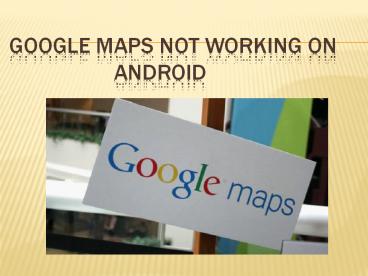Google Map Not Working On Android - PowerPoint PPT Presentation
Title:
Google Map Not Working On Android
Description:
Google Map is one of the most significant Android applications which are chosen by travelers since Google Maps includes all the key locations, spots, and navigation. – PowerPoint PPT presentation
Number of Views:21
Title: Google Map Not Working On Android
1
Google Maps Not Working On Android
2
Google Maps Not Working On Android
- Google Map is one of the most significant Android
applications which are chosen by travelers since
Google Maps includes all the key locations,
spots, and navigation. - Google Map is perhaps the first and foremost
location based application that most people use
for mapping out a particular place. - The reason for Google Map not working might be a
simple issue or a bigger one but whatever it
might be, youll be able to fix it yourself.
3
Reason Behind the Google Map Not working
- The issue can be software related.
- Application crashes.
- Outdated software.
- Related to the cache memory.
- Fixed Google Maps Not Working Error Problem
4
How To Fix Troubleshoot Google Maps Not
Working On Android
- 1. REBOOT YOUR PHONE
- When Google Map not working, the first step you
should try to reboot your phone. This is the one
of the most effective and simplest processes to
fix Google map not working. Before you attempt
the other options, reboot your phone properly.
5
2. Download The Latest Version Of Google Maps
- When the older version of the app wont run on
your Smartphone or tablet. So check that you have
the latest version. - Delete the current Google Maps version, go to the
Play Store and search for the app, download the
updated version, then open it and check if the
error still occurs.
6
3. Cache Data Is Preventing The Google Maps
App From Running
- Check if your cache data is interfering with
Google Maps on your Android device, you can clear
your cache by going to your device Settings gt
Applications, then look for Google Maps, tap on
it, then select clear data. - After clearing the cache data, turn your phone or
tablet device off. Then try to open Google Maps
again to see if this has fixed the problem.
7
4. Reset Your Android To Factory Settings.
- Once you have backed up your device's data, then
you can proceed with the reset. - To do this open your phone menu, Go to Settings gt
Personal gt Backup reset. - Enter your PIN, password, or pattern. Then under
Personal data, choose Factory data reset. - Then select Reset phone.
- These are the best solution to fix the google
map, not working error.
8
THANK YOU FOR WATCHING