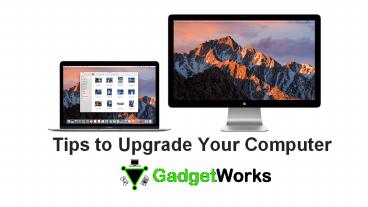Tips To Upgrade Your Computer-MyGadgetWorks PowerPoint PPT Presentation
1 / 17
Title: Tips To Upgrade Your Computer-MyGadgetWorks
1
Tips to Upgrade Your Computer
2
Why Upgrade?
- Startup programs, junk files, and even clumps of
dust are just weighing it down. - If you give your PCs software and hardware a
quick tune-up, it should run like it did the day
you bought it. - Inexpensive hardware upgrades can even make your
PC run faster than it ever did.
www.mygadgetworks.com
3
Tips To Upgrade
- Software Update
- Disable or remove unwanted startup programs
- Clean up unnecessary system files
- Defragment and optimize your hard drives
- Keep your system free of viruses and malware
- Upgrade to a newer operating system
www.mygadgetworks.com
4
Disable Or Remove Unwanted Startup Programs
- Many programs install system tray utilities or
services that piggyback onto your system's
startup routine, slowing your PC's boot time and
wasting valuable RAM - In Windows 8, right-click your taskbar, select
Task Manager, click More details, and use the
Startup tab to disable programs you dont need.
The Task Manager even tells you how much time
each program adds to your boot process. - In Windows 7, you can use the Startup manager in
CCleaner to change which programs start after a
boot. In CCleaner, navigate to Tools gt Startup.
Of course if you dont use a program, you should
probably uninstall it entirely from your Control
Panel instead of just disabling it.
www.mygadgetworks.com
5
2. Clean Up Unnecessary System Files
- Use a tool like CCleaner or the Disk Cleanup
program included in Windows to clear unnecessary
files from your PC. These files take up space and
can even slow down your PC. - To open the Disk Cleanup program on Windows,
start by tapping the Windows key to open your
Start menu or Start screen. Type Disk Cleanup,
and click the Free up disk space by deleting
unnecessary files shortcut in Windows 8 or the
Disk Cleanup shortcut in Windows 7. - Use CCleaner if you want to clean up even more
types of temporary files. You may want to tweak
CCleaners settings first though, as it will
erase your browser history, cookies, cache, and
other data you may want to keep.
www.mygadgetworks.com
6
3.Defragment And Optimize Your Hard Drives
- Modern versions of Windows defragment drives
automatically in the background, so you probably
dont have to defragment your hard drive
manually. Still, it doesnt hurt to check. - Tap the Windows key to open the Start menu or
Start screen, type Defragment, and launch the
Disk Defragmenter in Windows 7 or the Defragment
and optimize your drives tool in Windows 8. - Analyze your drives, and the tool will tell you
whether you need to defragment them.
www.mygadgetworks.com
7
4. Keep Your System Free Of Viruses And Malware
- Even if you're using antivirus software and
otherwise playing it safe, newer kinds of malware
can sneak into your system and hog resources. - The nuclear option is reinstalling Windows
entirely and starting afresh. In Windows 8, you
can use the Refresh your PC feature to
effectively reinstall Windows. - Youll keep your personal files, but youll get
a fresh desktop system and will have to reinstall
your desktop software. - On Windows 7, you can use your manufacturers
recovery partition or reinstall Windows 7 from an
installation disc.
www.mygadgetworks.com
8
5. Upgrade To A Newer Operating System
- You can also upgrade your PCs operating system.
If you have a really ancient PCmaybe you have an
old Windows XP PC lying around you can try
installing a lightweight Linux system on it to
give it a new lease on life. - Old computers that came with Windows Vista can
probably be sped up by updating them to Windows
8.1 or even Windows 7, but it may not be worth
the 100 for a new Windows license. - Youre usually better served putting that money
towards newer, faster PC hardware.
www.mygadgetworks.com
9
Tips To Upgrade Continue...
- B. Hardware Cleaning
- Bust the Dust
- Replace the Paste
- Replace your drives
- Upgrade your RAM
- Upgrade your CPU
www.mygadgetworks.com
10
1. Bust the Dust
- While your computer is powered off and unplugged,
open up its case and give it a spray with canned
air to clean out that nasty dust clinging to fans
and blocking vents. - Depending on how long its been since you last
cleaned your PC, you may find it surprisingly
dusty!
www.mygadgetworks.com
11
2. Replace the Paste
- Your computers CPU and GPU use a thermal
compound to help dissipate heat. - This compound sits between your both your CPU and
your GPU and their respective heatsinks. - The paste conducts heat from the heat-generating
chip to the heatsink. The heatsink is then cooled
by moving air pushed by a fan.
www.mygadgetworks.com
12
3. Replace Your Drives
- The bottleneck in most PCs that is, the slowest
part of the PC that you find yourself waiting for
most often is the hard disk. - If your PC is only a few years old but it seems
like the hard disk is the slowest part, you can
probably boost its speed by upgrading it with a
solid-state drive. You may even be able to
upgrade your laptop with an SSD. - Whatever you do, be sure to move your operating
system and program files to the SSD.
www.mygadgetworks.com
13
4. Upgrade Your RAM
- RAM holds your PCs working memory. If you have
too little RAM, your PC will have to constantly
read and write to the pagefile on its hard drive,
slowing everything down. - If you go this route, be sure you buy the
correct type of RAM for your PC. - To install the RAM, power off the PC, open it up,
and snap in the new sticks of RAM. Some laptops
even allow easy access to their RAM slots so you
can upgrade their RAM.
www.mygadgetworks.com
14
5. Upgrade Your CPU
- CPU upgrades are possible, but Intel regularly
introduces new socket formats, - which means new CPUs may not fit in older
motherboards. Also note that an Intel CPU wont
work in a motherboard with an AMD CPU socket, and
vice versa. You may have to upgrade your
motherboard as well, and at that point, you may
just want to think about buying or building a new
computer. - Your old PC hardware wont last forever. New
software will - eventually become more and more demanding, and
your - old hardware will one day succumb to entropy and
physically - break down. Fortunately, some basic system
maintenance - can extend any PCs usable life. Take care of
your PC and it - will keep you happy longer.
www.mygadgetworks.com
15
Who are we?
- My Gadget Works is the best repair store in
Glenview for your smart phone, PC, iPoD, iGames,
Console, Tablet . - When all solutions fail My Gadget work is the
best solution.
www.mygadgetworks.com
16
Contact Us
www.mygadgetworks.com
Glen Town Center 1869 Tower Dr., Glenview, IL
60026E-mail mygadgetworks_at_gmail.com
www.facebook.com/mygadgetworks/
Downtown Evanston 1636 Orrington Ave., Evanston,
IL 60201E-mail mygadgetworks_at_gmail.com
twitter.com/MyGadgetWorks
(847) 469-4553 / (847) 469-4589
www.mygadgetworks.com
17
Thank You