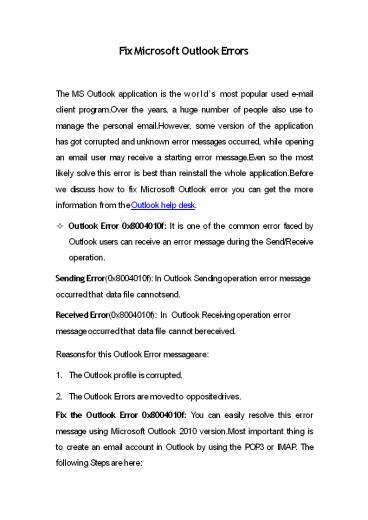Fix Microsoft Outlook Errors PowerPoint PPT Presentation
Title: Fix Microsoft Outlook Errors
1
Fix Microsoft Outlook Errors
- The MS Outlook application is the worlds most
popular used e-mail client program.Over the
years, a huge number of people also use to
manage the personal email.However, some version
of the application has got corrupted and unknown
error messages occurred, while opening an email
user may receive a starting error message.Even so
the most likely solve this error is best than
reinstall the whole application.Before we
discuss how to fix Microsoft Outlook error you
can get the more information from the Outlook
help desk. - Outlook Error 0x8004010f It is one of the common
error faced by Outlook users can receive an
error message during the Send/Receive operation. - Sending Error(0x8004010f) In Outlook Sending
operation error message occurred that data file
cannot send. - Received Error(0x8004010f) In Outlook Receiving
operation error message occurred that data file
cannot be received. - Reasons for this Outlook Error message are
- The Outlook profile is corrupted.
- The Outlook Errors are moved to opposite drives.
- Fix the Outlook Error 0x8004010f You can easily
resolve this error message using Microsoft
Outlook 2010 version.Most important thing is to
create an email account in Outlook by using the
POP3 or IMAP. The following Steps are here
2
- Install Microsoft Outlook on your system.
- Go to the Account Settings.On the Account
Settings box, click on the Email tab. Choose the
account in which you have received an error
message. - Click the change folder button.
- In New Email dialog box, click on the New Outlook
Data File button. - Type the new name in the New Outlook data file
and Ok. - Open the New Outlook data file and select the
subfolders Inbox and then click Ok button. - Under Account Setting box, click on the Change
Folder button. - Then Select the new created Outlook data file,
and set the folder where you need to store your
email messages. - Last step to close the Account Setting dialog box
and go to - Send/Receive button.
- Outlook Error 0x80042108 While using Outlook
email account sometimes users may receive an
error message like Outlook Error 0x80042108.In
this error, Outlook is unable to connect to POP3
server.There are some reasons while receiving an
error message comes. - User not connected to the Internet.
3
- User account is damaged in Outlook.
- Configuration of Windows Firewall software is not
correct. - Try to remove the above problems and fix these
errors. - To make sure internet is connected.
- Check the email account settings are correct.
- Check to see your antivirus software is not
blocked. - Recreate the user account profile.
- Check the firewall settings.
- Fix Outlook Error 0x80042108 To fix this error
0x80042108, It is a simple step to fix this
error.The simple and easy step is to reboot the
computer that may clear this error.These are the
following steps - Firstly to start an Outlook in safe mode by the
Outlook .exe or safe command allow to get your
email. - Stop any duplicate Outlook .exe process.
4
- Damaged Outlook Application
- Fix Outlook Errors
- Repair Outlook PST file A corrupted Outlook PST
file is the main problem. The solution of this
error is to repair the Outlook PST files. - Use the Scan PST.exe In MS Outlook includes an
inbuilt Inbox repair by the name of ScanPST.exe
to fix the corrupt files.This is located in the
Office installation folder and can be installed
by double-clicking.This is a beneficial way to
resolve corrupt PST file. - Use the Stellar Phoenix If you are not able to
solve the error after using ScanPST.exe, then
you can use the other options Use the Stellar
Phonix.This software will efficiently and
quickly repair corrupted PST file. - Recreate the Send/Receive Settings Microsoft
Outlook saves your personal Send/Receive
settings in the file called as SRS file.Reset the
SRS file settings by recreating it. - Navigate the folder in C drive where MS Outlook
located. - Go to the location of SRS.
- Rename the files Outlook.srs to another name.
- Then Restart the Outlook.
- Check the Send/Receive settings file.
- Repair Microsoft Office Installation If the
Microsoft office application not installed
properly, it might be a problem in Outlook and
get an error message. Steps to Reinstalling MS
Office applications are
5
- Go to Start option then open the Control Panel.
- Choose the uninstall programs.
- Choose the Microsoft office and click on Change
button. - Select Repair and then click on Continue
button. - Outlook Timeout Error 0x8004210a MS Outlook
users are connected to different other users and
servers with the accurate configuration of port
numbers and protocols. Suddenly, Outlook users
faced POP Server Timeout Error.The reason behind
this error is the irregularities in the software
configurations and incorrect port number. - Fix Outlook Timeout Error 0x8004210a To Fix
these error, follow these two points that are
mentioned below - Delete any antivirus software that might be a
problem the process in Outlook. - Hold the Windows Firewall.
- Setting the Server Port Number
- Install the Microsoft Outlook application.
- Click on the File menu button.
6
- Reset 995 to POP3 server if you have marked.This
server required an encrypted connection. - Reset 110 to POP3 server if you havent
activated. This server also required an
encrypted connection. - Above we discussed Outlook errors and their
fixes.If you have confronted with Outlook
technical problems then you can get the solution
from the Outlook mail help.You can feel free to
contact our Outlook representative anytime.