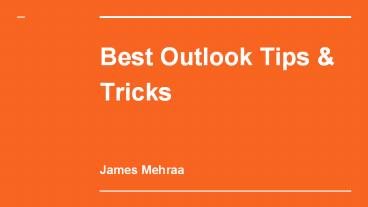MICROSOFT OUTLOOK TIPS AND TRICKS (1) PowerPoint PPT Presentation
Title: MICROSOFT OUTLOOK TIPS AND TRICKS (1)
1
Best Outlook Tips Tricks
- James Mehraa
2
Why to use MS Outlook
These days life have become a fast lane, less
time but so much to do. Everyone is running
their race to survive so time management have
become very important to reach to your goal on
time. So scheduling everything like sending
emails, creating appointments, scheduling your
database is very important to stay in the
business. MS Outlook provide all these services
at one place.
3
1. .?Schedule Email Delivery Time
- One of the best feature of outlook is that it let
you do defer delivery. Its a very easy process. - Just write down your email Click on Options Tab
(Top bar) Select Delay Delivery. A new window
will pop up. - Then click on Do not deliver before and mention
the date and time you want to send that email and
click Send. - As soon as you will click send the message will
remain in your outbox till the mentioned time and
date
4
2. Creating new folders to organize your inbox
- To create new folder you just need to click on
the sign, You can create different folders
according to your needs - InboxThe only emails that stay in your inbox are
those that you should answer immediately. - To Do Drag non-urgent emails and emails that
will require more than a three-minute response
into your to-do folder. - Follow Up Move emails to this folder that are
put on hold.
5
- 3. Track Read Receipt
- One of Outlook Tips Tricks is its read and
receipt feature. With the help of this tool, you
would be able to track your emails delivery and
read receipts. In this modern world, you get a
lot of emails and same goes for your clients.
Story for illustration purposes only
6
4 . ?Learn Outlooks keyboard shortcuts?.
- CtrlR? reply to email
- AltR? reply to all in email or switch to the
work week calendar view - AltW? forward email or switch to the weekly
calendar view - CtrlM? F9 to Send/Receive all
- AltS? Send email
- CtrlG? open the "Go to date" dialog to jump to
any date in the calendar - For similar content visit this ?link
7
5. ?Use Rules to Sort Emails and Stop Receiving
Irrelevant Emails
5.Select what happens when the rule runs. To sort
emails out of your inbox and into the appropriate
folder, check "Move the item to folder," and
select the folder where you want the emails to be
sent
1. Right-click the email, hover over "Rules," and
select "Create Rule
2.Choose the criteria for the rule.
3."From Sender" will execute the rule any time
you receive an email from a specific email
address or contact
4."Subject contains" will execute the rule any
time a specified subject line is used.
Need for tip visit this ?link? it can help you.
8
Good luck!
- These were some tips and tricks for MS Outlook. I
hope this was helpful to you. - For more tips relevant to this types of topics,
go tohttp//easytechtools.com/2017/02/15/outlook-
tips-and-tricks/