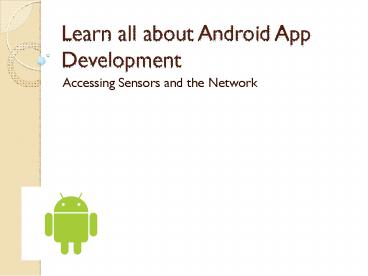Learn all about Android App Development! - PowerPoint PPT Presentation
Title:
Learn all about Android App Development!
Description:
Here, I am going to share a complete tutorial in which you can learn all about android app development with my simple and easy steps. Get more consultation at: sales@jouple.com – PowerPoint PPT presentation
Number of Views:326
Title: Learn all about Android App Development!
1
Learn all about Android App Development
- Accessing Sensors and the Network
2
Topics
- Background
- Introduction to Android
- Overview of Sensors
- Programming Tutorial 1 Tracking location with
GPS and Google Maps - Overview of Networking
- Programming Tutorial 2 Downloading from the
Internet - Programming Tutorial 3 Sending/Receiving SMS
Messages - Questions/Comments
- Resources
3
Introduction to Android
- A brief guide to the Android Application
Development Environment
4
Background
- Software platform from Google and the Open
Handset Alliance - July 2005, Google acquired Android, Inc.
- November 2007, Open Handset Alliance formed to
develop open standards for mobile devices - October 2008, Android available as open source
- December 2008, 14 new members joined Android
project
5
Update History
- April 30, 2009 Official 1.5 Cupcake release
- September 15, 2009 1.6 SDK Donut release
- October 26, 2009 2.0 SDK Éclair release
- Updates to the Éclair release
- 2.0.1 on December 3, 2009
- 2.1 on January 12, 2010
6
Platform Versions
7
Android and the Hardware
- Built-in Apps Apps created in SDK
- Leverage Linux kernel to interface with hardware
- Open source platform promotes development from
global community
8
Android Features
- Reuse and replacement of components
- Dalvik virtual machine
- Integrated browser
- Optimized graphics
- SQLite
- Media support
- GSM Telephony
- Bluetooth, EDGE, 3G, and WiFi
- Camera, GPS, compass, and accelerometer
- Rich development environment
9
Android Architecture
10
Application Fundamentals
- Apps are written in Java
- Bundled by Android Asset Packaging Tool
- Every App runs its own Linux process
- Each process has its own Java Virtual Machine
- Each App is assigned a unique Linux user ID
- Apps can share the same user ID to see each
others files
11
Application Components
- Activity
- Present a visual user interface for one focused
endeavor the user can undertake - Example a list of menu items users can choose
from - Services
- Run in the background for an indefinite period of
time - Example calculate and provide the result to
activities that need it - Broadcast Receivers
- Receive and react to broadcast announcements
- Example announcements that the time zone has
changed - Content Providers
- Store and retrieve data and make it accessible to
all applications - Example Android ships with a number of content
providers for common data types (e.g., audio,
video, images, personal contact information,
etc.) - Intents
- Hold the content of a message
- Example convey a request for an activity to
present an image to the user or let the user edit
some text
12
Installation
- http//developer.android.com/sdk/installing.html
- Preparing your system and system requirements
- Downloading and Installing the SDK
- Installing ADT plug-in for Eclipse
- Adding Platforms and Components
- Exploring the SDK
- Completing tutorials
- Troubleshooting
13
Overview of Sensors
- The Android Sensor Platform and how to use it
14
Open Source Platform
- Developers are able to access goodies
- Hardware capabilities made available
15
Hardware-oriented Features
Feature Description
Camera A class that enables your application to interact with the camera to snap a photo, acquire images for a preview screen, and modify parameters used to govern how the camera operates.
Sensor Class representing a sensor. Use getSensorList(int) to get the list of available Sensors.
SensorManager A class that permits access to the sensors available within the Android platform.
SensorEventListener An interface used for receiving notifications from the SensorManager when sensor values have changed. An application implements this interface to monitor one or more sensors available in the hardware.
SensorEvent This class represents a sensor event and holds information such as the sensor type (e.g., accelerometer, orientation, etc.), the time-stamp, accuracy and of course the sensor's data.
MediaRecorder A class, used to record media samples, that can be useful for recording audio activity within a specific location (such as a baby nursery). Audio clippings can also be analyzed for identification purposes in an access-control or security application. For example, it could be helpful to open the door to your time-share with your voice, rather than having to meet with the realtor to get a key.
GeomagneticField This class is used to estimated estimate magnetic field at a given point on Earth, and in particular, to compute the magnetic declination from true north.
FaceDetector A class that permits basic recognition of a person's face as contained in a bitmap. Using this as a device lock means no more passwords to remember biometrics capability on a cell phone.
16
Sensor and SensorManager
- Sensor type (Sensor class)
- Orientation, accelerometer, light, magnetic
field, proximity, temperature, etc. - Sampling rate
- Fastest, game, normal, user interface.
- When an application requests a specific sampling
rate, it is really only a hint, or suggestion, to
the sensor subsystem. There is no guarantee of a
particular rate being available. - Accuracy
- High, low, medium, unreliable.
17
Simulating an Android application that accesses
positioning sensors -- Programming Tutorial
18
Preparing for the Tutorial
- Must have Eclipse IDE installed
- Must have Android SDK installed
- Must have knowledge of Java
- Must have the external Google Maps library
installed in your SDK environment. The Maps
library is included with the Google APIs add-on,
which you can install using the Android SDK and
AVD Manager.
19
Get a Google Maps API Key
- A Google Maps API key is required to integrate
Google Maps into your Android application. - To apply for a key
- Locate the SDK debug certificate in the default
folder of "C\Documents and Settings\ltusernamegt\Lo
cal Settings\Application Data\Android". The
filename of the debug keystore is debug.keystore.
- Copy the debug.keystore file to a folder named
C\Android\. - Open the command window and navigate to
C\Program Files\Java\ltJDK_version_numbergt\bin to
locate the Keytool.exe. - Execute the following to extract the MD5
fingerprint - keytool.exe -list -alias androiddebugkey
-keystore "C\Android\debug.keystore" -storepass
android -keypass android - Copy the MD5 certificate fingerprint and navigate
your web browser to http//code.google.com/androi
d/maps-api-signup.html. - Follow the instructions on the page to complete
the application and obtain the Google Maps key. - For more information on using Google Maps in
Android application development - http//mobiforge.com/developing/story/using-google
-maps-android
20
Create an Android Virtual Device (AVD)
- Defines the system image and device settings used
by the Emulator - To create an AVD in Eclipse
- Select Window gt Android SDK and AVD Manager.
- The Android SDK and AVD Manager displays.
- Make sure the entry for Virtual Devices is
selected and click New. - The Create new AVD window displays.
- Enter a Name for the AVD.
- Select Google APIs (API level 3) as the Target.
- Click Create AVD.
- Close the Android SDK and AVD Manager.
21
Create the Android Project
- To create the project in Eclipse
- Select File gt New gt Project.
- Select Android Project in the Android folder and
click Next. - Enter GPSSimulator as the Project Name.
- Select Google APIs (Platform 1.5) as the Build
Target. - Enter GPSSimulator as the Application name.
- Enter com.android.gpssimulator as the Package
name. - Enter GPSSimulator as the Activity name.
- Click Finish.
22
The New Android Project
23
Modify the AndroidManifest.xml File
- Add permissions for GPS
- To modify the AndroidManifest.xml file
- Click on the res folder in the GPSSimulator
project. - Double-click AndroidManifest.xml to display the
GPSSimulator Manifest. - Enter the following lines before the application
tag. - ltuses-permission androidnameandroid.permission.
ACCESS_FINE_LOCATION /gt - Save the changes to the file.
24
Add LocationManager to get Updates
- public class GPSSimulator extends Activity
- private LocationManager lm
- private LocationListener locationListener
- // Called when the activity is first created.
- _at_Override
- public void onCreate(Bundle
savedInstanceState) - super.onCreate(savedInstanceState)
- setContentView(R.layout.main)
- // use the LocationManager class to
obtain GPS locations - lm (LocationManager)
- getSystemService(Context.LOCATION_SERV
ICE) - locationListener new MyLocationListener(
) - lm.requestLocationUpdates(
- LocationManager.GPS_PROVIDER, 0, 0,
locationListener)
25
Add MyLocationListener
- private class MyLocationListener implements
LocationListener - _at_Override
- public void onLocationChanged(Location loc)
- if (loc ! null)
- Toast.makeText(getBaseContext(),
- "Location changed Lat "
loc.getLatitude() - " Lng " loc.getLongitude(),
- Toast.LENGTH_SHORT).show()
- _at_Override
- public void onProviderDisabled(String provider)
- // TODO Auto-generated method stub
- _at_Override
- public void onProviderEnabled(String provider)
26
Test the GPSSimulator
- To test in Eclipse
- Switch to DDMS view.
- Find the Location Controls in the Emulator
Control tab. - Click the GPX tab and click Load GPX.
- Locate and select the GPX file.
- Click Play to begin sending coordinates to the
Emulator.
27
Add ability to use Google Maps
- Update the Manifest with two lines.
- lt?xml version"1.0" encoding"utf-8"?gt
- ltmanifest xmlnsandroid"http//schemas.android.co
m/apk/res/android" - package"com.android.GPSSimulator"gt
- ltuses-permission
- androidname"android.permission.INTERNET" /gt
- ltuses-permission
- androidname"android.permission.ACCESS_FINE_L
OCATION" /gt - ltapplication androidicon"_at_drawable/icon"
- androidlabel"_at_string/app_name"gt
- ltuses-library androidname"com.google.android
.maps" /gt - ltactivity androidname".GPS"
androidlabel"_at_string/app_name"gt - ltintent-filtergt
28
Add MapView to main.xml
- lt?xml version"1.0" encoding"utf-8"?gt
- ltLinearLayout xmlnsandroid"http//schemas.androi
d.com/apk/res/android" - androidorientation"vertical"
- androidlayout_width"fill_parent"
- androidlayout_height"fill_parent"
- gt
- ltcom.google.android.maps.MapView
- androidid"_at_id/mapview1"
- androidlayout_width"fill_parent"
- androidlayout_height"fill_parent"
- androidenabled"true"
- androidclickable"true"
- androidapiKeyYour API Key Here" /gt
- lt/LinearLayoutgt
29
Modify GPSSimulator to use Google Maps
- public class GPSSimulator extends MapActivity
- private LocationManager lm
- private LocationListener locationListener
- private MapView mapView
- private MapController mc
- // Called when the activity is first created.
- _at_Override
- public void onCreate(Bundle savedInstanceState)
- super.onCreate(savedInstanceState)
- setContentView(R.layout.main)
- // use the LocationManager class to obtain
GPS locations - lm (LocationManager)
- getSystemService(Context.LOCATION_SERVICE)
- locationListener new MyLocationListener()
- lm.requestLocationUpdates(
30
View the Location on the Map
31
Internet Layers
- The Internet, is based on a layered architecture
called the TCP/IP stack. - Link Layer
- Protocols ARP and RARP
- Internet Layer
- Protocols IP, ping, etc.
- Transport
- Protocols TCP and UDP
- Application Layer
- Protocols HTTP, FTP, DNS, etc.
32
Client-Server Communication
- A server machine is identified on the Internet by
some IP address - Daemons are the processes running in the
background which are listening all the time for
connection requests from clients on a particular
port number. - Once a connection request comes into the server
on a given port, the corresponding daemon can
choose to accept it, and if so, a connection is
established. - Then the application layer protocol is typically
used for the client to get or send data to the
server.
33
Accessing a website from the Android Emulator
--Programming Tutorial 2
34
Required Packages
Package Description
org.apache. Represents a number of packages that provide fine control and functions for HTTP communications. You might recognize Apache as the popular open source Web server.
android.net Contains additional network access sockets beyond the core java.net. classes. This package includes the URI class, which is used frequently in Android application development beyond traditional networking.
android.net.http Contains classes for manipulating SSL certificates.
android.net.wifi Contains classes for managing all aspects of WiFi (802.11 wireless Ethernet) on the Android platform. Not all devices are equipped with WiFi capability, particularly as Android makes headway in the "flip-phone" strata of cell phones from manufacturers like Motorola and LG.
android.telephony Contains classes required for managing and sending SMS (text) messages. Over time, an additional package will likely be introduced to provide similar functions on non-GSM networks, such as CDMA, or something like android.t lephony.cdma.
35
Layout
36
Link Activity and View
- View object may have an integer ID associated
with it - androidid"_at_id/my_button
- To get the reference of the view object in
activity - Button myButton (Button)findViewById(R.id.my_but
ton)
37
Adding Event to View Object
- View.OnClickListener()
- Interface definition for a callback to be invoked
when a view is clicked. - onClick(View v)
- Called when a view has been clicked. Inside
this function you can specify what actions to
perform on a click.
38
Strings.xml
39
AndroidManifest.xml
40
Network Settings
- If you are using the emulator then there are
limitations. Each instance of the emulator runs
behind a virtual router/firewall service that
isolates it from your development machine's
network interfaces and settings and from the
internet. - Communication with the emulated device may be
blocked by a firewall program running on your
machine. - Reference
41
Behind Proxy Server
42
Behind Proxy Server
43
Behind Proxy Server
44
Behind Proxy Server
45
Behind Proxy Server
46
Behind Proxy Server
47
App to Download jpg file
- Step1 Add permissions to AndroidManifest.xml
- ltuses-permission androidname"android.permission.
INTERNET" /gt - Step 2 Import files
- import java.io.IOException
- import java.io.InputStream
- import java.io.InputStreamReader
- import java.net.HttpURLConnection
- import java.net.URL
- import java.net.URLConnection
- import android.app.Activity
- import android.graphics.Bitmap
- import android.graphics.BitmapFactory
- import android.os.Bundle
- import android.widget.ImageView
- import android.widget.TextView
- import android.widget.Toast
48
App to Download jpg file
- Step 3 Writing OpenHttpConnection()
- To open a connection to a HTTP server using
OpenHttpConnection() - We first create an instance of the URL class and
initialize it with the URL of the server - When the connection is established, you pass this
connection to an URLConnection object. To check
if the connection established is using a HTTP
protocol. - The URLConnection object is then cast into an
HttpURLConnection object and you set the various
properties of the HTTP connection. - Next, you connect to the HTTP server and get a
response from the server. If the response code is
HTTP_OK, you then get the InputStream object from
the connection so that you can begin to read
incoming data from the server - The function then returns the InputStream object
obtained.
49
App to Download jpg file
- public class HttpDownload extends Activity
- / Called when the activity is first
created./ - _at_Override
- public void onCreate(Bundle savedInstanceState)
- super.onCreate(savedInstanceState)
- setContentView(R.layout.main)
- private InputStream OpenHttpConnection(String
urlString) throws IOException - InputStream in null
- int response -1
- URL url new URL(urlString)
- URLConnection conn url.openConnection()
- if (!(conn instanceof HttpURLConnection))
- throw new IOException("Not an HTTP
connection")
- try
- HttpURLConnection httpConn
(HttpURLConnection) conn - httpConn.setAllowUserInteraction(false)
- httpConn.setInstanceFollowRedirects(true)
- httpConn.setRequestMethod("GET")
- httpConn.connect()
- response httpConn.getResponseCode()
- if (response HttpURLConnection.HTTP_OK)
- in httpConn.getInputStream()
- catch (Exception ex)
- throw new IOException("Error
connecting") - return in
50
App to Download jpg file
- Step 4 Modify the Main.xml code
- lt?xml version"1.0" encoding"utf-8"?gt
- ltLinearLayout xmlnsandroid"http//schemas.androi
d.com/apk/res/android" - androidorientation"vertical"
- androidlayout_width"fill_parent"
- androidlayout_height"fill_parent"
- gt
- ltImageView
- androidid"_at_id/img"
- androidlayout_width"wrap_content"
- androidlayout_height"wrap_content"
- androidlayout_gravity"center"
- /gt
- ltTextView
- androidid"_at_id/text"
- androidtextStyle"bold"
- androidlayout_width"wrap_content"
51
App to Download jpg file
- Step 5 writing DownloadImage()
- The DownloadImage() function takes in a string
containing the URL of the image to download. - It then calls the OpenHttpConnection() function
to obtain an InputStream object for reading the
image data. - The InputStream object is sent to the
decodeStream() method of the BitmapFactory class.
- The decodeStream() method decodes an InputStream
object into a bitmap. - The decoded bitmap is then returned by the
DownloadImage() function.
- private Bitmap DownloadImage(String URL)
- Bitmap bitmap null
- InputStream in null
- try
- in OpenHttpConnection(URL)
- bitmap BitmapFactory.decodeStream(in)
- in.close()
- catch (IOException e1)
- e1.printStackTrace()
- return bitmap
52
- Step 6 Test the DownloadImage() function, modify
the onCreate() event as follows - _at_Override
- public void onCreate(Bundle savedInstanceState)
- super.onCreate(savedInstanceState)
- setContentView(R.layout.main)
- Bitmap bitmap DownloadImage(
- "http//www.streetcar.org/mim/cable/images/cab
le-01.jpg") - img (ImageView) findViewById(R.id.img)
- img.setImageBitmap(bitmap)
53
App to Download jpg file
- Step 7Output
54
Transmitting SMS messages across the network
--Programming Tutorial 3
55
Intent and IntentFilter
- Intents request for an action to be performed and
supports interaction among the Android
components. - For an activity it conveys a request to present
an image to the user - For broadcast receivers, the Intent object names
the action being announced. - Intent Filter Registers Activities, Services and
Broadcast Receivers(as being capable of
performing an action on a set of data).
56
SMS Sending
- STEP 1
- In the AndroidManifest.xml file, add the two
permissions - SEND_SMS and RECEIVE_SMS. - STEP 2
- In the main.xml, add Text view to display "Enter
the phone number of recipient and "Message" - EditText with id txtPhoneNo and txtMessage
- Add the button ID "Send SMS
57
SMS Sending
- Step 3 Import Classes and Interfaces
- import android.app.Activity
- import android.app.PendingIntent
- import android.content.Intent
- import android.os.Bundle
- import android.telephony.SmsManager
- import android.view.View
- import android.widget.Button
- import android.widget.EditText
- import android.widget.Toast
58
SMS Sending
- Step 4 Write the SMS class
- public class SMS extends Activity
- Button btnSendSMS
- EditText txtPhoneNo
- EditText txtMessage
- / Called when the activity is first created.
/ - _at_Override
- public void onCreate(Bundle savedInstanceState)
- super.onCreate(savedInstanceState)
- setContentView(R.layout.main)
- btnSendSMS (Button) findViewById(R.id.btnSen
dSMS) - txtPhoneNo (EditText) findViewById(R.id.txtP
honeNo) - txtMessage (EditText) findViewById(R.id.txtM
essage) - btnSendSMS.setOnClickListener(new
View.OnClickListener() - public void onClick(View v)
- String phoneNo txtPhoneNo.getText().toSt
ring()
59
SMS Sending
- Step 5
- To send an SMS message, you use the SmsManager
class. And to instantiate this class call
getDefault() static method. - The sendTextMessage() method sends the SMS
message with a PendingIntent. - The PendingIntent object is used to identify a
target to invoke at a later time. - private void sendSMS(String phoneNumber, String
message) - PendingIntent pi PendingIntent.getActivity(thi
s, 0, - new Intent(this, SMS.class), 0)
- SmsManager sms SmsManager.getDefault()
- sms.sendTextMessage(phoneNumber, null, message,
pi, null)
60
SMS Sending
61
Receiving SMS
- Step 1
62
Receiving SMS
- Step 2
- In the AndroidManifest.xml file add the
ltreceivergt element so that incoming SMS messages
can be intercepted by the SmsReceiver class. - ltreceiver androidname".SmsReceiver"gt
- ltintent-filtergt
- ltaction androidname
- "android.provider.Telephony.SM
S_RECEIVED" /gt - lt/intent-filtergt
- lt/receivergt
63
Receiving SMS
- Step 3
- import android.content.BroadcastReceiver
- import android.content.Context
- import android.content.Intent
- import android.telephony.SmsMessage
- import android.widget.Toast
64
Receiving SMS
- Step 4
- public class SmsReceiver extends
BroadcastReceiver - _at_Override
- public void onReceive(Context context, Intent
intent) - //---get the SMS message passed in---
- Bundle bundle intent.getExtras()
- SmsMessage msgs null
- String str ""
- if (bundle ! null)
- //---retrieve the SMS message received---
- Object pdus (Object)
bundle.get("pdus") - msgs new SmsMessagepdus.length
- for (int i0 iltmsgs.length i)
- msgsi SmsMessage.createFromPdu((byte
)pdusi) - str "SMS from " msgsi.getOriginatin
gAddress() - str " "
- str msgsi.getMessageBody().toString()
In the SmsReceiver class, extend the
BroadcastReceiver class and override the
onReceive() method. The message is attached to
the Intent
The messages are stored in a object array PDU
format. To extract each message, you use the
static createFromPdu() method from the SmsMessage
class. The SMS message is then displayed using
the Toast class
65
Receiving SMS
66
Conclusions
- What is Android?
- What are the sensor and networking capabilities
in Android? - How to use location data and Google maps in
Android? - How to access websites?
- How to send SMS messages across the network?
- Questions/Comments?
67
Resources
- Ableson, Frank. Tapping into Androids sensors.
www.ibm.com. January 30, 2010. http//www.ibm.com/
developerworks/opensource/library/os-android-senso
r/index.html - Ableson, Frank Collins, Charlie Sen, Robi.
Unlocking Android, A Developers Guide.
Greenwich Manning Publications Co. 2009. - Android Development Guide. January 30, 2010.
http//developer.android.com/guide/index.html - Lee, Wei-Meng. Using Google Maps in Android.
mobiforge.com. January 30, 2010.
http//mobiforge.com/developing/story/using-google
-maps-android - Lee, Wei-Meng. You Are Here Using GPS and
Google Maps in Android. www.devx.com. January
30, 2010. http//www.devx.com/wireless/Article/392
39/1954 - Lee, Wei-Meng SMS Messaging in Android
mobiforge.com. January 30, 2010 - http//mobiforge.com/developing/story/sms-messagin
g-android - Lee, Wei-Meng Connecting to the Web I/O
Programming in Android November 5, 2008
Androidhttp//www.devx.com/wireless/Article/39810
- Open Handset Alliance, http//www.openhandsetallia
nce.com/ - Patterson, Don. Android Development Guide.
getsatisfaction.com. January 30, 2010.
http//getsatisfaction.com/luci/topics/android_dev
elopment_guide - www.androidcompetencycenter.com. January 30,
2010. http//www.androidcompetencycenter.com/2009/
06/accessing-device-sensors - Xianhua Shu Zhenjun Du Rong Chen, "Research on
Mobile Location Service Design Based on Android,"
Wireless Communications, Networking and Mobile
Computing, 2009. WiCom '09. 5th International
Conference on , vol., no., pp.1-4, 24-26 Sept.
2009http//ieeexplore.ieee.org/stamp/stamp.jsp?ar
number5302615isnumber5300799