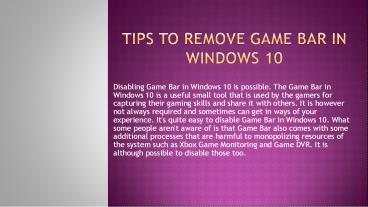Tips to Remove Game Bar in Windows 10 PowerPoint PPT Presentation
Title: Tips to Remove Game Bar in Windows 10
1
Tips to Remove Game Bar in Windows 10
- Disabling Game Bar in Windows 10 is possible. The
Game Bar in Windows 10 is a useful small tool
that is used by the gamers for capturing their
gaming skills and share it with others. It is
however not always required and sometimes can get
in ways of your experience. It's quite easy to
disable Game Bar in Windows 10. What some people
aren't aware of is that Game Bar also comes with
some additional processes that are harmful to
monopolizing resources of the system such as Xbox
Game Monitoring and Game DVR. It is although
possible to disable those too.
2
How to disable Game Bar in Windows 10
- While playing the game on Windows, press Windows
keyG or hit Xbox button on the gamepad for
bringing up Game Bar. Follow the below steps to
disable this feature - At the bottom left of the screen, click right on
the Start Button. - Go to the Settings and then go to Gaming.
- Select the Game Bar on the left.
- Hit at the switch below the Record game clips,
Screenshots and Broadcast using Game Bar so
that now they are Off.
3
How to disable Game DVR
- Game DVR is part of Game Bar that records the
gameplay in the background. It allows you to save
moment from the gaming section at will quickly.
It is although useful for capturing surprise
moments that will make gaming fun. It expands by
taking a fair amount of your systems resources.
If you are facing the trouble of performance then
disable this feature following steps below - Click right on your Start Button.
- Head to the Settings and then Gaming.
- Tap on Game DVR.
- Hit switch beneath Record in the background
while playing a game, so that shows as Off.
4
How to disable Xbox Game Monitoring
- This process is a little more laborious. Xbox
Game Monitoring monitors what game you are
playing currently. It has been reported that it
clashes with other devices like Steam and causes
performance drops. Disabling this process is
little complicated than others as you need to
head into the registry. It is important to back
up the registry files in case something goes
wrong. The registry will be under the hood of
your machine. It will provide you with
confidential access to its inner workings so you
can do real damage if you delete the wrong key.
Follow these steps closely
5
- Start by pressing 'Windows Key R' then type
regedit and press Enter. - Now, double click on the 'HKEY_LOCAL_MACHINE.'
- Again, click Double on the 'SYSTEM.'
- Click twice on the 'CurrentControlSet' once more.
- And click Double on 'Services.'
- Now click 'xbgm,' you may need to scroll down.
- Just click Right on 'Start REG_DWORD' on the
right side of the window. - Hit 'Modify.'
- Change the default value of '3 to 4'.
- Now click OK.
- The Xbox Game Monitoring Service is now disabled.
If you want to enable it again, change the digit
back to three.
6
Thanks for watching
- John Martin is a Microsoft Office expert and has
been working in the technical industry since
2002. As a technical expert, Samuel has written
technical blogs, manuals, white papers, and
reviews for many websites such as - norton.com/setup office.com/setup norton.com/s
etup - office.com/setup