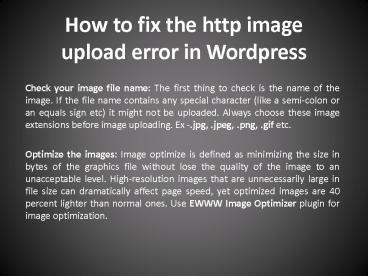How to fix the http image upload error in wordpress - PowerPoint PPT Presentation
How to fix the http image upload error in wordpress
If you are getting HTTP Error when uploading images in WordPress website media library.So you can fix this with the help of given simple steps of this document. – PowerPoint PPT presentation
Title: How to fix the http image upload error in wordpress
1
How to fix the http image upload error in
Wordpress
- Check your image file name The first thing to
check is the name of the image. If the file name
contains any special character (like a semi-colon
or an equals sign etc) it might not be uploaded.
Always choose these image extensions before image
uploading. Ex -.jpg, .jpeg, .png, .gif etc. - Optimize the images Image optimize is defined as
minimizing the size in bytes of the graphics file
without lose the quality of the image to an
unacceptable level. High-resolution images that
are unnecessarily large in file size can
dramatically affect page speed, yet optimized
images are 40 percent lighter than normal ones.
Use EWWW Image Optimizer plugin for image
optimization.
2
(No Transcript)
3
- Increase WordPress Memory Limit Increase your
PHP memory by adding this code define('WP_MEMORY_L
IMIT', '64M') into your wp-config.php file.
4
- Using The .htaccess Method You seeing the http
error when uploading images. An easy fix is be to
add the following code in your .htaccess file
5
- SetEnv MAGICK_THREAD_LIMIT 1
- Editing php.ini File Increase default PHP
configuration (upload_max_filesize,
post_max_size, max_execution_time,
max_input_time) in php.ini file.
6
- Plugin conflict You may have installed a plugin
that's causing this issue. Following some step - Step1 Login your CPanel
- Select File Manager
- Select public_html folder
- Select wp-content folder
- Select plugins folder
- Step2 Rename plugin name one by one.Ex-Plugin
name is rev-slider to change revslider old and
refresh your webpage. - Step-3 If issue found in plugin. Reinstall it
again or fix the plugin issue.
7
- You can directly call toll free
- 1-800-556-3577 (US Canada)
- Instant Chat Support.
- Visit
- https//www.wpcustomerservice.com/
PowerShow.com is a leading presentation sharing website. It has millions of presentations already uploaded and available with 1,000s more being uploaded by its users every day. Whatever your area of interest, here you’ll be able to find and view presentations you’ll love and possibly download. And, best of all, it is completely free and easy to use.
You might even have a presentation you’d like to share with others. If so, just upload it to PowerShow.com. We’ll convert it to an HTML5 slideshow that includes all the media types you’ve already added: audio, video, music, pictures, animations and transition effects. Then you can share it with your target audience as well as PowerShow.com’s millions of monthly visitors. And, again, it’s all free.
About the Developers
PowerShow.com is brought to you by CrystalGraphics, the award-winning developer and market-leading publisher of rich-media enhancement products for presentations. Our product offerings include millions of PowerPoint templates, diagrams, animated 3D characters and more.