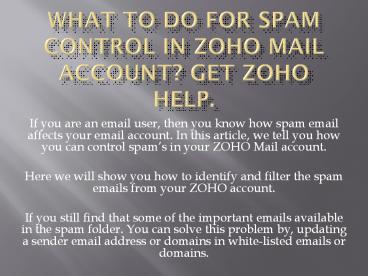Zoho email help - PowerPoint PPT Presentation
Title:
Zoho email help
Description:
What to do for Spam Control in Zoho Mail Account? Get Zoho Help. If you are an email user, then you know how spam email affects your email account. In this article, we tell you how you can control spam’s in your Zoho Mail account. Here we will show you how to identify and filter the spam emails from your Zoho account. If you still find that some of the important emails available in the spam folder. You can solve this problem by, updating a sender email address or domains in white-listed emails or domains. – PowerPoint PPT presentation
Number of Views:63
Title: Zoho email help
1
What to do for Spam Control in ZOHO Mail Account?
Get ZOHO Help.
- If you are an email user, then you know how spam
email affects your email account. In this
article, we tell you how you can control spams
in your ZOHO Mail account. - Here we will show you how to identify and filter
the spam emails from your ZOHO account. - If you still find that some of the important
emails available in the spam folder. You can
solve this problem by, updating a sender email
address or domains in white-listed emails or
domains.
2
- If you are getting spam emails from a specific
domain or email address on your Inbox folder. You
can update these domains or email address to the
blacklist. So any emails or messages from the
blacklisted domain or email address automatically
goes to spam folder.
3
How to add someone email address or domain to
White list or Blacklist in ZOHO Mail?
- Go to ZOHO Mail login page and sign in to your
account. - Under ZOHO Mail account, go to Settings gtgt
Anti-Spam Lists. - Here you can see all domains or emails listed of
senders. - Tap on Domains, if you wish to add a domain to
white list or blacklist - Enter the relevant details in any one of these
fields
4
- Add new white list domain - To add the domain
address specified to White listed Domains - Add new blacklist domain - To add the domain
address specified to Blacklisted Domains - Click on Email Address tab if you wish to add an
email address to white list or blacklist - Add new white-list email - To add the Email
address specified to white listed Email - Add new blacklist email - To add the Email
address specified to Blacklisted Email
5
- Click the Plus sign next to the corresponding
field. - The given domain/email will be added in the
chosen list. - Note
- You can use Mark As Spam for any email to quickly
add a sender's email address to the blacklist. - You can search the existing lists by clicking on
the Search sign next to the relevant list.
6
- Unsubscribed list
- Go To Settings Anti-Spam Lists. Click on
the Unsubscribed lists tab. The unsubscribe links
of all the emails you have unsubscribed from
along with the associated account will be
displayed here. Emails from the listed entities
will be automatically sent to your Spam folder.
Click on the delete button next to any of the
links in order to remove them from your
unsubscribed list. - Language Filter
- You can set spam filters based on the language of
the email content. You can allow or block emails
based on your language preference.
7
- Login to Zoho Mail
- Go To Settings Anti-Spam Lists
- Click on the Language Filter tab.
- You can select from one of the following options
- None - No language based spam filters are set
- Allow Specific Languages - Only emails sent in
the languages in this list will be allowed into
your inbox. - Block Specific Languages - Emails sent in the
languages in this list will not be allowed into
your inbox.