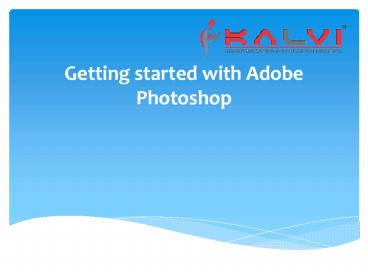Getting started with Adobe Photoshop - PowerPoint PPT Presentation
Title:
Getting started with Adobe Photoshop
Description:
All of them want to enhance their photos and will eventually end up with Adobe Photoshop. This application is baffling to understand the first time it is used. Luckily, – PowerPoint PPT presentation
Number of Views:204
Title: Getting started with Adobe Photoshop
1
Getting started with Adobe Photoshop
2
- We are currently in a world of technology where
everyone has a camera and wants to take photos of
people or places. All of them want to enhance
their photos and will eventually end up with
Adobe Photoshop. This application is baffling to
understand the first time it is used. Luckily,
the internet helps people learn through tutorials
and blogs. This blog helps beginners to know and
check out the main or key features to start using
Photoshop. There are no hidden facts that no one
can become a pro overnight, but you might get
comfortable in using the features once you know
them through this blog.
3
Open Image Learn to open new image and create
new image
- In the menu bar, choose File gt Open to open
existing images. - In the menu bar, choose File gt New to create a
new image from scratch. Select a document that
you already have and customize it by adding your
own value like the width and the height.
4
Get comfortable Tour the software and get to
know the things it contains
- Menu bar (at the very top) which shows the File,
Edit, Image, and all the options and gives you
access to a variety of other commands,
adjustments, and panels. - Options bar (underneath the menu bar) exhibits
options tools for the photo you are currently
working on. - Tools panel (on the left) consists of tools that
is used for editing images and creating new work.
Similar tools are kept in groups. The related
tools can be accessed in groups by clicking and
holding a tool in the panel. - Panels (on the right) comprising of Color,
Layers, Properties, and others contain various
images control for working. The entire list can
be found under the Windows menu. - Document window (in the middle) displays the
image you are currently editing. The other
document is shown up in the tabs on the Document
window. - Close image Choose File gt Close.
- Learn how to zoom and pan Change the way your
image looks - The Zoom tool is in the Tools panel. In the
option bar you have Zoom In to Zoom Out options. - The Hand tool is also present in the Tools panel
which helps you to pan around a large or
zoomed-in image.
5
Undo a command Use the history panel to undo
command on multiple steps
- To undo the last step, choose Edit gt Undo or
press ControlZ (Windows) or CommandZ (macOS). - To redo the last step, choose Edit gt Redo or
again press ControlZ (Windows) or CommandZ
(macOS). - To undo multiple steps, choose Edit gt Step
Backward multiple times, or select a step in the
History panel.
6
Save your work Save your work with the save
command
- Choose File gt Save or File gt Save As.
- Saving your work in Photoshop format (.psd) helps
you to retain the layers, type, and all the other
editable Photoshop properties. Its best to save
your image in this format if you are still
working on it. - Saving your work in other formats like JPEG
(.jpg) or PNG (.png) will save the image in a
standard format and this file can be easily
shared or opened using other programs and also
posted in any online site. When you have
completed editing, save the image in this format
as it is easily accessible.
7
- In conclusion, getting started with Photoshop for
the first time might be hectic but learning the
basics is your only way through this program to
make things easy and quick. Just like everyone
else says, Practice market a man perfect, take
this process of learning Photoshop in a slow and
steady pace with a little bit of patience to
master it.
8
ThankYou
- Kalvi Training Institute and Research Centre
- 134, A R Hospital Road,
- KK Nagar,
- Madurai 625020
- Email ID helpdesk_at_kalvigroup.com
- Website https//kalvigroup.com
- Ph no 91-9500710004