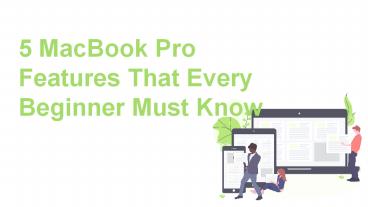5 MacBook Pro Features That Every Beginner Must Know - PowerPoint PPT Presentation
Title:
5 MacBook Pro Features That Every Beginner Must Know
Description:
Got your hands on a new peripheral that MacBook is? We know the excitement it comes intact with. MacBook is a powerful machine that can add to your productive hours if used right. However, as an alien to the device aka beginner, it could be gruelling to learn all the new features especially the shortcuts that MacBook come intact with. However, to ensure you don’t have to run to Apple Repair Brooklyn after seeing some weird MacBook functionality, here are some features you must know about. – PowerPoint PPT presentation
Number of Views:46
Title: 5 MacBook Pro Features That Every Beginner Must Know
1
5 MacBook Pro Features That Every Beginner Must
Know
2
MacBook Pro Features
- Got your hands on a new peripheral that MacBook
is? We know the excitement it comes intact with.
MacBook is a powerful machine that can add to
your productive hours if used right. However, as
an alien to the device aka beginner, it could be
gruelling to learn all the new features
especially the shortcuts that MacBook come intact
with. However, to ensure you dont have to run to
Apple Repair Brooklyn after seeing some weird
MacBook functionality, here are some features you
must know about.
3
1.
Multi-touch Gestures
4
Multi-touch Gestures
The first thing you will thank us for is helping
you get familiar with Mousepad gestures that make
life in front of the screen easy. Interestingly,
MacBook supports multi-touch gestures that allow
you to scroll directional Zoom in and Zoom out,
smart zoom and rotate all using the likes of the
wide track pad that MacBook comes equipped with.
You can learn (as well as configure) touchpad
gestures by navigating to the Apple menu gt System
Preferencesgt Trackpad.
5
2.
Right Click Single-Tap with 2 Fingers
6
Right Click Single-Tap with 2 Fingers
- This might not save you all the time in the world
but would thankfully ensure you dont have to
press the right button beneath the track pad over
and over again. Right-click functionality enables
you to launch context menus and unfortunately,
that functionality is not a part of MacBook Pro.
Means nothing will happen if you try to right-tap
on the trackpad. - To access the context menu, you need to
Single-Tap with 2 Fingers on the track pad to see
a context menu popping.
7
3.
No the Delete Button Isnt Broken
8
No the Delete Button Isnt Broken
This is yet another strange feature of a MacBook.
In windows, where if you want to delete a
character you would normally place the cursor to
the left of the character and press delete.
Strangely, if you do that on a MacBook Pro
keyboard, the cursor will just move to the left.
Having you think you need an Apple repair
Brooklyn. But wait. The distinct thing about
MacBook is that if a character is situated to the
left of the cursor, and your press Delete, that
character will be deleted - just like the windows
backspace key.
9
4.
Capturing Screenshots
10
Capturing Screenshots
- Screenshots in the modern age are no less then
shreds of evidence. And as you have already
guessed, MacBook's way of capturing screenshot is
way different than windows. To capture
screenshots on your Mac, you can do any of the
following - To capture the entire screen, press command
shift 3 - To capture a portion of the screen,
press command shift 4, and then, crop the
picture as per your needs and save.
11
5.
Emojis ? MacBook Has a Hotkey
12
Emojis? MacBook Has a Hotkey
If you are someone who loves to include emojis in
your conversation, then MacBook has got plenty
for you to dive into. Interestingly, MacBook Pro
has also got a hotkey for launching Apples
extensive collection of emojis. Just
press Control Command Space to access the
same.
13
Contact US
- 6314 Bay Parkway
- Brooklyn New York 11204.
- Telephone (718)942-7391
- https//www.laptoprepairdata.com/