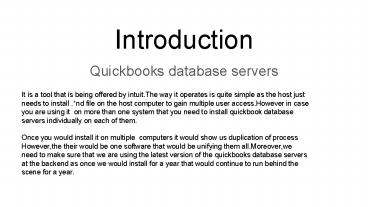Quickbook database servers - PowerPoint PPT Presentation
Title:
Quickbook database servers
Description:
all the information you need to know about Quickbook database servers – PowerPoint PPT presentation
Number of Views:25
Title: Quickbook database servers
1
Introduction
- Quickbooks database servers
It is a tool that is being offered by intuit.The
way it operates is quite simple as the host just
needs to install .nd file on the host computer
to gain multiple user access.However in case you
are using it on more than one system that you
need to install quickbook database servers
individually on each of them. Once you would
install it on multiple computers it would show
us duplication of process However,the their would
be one software that would be unifying them
all.Moreover,we need to make sure that we are
using the latest version of the quickbooks
database servers at the backend as once we would
install for a year that would continue to run
behind the scene for a year.
2
Download and installation details for Quickbook
database servers
- Below are the list of steps that we need to
follow
- You need to double click on the Quickbooks
installer to initiate the Installation wizard. - However,before that make sure that you internet
connection is in place if not first connect and
then click next - Go through the software agreement thoroughly and
proceed to a accept Terms and Conditions
mentioned there and click next - Click on custom or network options.
- Choose the way you want install.
- If asked ,You need to provide your license
number. - Hit,the yes button to allow access.
- Follow the instructions on the screen to complete
the installation.
3
WAY TO UPDATE QBDS Manage
- For the purpose of updation of QBDS Manager
follows the steps mentioned below
- For the completion this task ,you need to pay
visit to Official intuit website to download the
current update patch for Database server manager. - Make sure you reboot you server once you update
it. - Now a notification would be visible on your
screen The company file needs to be updated to
work with the versions of QuickBooks desktop - Once the server is ready to initiate changes,do
take a backup of the file. - Finally,we need to abide the instruction
mentioned on the screen,post that,the file would
be ready to open.
4
How To Setup QBDS Manager
- Follows the steps mentioned below to successfully
set up QuickBooks Database Server Manager.
- A latest patch that is available needs to be
downloaded from your Quickbooks desktop. - Your server would have to be rebooted.
- Post that you would get a notification The
company file needs to be updated to work with his
version of QuickBooks desktop. - Create a backup and open the file after the
backup has been completed.
5
Uses made available by The QBDS Manager
QBDS Manager makes us available to use various
functions to us like
- Follows the steps mentioned below to successfully
set up QuickBooks Database Server Manager.
- It conveys to us,which user is currently logged
in into which company file. - QBDS Manager helps the user to know about the
company file stored on the server.
6
How To Use Quickbooks Database Server Manager?
- Opening QBDS Manager
- Getting System Features Details
- Monitoring Drives
7
Issues In QBDS Manager
- Solutions to the common problems faced
- P)Quickbooks Database Stopped Working
- A)First of all, you have to restart the Database
server manager on the system on which the company
file hosted. - After you have installed the full QuickBooks
program. And after that when you launch it, It
will automatically start the QBDS Manager - P)DATABASE MANAGER NOT SHOWING ALL THE CONNECTED
FILES - A)Launch QuickBooks in each workstation, Remember
it is a workstation. So, dont be confused
between server, workstation or hosting system. - Choose File and then select Utilities.
- Now if you can see Host Multi-User access on
the list. It means that this computer didnt host
the company file, Now you have to go to the next
computer. - Go to the next computer and look for Stop
hosting multi-user access, Select this and
confirm yes. - However,incase in spite of all the efforts ,you
cannot fix the problem than you need to call on
toll-free QuickBooks Support Number for further
information at 1-833-638-8333.