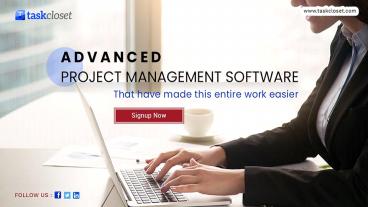Project Management Application | Task Closet PowerPoint PPT Presentation
Title: Project Management Application | Task Closet
1
(No Transcript)
2
Advanced Project Management Application
Software TaskCloset, is very simple and
lifetime free task management software.
Taskcloset is the first preference of many
organizations to manage multiple projects in an
organized and simplified manner. You can easily
plan your project, divide the whole work into
task groups, tasks group into tasks, assign them,
take update work from others, upload files, give
comments and reply in user friendly dashboard. It
will ensure increase your team performance with
great tools of monitoring employee performance.
You can get a clear idea about team members
engagement on tasks and entire project
3
(No Transcript)
4
Familiar With Using Taskcloset Taskcloset i
simple but very effective project, team, as well
as tasks management tool. It could help
structuring your organizational work, Meed
deadlines, Track performance much more than you
are thinking!
5
(No Transcript)
6
- Follow the steps to start with Taskcloset
- Registration, Verification, Login Team Members
Adding - Register with Valid Email
- Check Email Inbox as well as Spam to Verify your
Account - After Verification, Login Land to Dashboard
- Go to Admin Menu, Click on 'Add Peoples' Tab
Invite All Members by One go
7
(No Transcript)
8
- Create Project, Add Members, Task Groups Tasks
- In Left Menu, click '' icon to create Project
- Tick 'Time Log' Checkbox if you wish to track
timing - Click on Project Name you wish to go inside
- Add members
- Add Task Group by defining followers
- Under Task Group Add Task by assign Member
default followers will be set from Taskgroup - Note Existing company employee will be directly
added new members should accept invitation
request in email.
9
(No Transcript)
10
- Task Completion Marking, Issue, Reopen Task
Creation - We have brought unique concept of raising Issue
or Reopen any completed task to monitor quality
of work modification of work process. Example
Suppose your team member has marked one task as
completed and client found issue He will simple
raise issue. If client wants to improvise
previous work, he/ she could Reopen tasks it
will help to track steps of improvement. - Click on the left checkbox to mark any task as
completed. - If Time log is active for project, it will be
mandatory to log time at the time of completion
marking. - Time will be recorded on behalf of assigned
member without condidering who marks as
completed. - If you click over any completed task, You could
see both 'Reopen' and 'Raise Issue' options. - Task generated by Raising issue will have one Red
alert icon to check the previous task on which
this issue has been raised. - Simlarly for reopened tasks, you could see a
folder icon.
11
(No Transcript)
12
- Familiar with Admin view
- Statistical graph will help you to identify
employee performance, project progress, mistakes
amount in work etc. - Click on Admin View Menu Go to Employee Tab
- Mark As Admin whom you wish to give Admin
Previledge to Create Projects Manage Everything - Remove anyone from your company. Admin cannot
remove owner. - Check statistics based on different parameter
- Normal Green color gt Will be indicator of New
task - Yellow color gt Will be indicator of mistake of
own work - Deep Green gt Will be indicator of solving issue
generated from other tasks