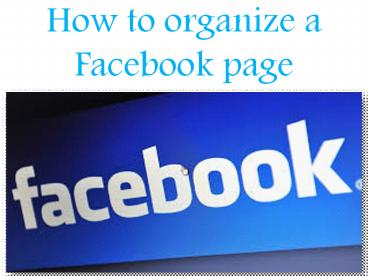How to organize a Facebook page - PowerPoint PPT Presentation
Title:
How to organize a Facebook page
Description:
If you organize a Facebook page then read this PPT because in this PPT we define in detail how to Facebook user's can organize a Facebook page. For more information you can also visit our website - – PowerPoint PPT presentation
Number of Views:31
Title: How to organize a Facebook page
1
How to organize a Facebook page
2
Today, the social media platform is the most
powerful source to change the mode we usually
think. Earlier, it was just a way to communicate
with friends and acquaintances. Now, has become
wider and people start marketing their products
online. With the help of Facebook you can get
order and free promotion of your products. You
can link your Facebook account to the Google
AdSense to get paid. On this page, we have listed
the steps that you can follow to organize your
page professionally.
3
- Steps 1 Access your Facebook pages
- Open your Facebook account navigate to the login
page and enter your username and password. - Tap on the downward arrow, click on the
upper-right corner above your Facebook page. - Click on Manage Pages, this will open the list
that allows you to manage. - Now select a page, tap on the name of the page
you want to organize. - Step 2 Posting on page
- On the screen, tap on the area where you post
thought a blank white area at the top of the
screen. - Write your post. You can paste any promotion
through there, pictures and videos. - Add an image to your post if needed. By adding
the relevant image you can attract many people.
Click on the image/video tab and select a photo
or video you want to share from your gallery. - At last, once you are sure with the action you
have done, click on publish button.
4
- Step 3 check notifications
- Whenever anyone reacts to your post you will get
notified. - Click on the Notification icon and see who reacts
what on your posts. - Tap on the very first notification and you will
get all the updated reaction on your post. - Step 4 change the page settings
- You can anytime change the settings of your
Facebook page to make it function accordingly. - Tap on the gear icon on your profile, tap on the
general option and go through every tabs and
sub-category to configure the page settings. - Once you have made the change, tap on Save
changes at the last.
5
So, these are the steps you can use to organize
your Facebook page if still there are any hiccups
you can go for our technical solution on Facebook
customer support number canada. The team is
capable to provide you online and offline
services. You can connect with us and get your
every glitch resolved by the quintessential team
of engineers.
Source http//facebook-help-number.mystrikingly.c
om/blog/how-to-organize-a-facebook-page