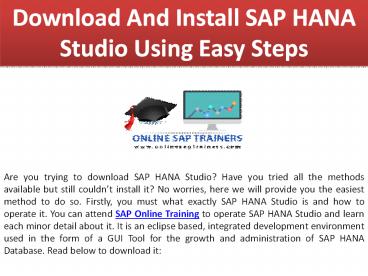Download And Install SAP HANA Studio Using Easy Steps - PowerPoint PPT Presentation
Title:
Download And Install SAP HANA Studio Using Easy Steps
Description:
They are highly trained and certified who will provide you certified training. You can also join the SAP UI5 Online Training. – PowerPoint PPT presentation
Number of Views:47
Title: Download And Install SAP HANA Studio Using Easy Steps
1
Download And Install SAP HANA Studio Using Easy
Steps
Are you trying to download SAP HANA Studio? Have
you tried all the methods available but still
couldnt install it? No worries, here we will
provide you the easiest method to do so. Firstly,
you must what exactly SAP HANA Studio is and how
to operate it. You can attend SAP Online
Training to operate SAP HANA Studio and learn
each minor detail about it. It is an eclipse
based, integrated development environment used in
the form of a GUI Tool for the growth and
administration of SAP HANA Database. Read below
to download it
2
- Click here to download SAP HANA Studio and as
well as SAP HANA Client. - On the appeared page, select File and download
depending on your operating system - In the default directory with admin permission,
install the download file.
- You can also install it in the user home folder
without admin permission.
- Now you have to click on hdbsetup.exe to install
SAP HANA Studio.
A lifecycle management screen will now where the
first step it Define Studio Properties.
- Choose the option titled install new SAP HANA
Studio and then click on the Next button. - Select Features screen and choose all the 3
options appearing on the screen. - Hit the Next button and move ahead to Review and
Confirm. - On the appeared screen, you will see Summary of
SAP HANA Studio Installation, click Next. - As the installation progress screen appear, you
will see the Finish page after some time. - A message will appear confirming that it has been
installed, click Finish button now. - Go to the default installation folder and
right-click on the hdbstudio.exe file. - Workspace Launcher Screen will display. You have
to select Use this as the default and do not ask
again option and lastly, click OK button.
3
You will now be able to see the Welcome screen.
To learn more about using this studio, contact
our Online SAP Trainers. They are highly trained
and certified who will provide you certified
training. You can also join the SAP UI5 Online
Training. To contact us, just give us a call and
reach our trainers. You will be provided training
by the worlds best mentors.
Original Source