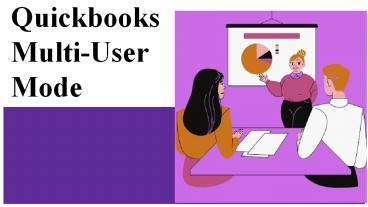Quickbooks Multi-User Mode - PowerPoint PPT Presentation
Title: Quickbooks Multi-User Mode
1
Quickbooks Multi-User Mode
2
How to setup and install a multi-user
- Make adjustment in Quickbooks Desktop.
- Setup the folder permissions.
- Install database server manager
- Set admin rights.
- Use database server manager
- Turn on hosting
3
Open company file located on a remote computer by
using multi-user mode
- Download and install QuickBooks desktop on the
admin computer. - Go to QuickBooks file menu and select multi- user
mode. - Choose yes in the multi user mode hosting setup
required window. - Click on OK on the multi-user setup window.
- Add the users to whom you want to give access to
company file by reaching out to Company and
choose Users then setup users and roles and then
select new.
4
If QuickBooks multi-user mode not working
- Download install and use QuickBooks file doctor
- Reinstall QuickBooks
- Renaming TLG and nD file
- Turn off hosting from workstations
- Create a new folder for your company
- Configure the firewall setting
- Download and install QuickBooks Database server
manager