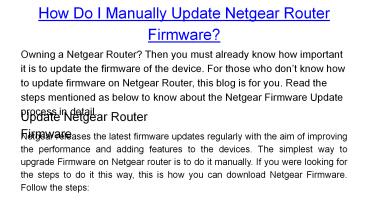How Do I Manually Update Netgear Router Firmware - PowerPoint PPT Presentation
Title:
How Do I Manually Update Netgear Router Firmware
Description:
Fixing the Netgear firmware update related issues may help resolve common issues in the router functionality. Make sure you deal with the same smartly. Visit our website and know the step-by-step procedure to alleviate these issues and update Netgear router firmware. – PowerPoint PPT presentation
Number of Views:35
Title: How Do I Manually Update Netgear Router Firmware
1
How Do I Manually Update Netgear Router Firmware?
Owning a Netgear Router? Then you must already
know how important it is to update the firmware
of the device. For those who dont know how to
update firmware on Netgear Router, this blog is
for you. Read the steps mentioned as below to
know about the Netgear Firmware Update process in
detail.
Update Netgear Router Firmware
Netgear releases the latest firmware updates
regularly with the aim of improving the
performance and adding features to the devices.
The simplest way to upgrade Firmware on Netgear
router is to do it manually. If you were looking
for the steps to do it this way, this is how you
can download Netgear Firmware. Follow the steps
2
- Connect your computer to the router using an
Ethernet cable. - Power on the devices and the computer and open a
web browser.
3
- Enter the web address routerlogin.net in the
address bar. Press Enter and the windowwill take
you to the router login page. - Enter the router admin user name and the password
details. The default username isadmin for most
Netgear routers. The password will be the one yo
had classified at thetime of the setup. - Once you log in, go to the Advanced Tab on the
online router management wizard. - Go to Administration/ SettingsgtAdministration
tab. - Select the option Firmware Update or Router
Update and click on the Check button. The router
will search for the new firmware. If a new
firmware version will remain available, you will
see a message and click on the YES button to
download the Netgear Nighthawk Firmware Update
file.
4
- Allow the device to download the update file and
do not turn off the router until it finishes
restarting
You can log in to the wireless router web
interface, once the update process is complete.
The user interface is almost identical to the
stock firmware and with a few changes like the
Tools panel and the wizard icon placed next to
your wireless router model number. In case you
wish to revert back to the stock firmware, you
would be required to follow the above steps by
uploading the original router firmware file.