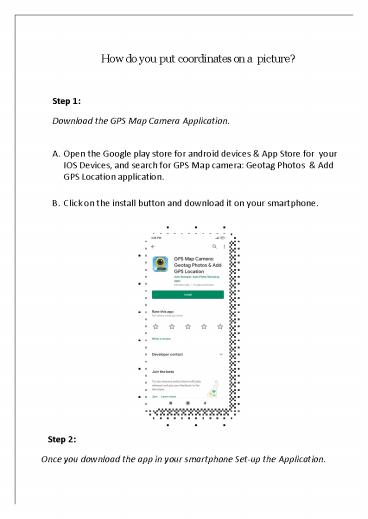How do you put coordinates on a picture - PowerPoint PPT Presentation
Title:
How do you put coordinates on a picture
Description:
Whether It’s your travel memories or your Visit to a particular place, with GPS Map camera stamp application, add Datetime, Map, Latitude, Longitude, Altitude, Weather, Magnetic field, Compass to Your Camera Photos. Track Live location along with your captured Photos by GPS Map Camera: Geotag Photos & Add GPS Location Application. Send your Geo Location of Street / Place added photos to your Family & Friends, and let them know about your best Earth travel memories. – PowerPoint PPT presentation
Number of Views:7
Title: How do you put coordinates on a picture
1
How do you put coordinates on a picture?
- Step 1
- Download the GPS Map Camera Application.
- Open the Google play store for android devices
App Store for your IOS Devices, and search for
GPS Map camera Geotag Photos Add GPS Location
application. - Click on the install button and download it on
your smartphone.
Step 2 Once you download the app in your
smartphone Set-up the Application.
2
A. Once the setup is done, open the app and
adjust the Camera settings according to Your
requirements
B. App will add your current location details
automatically or else you can add manually.
3
Step 3 Arrange select the format of the
templets as per you required. You can add Map,
Address, Latitude-Longitude, Date Time,
Magnetic Field, Compass, and Weather in stamp
template.
4
With a two different stamp positions available
to choose from Bottom Top, You can select the
stamp of your choice and stamp on the picture
wherever you want.
Choose format of the Date Time from the given
formats.
5
Select the colors of your choice for the
following details. Background color Address
color Date Time color Latitude / Longitude
color Weather color Magnetic Field color
- Select the map type of your choice from the
given options. - Normal Map
- Satellite Map
- Terrain Map
- Hybrid map
6
Step 3 Once you have selected the details that
you want to stamp on your picture, start taking
photos from your device, and make sure that your
GPS settings are turn on for better experience.
Look at the picture that you have captured with
all the GPS details stamped automatically on it,
in your phone gallery.
7
Track Live location along with your captured
Photos by GPS Map Camera Geotag Photos Add
GPS Location Application
Download It Today