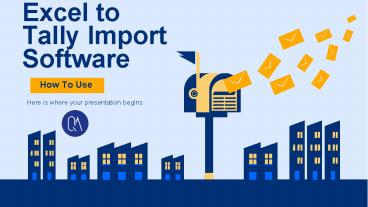How to Install Excel to Tally Software - PowerPoint PPT Presentation
Title:
How to Install Excel to Tally Software
Description:
Excel to Tally, Excel to tally with inventory, import stock items from excel to tally, excel to tally sales with inventory, How to import data from excel to tally, import sales from excel to tally, Import bank statement in Tally, Import E-Commerce data in Tally, Import Amazon MTR in Tally, Import Flipkart Sales report in tally, Import journal entries in tally, Import purchase entries in tally, excel to tally XML converter online, excel to tally data export utility software, Import stock journal entries in tally, Create bulk ledgers in Tally, Create bulk stock items in tally, Import Debit/Credit notes in tally. For more information visit here:- – PowerPoint PPT presentation
Number of Views:73
Title: How to Install Excel to Tally Software
1
Excel to Tally Import Software
How To Use
- Here is where your presentation begins
2
How to Install Excel to Tally Software
- Here we have given detailed steps regarding how
to download, install and configure our Excel to
Tally tool depending on the excel version you
have. Please read the instructions given below
carefully.
3
What make us Unique
Enjoy the ease of Excel
Ledger mapping
Minimum Data Input
- Our software completely designed in Microsoft
Excel
- Map your purchase, sales GST ledgers based on
the tax rate place of supply
- You need to provide minimum data and most of the
fields are auto-calculated.
4
Install Excel to Tally Software In 3 easy steps
Step 1
Step 2
Step 3
- Pre-requisite
- Downloading, Installation and Activation
- Connection with Tally
5
Step 1
Pre-Requisite
- Windows XP or above
- Microsoft Excel 2007 or above
- Tally 9 or Tally.ERP9 or Tally Prime
- Microsoft 2007 Users needs to install Microsoft
Office 2007 service pack 3
6
Step 2
Downloading, Installation and Activation
- 1. Download QuikAccount setup file from
https//quick2tally.com/home/download - 2. Right click setup file and install on your PC
and you will find three shortcut on your desktop. - a) First shortcut is for Excel 2007, 2010 and
2013 users - b) Second is for Excel 2016 and above version
(32bit only) - c) Third is for Excel 2016 and above version
(64bit only)
7
Step 2 Note
- Note If you have excel 2007 and installed Office
Service Pack 3, you can also use file mentioned
in point b) - 3. Open the applicable file, file will open in
Excel. - 4. Enable macros from the security warning given
below Excel Ribbon. (See detailed steps to enable
macro here) - 5. Once you enable macros, you will be redirected
to 'Registration' sheet. - 6. Click on Activation Button, fill the form and
activate your trial license.
8
Step 3
Connection with Tally
- 1. Once your trial license is activated as
explained in above step. You need to make tally
connection.
9
Tally Settings
- a) For Tally.ERP9--gt At Gateway of Tally
--gt Press F12 --gt Advanced Configuration and make
following configuration
10
Tally Settings
- b) For Tally Prime--gt Press F1 (Help) --gt
Settings ---. Connectivity --gt Client/Server
Configuration and make following configuration - 3. Set port on QuikAccount Help Sheet- The port
you have set in tally, you need to mention same
port in Help sheet of QuikAccount. - 4. Click on Connect Tally button. This will
import all tally masters like Stock Item,
Ledgers, Vouchers, Godowns, Cost Centres etc.
11
OTHER RESOURCES
12
THANKS!
Do you have any questions? support_at_quick2tally.com
91-93584-44502 , 91-141-4012472 https//www.qui
ck2tally.com/