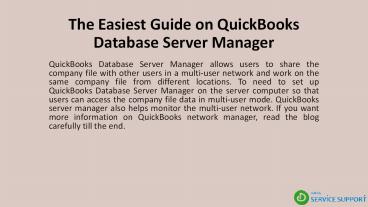The Easiest Guide on QuickBooks Database Server Manager PowerPoint PPT Presentation
Title: The Easiest Guide on QuickBooks Database Server Manager
1
The Easiest Guide on QuickBooks Database Server
Manager
- QuickBooks Database Server Manager allows users
to share the company file with other users in a
multi-user network and work on the same company
file from different locations. To need to set up
QuickBooks Database Server Manager on the server
computer so that users can access the company
file data in multi-user mode. QuickBooks server
manager also helps monitor the multi-user
network. If you want more information on
QuickBooks network manager, read the blog
carefully till the end.
2
Heres How to Install QuickBooks Database Server
Manager?
- Here are the steps to install QuickBooks Server
Manager
1. Download QuickBooks.2. Next, install Database
Server Manager
- Close QuickBooks.
- Open the Setup_QuickBooks.exe file.
- Follow the on-screen instructions.
- Enter the product or license number.
- When a message prompts to choose an install type,
click Custom or Network Options. - Select one among the following for network setup.
Choose Ill be using QuickBooks Desktop on this
computer, AND Ill be storing if you want
QuickBooks and Server Manager on the server
computer. Choose I will NOT be using QuickBooks
Desktop if you want QuickBooks server manager
only on the server computer. - Now, install the QuickBooks network manager by
following the on-screen steps.
3. Set up Database Server Manager.4. Then, set
up Windows firewall permissions.5. Update
QuickBooks so that Database Server Manager also
updates.
3
Steps to Use QuickBooks Database Server Manager
- 1. Scan the folder that contains the company file
before sharing it
- Click on the Windows Start menu on the server
computer. - Type Database into the search and open
QuickBooks Database Server Manager. - Go to the Scan Folders tab.
- Click Browse.
- Then, select the folders that hold the company
files and select OK. - At last, click Start Scan.
2. Keep a check on drives after scanning the
folder using the following steps
- Go to the Monitor Drives tab.
- Mark the checkboxes for the hard drives that
contains the company file. - Now, you dont have to scan the files if you move
or change the company files on the drive.
3. Manage QuickBooks Database Server Manager.
4
Conclusion
We hope you find the blog helpful. If you still
have any queries related to QuickBooks Database
Server Manager, then contact the certified
QuickBooks professionals by calling us on our
customer service number (855)-526-5749.