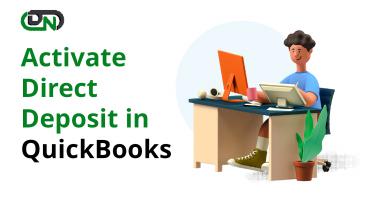How to activate Direct Deposit in QuickBooks - PowerPoint PPT Presentation
How to activate Direct Deposit in QuickBooks
QuickBooks gives you the benefit of paying your employees through direct deposits. Also, QuickBooks allows you to use direct deposit for both employees and vendors. Let's find out how to activate QuickBooks direct deposit. – PowerPoint PPT presentation
Title: How to activate Direct Deposit in QuickBooks
1
Activate Direct Deposit in QuickBooks
2
QuickBooks gives you the benefit of paying your
employees through direct deposits and if you want
to know how to activate and use QuickBooks direct
deposit you are on the right page.
Today in this presentation you will get to know
how to use and activate QuickBooks Direct Deposit
accounts.
3
(No Transcript)
4
- Opening your employer list Select employees and
select the employees center and you will get an
employee list. - Select your employees name Double click on the
employee name to whom you want to send the Direct
Deposit. - Choose the Payroll Information tab Your next
step is to open the payroll information tab. - Set up Direct Deposit The Direct Deposit button
brings you to the Direct Deposit for the
employees name you want to send the Direct
Deposit to. - Paycheck into one or more accounts This gives an
option of depositing paycheck into one or more
accounts. - Details of Employees Financial Institution Here
you need to put up employees furniture
institutions like bank name, account number,
routing number, and what type of account it is.
If you wish to deposit one or more accounts, you
need to enter the amount which the employer
wishes to deposit to the other account in the
Amount to Deposit Field. After this, the amount
will be deposited then click okay.
5
What should an employee do to receive Direct
Deposit?
6
They need to follow the following steps
GET A CHECK FROM THEIR BANKS FROM WHERE THEY
EXPECT THE PAYMENT
FILL THE DIRECT DEPOSIT AUTHORIZATION FORM
7
INFO_at_DANCINGNUMBERS.COM
PowerShow.com is a leading presentation sharing website. It has millions of presentations already uploaded and available with 1,000s more being uploaded by its users every day. Whatever your area of interest, here you’ll be able to find and view presentations you’ll love and possibly download. And, best of all, it is completely free and easy to use.
You might even have a presentation you’d like to share with others. If so, just upload it to PowerShow.com. We’ll convert it to an HTML5 slideshow that includes all the media types you’ve already added: audio, video, music, pictures, animations and transition effects. Then you can share it with your target audience as well as PowerShow.com’s millions of monthly visitors. And, again, it’s all free.
About the Developers
PowerShow.com is brought to you by CrystalGraphics, the award-winning developer and market-leading publisher of rich-media enhancement products for presentations. Our product offerings include millions of PowerPoint templates, diagrams, animated 3D characters and more.