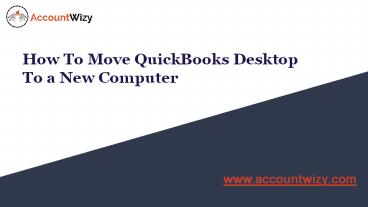How to Move QuickBooks Desktop To a New Computer PowerPoint PPT Presentation
Title: How to Move QuickBooks Desktop To a New Computer
1
How To Move QuickBooks Desktop To a New Computer
- www.accountwizy.com
2
Requirements to move QuickBooks to a new computer
- Before starting the procedure, we think, it will
be good to know some important points and some
requirements to move QuickBooks to a new
computer. - A single user of QuickBooks can move
- the QuickBooks software through the migration
tool up to 3 company files. - You need to create a complex password to allow
everything which is copied to the new computer. - You also need to create a backup of your company
files. - Keep a USB flash drive with enough space to save
or store all the backup of company files.
Generally, the storage size chosen by the users
is 150-250 MB. - Keep the detail of your QuickBooks product like
license number, version, and etc. - A high-speed internet connection on both
computers is mandatory.
3
Methods to move QuickBooks to a new computer
- Move QuickBooks Desktop using the migrator tool.
- Move QuickBooks Desktop to a new computer
manually.
4
Move QuickBooks Desktop using the migrator tool
- Youll create a complex password to unlock
everything that is copied to your new computer.
Write the password down so you dont forget it.
Youll only need this password once and only for
the migrator tool. - The tool will copy up to the last three company
files opened to a USB flash drive. - Youll use the USB flash drive to move the files,
but the Migrator Tool does all the technical
work. - The tool will download the correct version of
QuickBooks Desktop to your new computer and sets
it up with your files. - The tool wont reformat your drive or erase any
of your other files.
5
Set up and use the QuickBooks migrator tool
- On the new computer
- Insert the USB flash drive. Due to Windows
security restrictions, the Migrator Tool wont
automatically open. - Open the flash drive to view its files and
double-click the file Move_QuickBooks.bat to
start the migrator. - Enter the password you created, then select Let's
go. - Wait for the Migrator Tool to finish. Note This
will depend on the speed of your computer and
internet, and the size of your company file(s).
6
Drawbacks of move QuickBooks with migrator tool
- The multi-user setup configuration has to be
performed manually. - Setup for payments and payroll processing is not
automated, and users will have to log in manually
on the new system. A similar process has to be
followed if you are using Intuit Data Protect
(IDP). - All company files, other than the 3 most recently
opened ones, will have to be copied manually. - No manual backups will be moved by the Migrator
Tool to the new system.
7
Move QuickBooks to a new computer manually
- You can manually move QuickBooks to a new
computer by creating a backup of your QuickBooks
company file to avoid any kind of loss. - The first thing you have to do is to create a
backup of your file and license information to
restore the data again in the newly installed
QuickBooks. - Now go to the new computer and store the
QuickBooks backup files. - Now install the latest release of the QuickBooks
software in your device with either the
installation files or with a CD. - After the installation process, Now you will be
required to restore the QuickBooks backup files. - After completing the restoration process now you
can delete the QuickBooks software from the old
computer.
8
What do after moving QuickBooks to a new computer
- In order to check that after installing the
QuickBooks software into a new computer it is
operating perfectly, you need to follow these
steps. - After the installation process, you need to login
to QuickBooks along with all the services you are
using from Intuit. - If you want to copy all the company files from
your old computer then you can copy these files
into an external device and then you can paste
these files on the new computer. - After this, you have to create a backup of your
QuickBooks company file in the new computer too.
After completing this the migration process will
be completed successfully.
9
Thank You