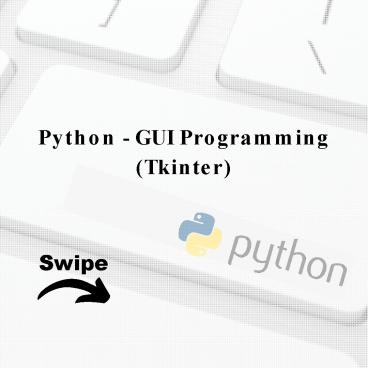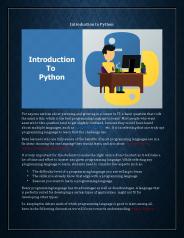Python - GUI Programming(Tkinter) - PowerPoint PPT Presentation
Title:
Python - GUI Programming(Tkinter)
Description:
This presentation educates you about Python - GUI Programming(Tkinter), Tkinter Programming with syntaxe example, Tkinter Widgets with Operator & Description, Standard attributes. For more topics stay tuned with learnbay. – PowerPoint PPT presentation
Number of Views:546
Title: Python - GUI Programming(Tkinter)
1
Python - GUI Programming (Tkinter)
Swipe
2
Python - GUI Programming
Python provides various options for developing
graphical user interfaces (GUIs). Most important
are listed below. Tkinter - Tkinter is the
Python interface to the Tk GUI toolkit shipped
with Python. we will take a look at the
option. wxPython - This is an open-source Python
interface for wxWindows http//wxpython.org. JPy
thon - JPython is a Python port for Java which
gives Python scripts seamless access to Java
class libraries on the local machine
http//www.jython.org
3
Tkinter Programming
Tkinter is the standard GUI library for Python.
Python when combined with Tkinter provides a
fast and easy way to create GUI
applications. Tkinter provides a powerful
object-oriented interface to the Tk GUI
toolkit. Creating a GUI application using
Tkinter is an easy task. All you need to do is
perform the following steps Import the Tkinter
module. Create the GUI application main window.
Add one or more of the above-mentioned widgets
to the GUI application. Enter the main event loop
to take action against each event triggered by
the user.
4
Example !/usr/bin/python import Tkinter top
Tkinter.Tk() Code to add widgets will go
here... top.mainloop()
5
Tkinter Widgets
Tkinter provides various controls such as
buttons, labels and text boxes used in a GUI
application. These controls are commonly called
widgets. There are currently 15 types of widgets
in Tkinter. We present these widgets as well as
a brief description in the following table
6
Operator Description
Button The Button widget is used to display
buttons in your application. Canvas The Canvas
widget is used to draw shapes, such as lines,
ovals, polygons and rectangles, in your
application. Checkbutton The Checkbutton widget
is used to display a number of options as
checkboxes. The user can select multiple options
at a time. Entry The Entry widget is used to
display a single-line text field for accepting
values from a user. Frame The Frame widget is
used as a container widget to organize other
widgets.
7
Label The Label widget is used to provide a
single- line caption for other widgets. It can
also contain images. Listbox The Listbox widget
is used to provide a list of options to a
user. Menubutton The Menubutton widget is used to
display menus in your application. Menu The Menu
widget is used to provide various commands to a
user. These commands are contained inside Menu
button. Message The Message widget is used to
display multiline text fields for accepting
values from a user.
8
Radiobutton The Radiobutton widget is used to
display a number of options as radio buttons.
The user can select only one option at a
time. Scale The Scale widget is used to provide a
slider widget. Scrollbar The Scrollbar widget is
used to add scrolling capability to various
widgets, such as list boxes. Text The Text
widget is used to display text in multiple
lines. Toplevel The Toplevel widget is used to
provide a separate window container.
9
Standard attributes
- Let us take a look at how some of their common
attributes.such as sizes, colors and fonts are
specified- - Dimensions Colors Fonts Anchors Relief styles
Bitmaps Cursors
10
Topics for next Post
Statistic Probability R-programming Data
security Stay Tuned with