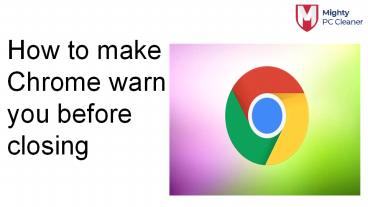How to Make Chrome Warn you before closing - PowerPoint PPT Presentation
Title:
How to Make Chrome Warn you before closing
Description:
Currently, the only way to get a warning before closing Chrome browser tabs on a Windows computer is to make use of Chrome browser extensions like Chrome Close Lock. The other alternative is to remember a keyboard shortcut that allows you to recover closed Chrome browser tabs, in case you end up accidentally closing Chrome browser tabs on your computer. Press Control + Shift + T keys on the Keyboard of your Windows Computer and this will relaunch all the closed tabs. For More Information - – PowerPoint PPT presentation
Number of Views:26
Title: How to Make Chrome Warn you before closing
1
How to make Chrome warn you before closing
2
- Google Chrome is the fastest and the most snappy
desktop browser youll come across in the sea of
the Internet. It packs a lot of cool features and
has a huge database of extensions that will make
it more interesting. However, there is a certain
thing missing from Chrome which is features in
almost all other browsers.
3
How do I stop Chrome from closing multiple tabs?
- Open Chrome.
- Navigate to the specialized website with the
script that prevents closing before the
confirmation. - You can find it here.
- Its ad-free.
- Right-click on the aforementioned websites tab
and Pin it - Now, every time you try to close all tabs, youll
be prompted with the question. No more accidental
closing from Chrome.
4
Restore closed tabs with a shortcut
- Open Chrome after youve abruptly closed it with
multiple tabs open - Press simultaneously Ctrl Shift T and youll
get all previously-closed tabs open again. - You can also press Ctrl H and open them from
the History section.
5
FIX 1 (Continue Where You Left Off)
- You can alternatively use this method to continue
your session from your last time if you dont
want to open individual tabs again and again.
Here is how it can be done - In Chrome, open the hamburger menu ().
- Click on Settings.
- In the On startup settings, select Continue
where you left off.
6
FIX 2 (JavaScript Pinned Page)
- There is a JavaScript page that I will leave the
link below to, that uses a special script that
will prevent Chrome from shutting down all tabs
in the open Window. This actually works on all
chromium-based browsers. - You can add this page to your startup pages, or
pin this tab to the current window by selecting
Pin Tab from the right-click menu on a tab.
7
- Thank You
- Contact Us contact_at_mightypccleaner.com
- https//mightypccleaner.com/how-to-make-chrome-war
n-you-before-closing/