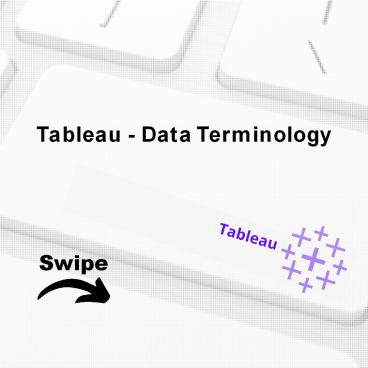Tableau - Data Terminology - PowerPoint PPT Presentation
Title:
Tableau - Data Terminology
Description:
This presentation educates you about Tableau - Data Terminology and Terms & Meaning of Tableau - Data Terminology are Alias, bin, bookmark, Calculated Field, crosstab, Dashboard, data source page, Data Pane, Dimension, Extract, Filters Shelf, format pane, Level Of Detail (LOD) Expression, Marks, marks card, Pages Shelf, rows shelf, Shelves, Workbook and Worksheet. For more topics stay tuned with Learnbay. – PowerPoint PPT presentation
Number of Views:25
Title: Tableau - Data Terminology
1
Tableau - Data Terminology
Tableau
Swipe
2
Tableau - Data Terminology
As a powerful data visualization tool, Tableau
has many unique terms and definitions. You need
to get acquainted with their meaning before you
start using the features in Tableau. The
following list of terms is comprehensive and
explains the terms most frequently used.
3
Terms Meaning of Tableau - Data
Terminology
- Alias
- An alternative name that you can assign to a
field or to a dimension member. - Bin
A user-defined groupi
ng of eam
sures in the
data source. Bookmark A .tbm file in the
Bookmarks folder in the tableau repository tha t
contains a single worksheet. Much like web
browser bookmarks, .tbm files are a convenient
way to quickly display different analyses.
4
Calculated Field A new field that you create by
using a formula to modify the existing fields in
your data source. Crosstab A text table view
Use text tables to display the numbers
associated with dimension members. Dashboard A
combination of several views arr anged on a
single page. Use dashboards to compare and
monitor a variety of data simultaneously. Data
Source Page A page where you can set up your data
source. The data source page generally consists
of four main areas - left pane, join area,
preview area, and metadata area.
5
Data Pane A pane on the left side of the workbook
that displays the fields of the data sources to
which Tableau is connected. The fields are
divided into dimensions and measures. The data
pane also displays custom
in
fields such as calculations, b
ned fields, and
groups. You build views of your data by dragging
fields from the data pane onto the various
shelves
that are a part of every worksheet. Dimension A
field of categorical data. Dimensions typically
hold discrete data such as hierarchies and
members that can not be aggregated. Examples of
dimensions include dates, customer names, and
customer segments.
6
Extract A saved subset of a data source that you
can use to improve performance and
analyze offline. You can create an extract by
defining filters and limits that include the
data you want in the extract. Filters Shelf A
shelf on the left of the workbook that you can
use to exclude data from a view by filtering it
using measures and dimensions. Format Pane
at
A pane th
contains formatting settings that
control the entire worksheet, as well
as individual fields in the view. When open, the
Format pane appears on the left side of the
workbook.
7
Level Of Detail (LOD) Expression A syntax that
supports aggregation at dimensionalities other
than the view level. With the level of detail
expressions, you can attach one or more
dimensions to any aggregate expression. Marks
A part of the view that visuall
y represents one
or more rows in a data source. A mark can be,
for example, a bar, line, or square. You can
control the type, color, and size of
marks. Marks Card A card to the left of the
view, where you can drag fields to control mark
properties such as type, color, size, shape,
label, tooltip, and detail.
8
Pages Shelf A shelf to the left of the view that
you can use to split a view into a sequence of
pages based on the members and values in a
discrete or continuous field. Adding a field to
the Pages shelf is like adding a field to the
Rows shelf, except that a new page is created
for each new row. Rows Shelf A shelf at the top
of the workbook that you can use to create the
rows of a data table. The shelf accepts any
number of dimensions and measures. When you
place a dimension on the Rows shelf, Tableau
creates headers for the members of that
dimension. When you place a measure on the Rows
shelf, Tableau creates quantitative axes for that
measure.
9
Shelves Named areas to the left and top of the
view. You build views by placing fields onto the
shelves. Some shelves are available only when
you select certain mark types. For example, the
Shape shelf is available only when you select
the Shape mark type. Workbook A file with a .twb
extension that contains one or more worksheets
(and possibly also dashboards and
stories). Worksheet A sheet where you bui ld
views of your data by dragging fields onto
shelves.
10
Topics for next Post
Tableau - Operators Tableau - Functions Tableau
- Numeric Calculations Stay Tuned with