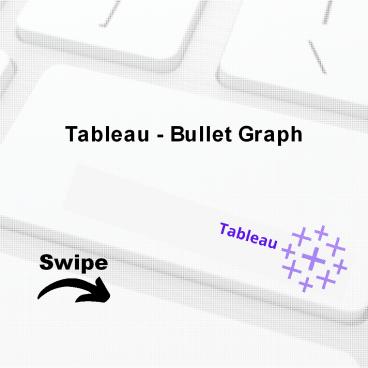Tableau - Bullet Graph - PowerPoint PPT Presentation
Title:
Tableau - Bullet Graph
Description:
This presentation educates you about Tableau - Bullet Graph, Uses of Bullet Graph and Creating Bullet Graph. For more topics stay tuned with Learnbay. – PowerPoint PPT presentation
Number of Views:17
Title: Tableau - Bullet Graph
1
Tableau - Bullet Graph
Tableau
Swipe
2
Tableau - Bullet Graph
A bullet chart is a variation of Bar chart. In
this chart, we compare the value of one measure
with another measure in the context of finding
the variation in the first measure within a
range of variations in the second measure. It is
like two bars drawn upon one another to indicate
their individual values at the same position in
the graph. It can be thought of as combining two
graphs as one to view a comparative result
easily.
3
Tableau - Bullet Graph
A bullet chart is an advanced sort of bar chart
where we can compare two measures on a single
bar. In a bullet chart, the primary measure is
shown by the main dark bar on the front and the
secondary measure is shown beneath the main bar
as a reference line. Best practices for creating
a bullet chart in Tableau. Show and label the
axis clearly. Use color, and borders
conservatively to avoid clutter. Provide
additional details on the tooltip.
4
Uses of Bullet Graph
Bullet graphs are used to compare one
value, represented by a horizontal bar, to
another value, represented by a vertical line,
and relate those to qualitative ranges. It
compares sales performance for spices in
different regions this year to sales performance
last year. The bullet graph features a single,
primary measure (for example, current
year-to-date revenue), compares that measure to
one or more other measures to enrich its
meaning (for example, compared to a target), and
displays it in the context of qualitative ranges
of performance, such as poor, satisfactory, and
good.
5
Creating Bullet Graph
- Using the Sample-superstore, plan to find the
size of profits for the respective sales figures
in each Sub-Category. - To achieve this objective, following are the
steps. - Step 1 - Drag and drop the dimension Sub-
Category from the data pane into the column
shelf. - Step 2 - Drag and drop the measures Profit and
Sales to the Rows shelf. - The following chart appears which shows the two
measures as two separate categories of bar
charts, each representing the values for sub-
categories.
6
(No Transcript)
7
Step 3 - Drag the sales measure to the Marks
card. Using Show Me, choose the bullet graph
option. The following chart shows the bullet
graph.
8
Topics for next Post
Tableau - Box Plot Tableau - Tree Map Tableau -
Bump Chart Stay Tuned with