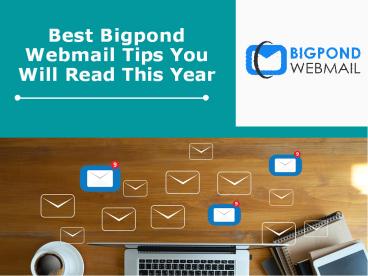Webmail Tips of the Year by Bigpond - PowerPoint PPT Presentation
Title:
Webmail Tips of the Year by Bigpond
Description:
The frustration of managing your Bigpond webmail setup with multiple devices is common among Telstra Bigpond email users.There are many services that support both POP and IMAP however it totally depends on how they were installed and it also determines whether or not the mail will sync across devices. – PowerPoint PPT presentation
Number of Views:4
Title: Webmail Tips of the Year by Bigpond
1
Best Bigpond Webmail Tips You Will Read This
Year
2
Synchronizing Telstra Bigpond email between
devices
The frustration of managing your Bigpond webmail
setup with multiple devices is common among
Telstra Bigpond email users. The problem that
users generally face is that they are not able
to see the changes they made from another device
like reading, deleting, or sending emails. This
is a POP form of email however users these days
like the IMAP version. IMAP mail accounts help
in synchronizing between different devices so
that no one faces the issue of double-handling
mails and will help in sending mails through all
your devices. The Webmail version of the mail
account shows the same set of mail as your
device/s. There are many services that support
both POP and IMAP however it totally depends on
how they were installed and it also determines
whether or not the mail will sync across devices.
3
How can you stop all that Bigpond SPAM?
- SPAM is generally hard to resist and even more
difficult to stop because we dont know where it
begins from. And then one day it automatically
stops. - SPAM is generally hard to resist and even more
difficult to stop because we dont know where it
begins from. And then one day it automatically
stops. . - You can also block the sender if you are
receiving emails from the same sender often. - You can set up these measures easily on your
computer to stop Spam like in outlook, mac mail,
etc. This way if you receive any email it will be
thoroughly checked and the device will
automatically filter it. - However, if your computer is not active this
wont be applicable to your mobile devices so
the spam can hit your mobile devices easily in
such a case.
4
Adding some tips that Bigpond Webmail Support
provides
haring these two ways by which you can block
these emails below- Once logged into Bigpond
webmail Search for the sender you want to
block. Then click on the settings that you will
see in the top right corner and then mail in the
left menu. Now select the blocked senders from
the left menu Click on Add after entering the
sender's _at_domain.com. Make sure the is
included. In the left menu, choose Organise Inbox.
Click Add and choose the options you want, as
shown below. As shown in the below example, click
on Add and select the options you would like.
5
Contact Us
support_at_bigpondwebmailsupport.com www.bigpondweb
mailsupports.com 61-872-000-111