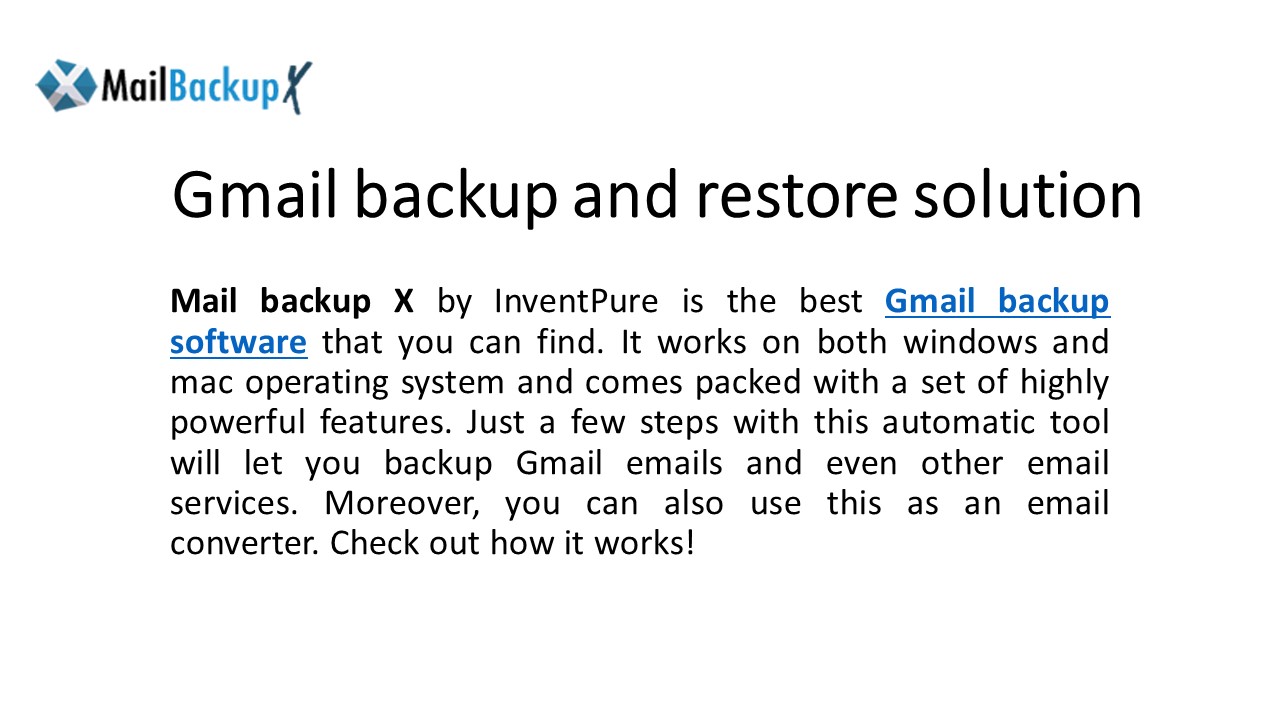Mail Backup X Gmail Backup Software PowerPoint PPT Presentation
Title: Mail Backup X Gmail Backup Software
1
Gmail backup and restore solution
- Mail backup X by InventPure is the best Gmail
backup software that you can find. It works on
both windows and mac operating system and comes
packed with a set of highly powerful features.
Just a few steps with this automatic tool will
let you backup Gmail emails and even other email
services. Moreover, you can also use this as an
email converter. Check out how it works!
2
Start the process by clicking on the first
option. You can setup a new backup profile by
clicking on it.
3
Click on email server to go forward with the
Gmail backup process.
4
Click on Google Mail to select Gmail as the mail
application that is going to be backed up
5
Click on sign in to start the sign in process so
that the tool can access your email data.
6
Enter your email ID and click on next
7
Enter the Password and click on next
8
Click on Allow to confirm your choice. This is
entirely secure since the sign in is done through
a Google approved window.
9
(No Transcript)
10
Just choose the folders that you want to backup
and click on the Continue button. You can also
leave the folders that you dont want to backup.
11
Now you are at the advanced settings window where
you can modify the backup.
12
Here is what you can do on this window
- Name your backup profile
- Choose the backup location
- Set up cloud service as storage location
- Set up backup frequency
- Set up a strong password
- Set up USB backup profile
- Once you have modified the settings, click on
next.
13
The Gmail email backup process has started. You
can also track the progress of the backup process
under the activities section.
14
Why dont you get the free trial?
- The free trial of the tool is available at
https//www.mailbackupx.com/make-backup-of-gmail-e
mails/ - The free trial is valid for 15 days. You get all
the features unlocked so there is no risk in
testing the tool to its full capacity.
PowerShow.com is a leading presentation sharing website. It has millions of presentations already uploaded and available with 1,000s more being uploaded by its users every day. Whatever your area of interest, here you’ll be able to find and view presentations you’ll love and possibly download. And, best of all, it is completely free and easy to use.
You might even have a presentation you’d like to share with others. If so, just upload it to PowerShow.com. We’ll convert it to an HTML5 slideshow that includes all the media types you’ve already added: audio, video, music, pictures, animations and transition effects. Then you can share it with your target audience as well as PowerShow.com’s millions of monthly visitors. And, again, it’s all free.
About the Developers
PowerShow.com is brought to you by CrystalGraphics, the award-winning developer and market-leading publisher of rich-media enhancement products for presentations. Our product offerings include millions of PowerPoint templates, diagrams, animated 3D characters and more.