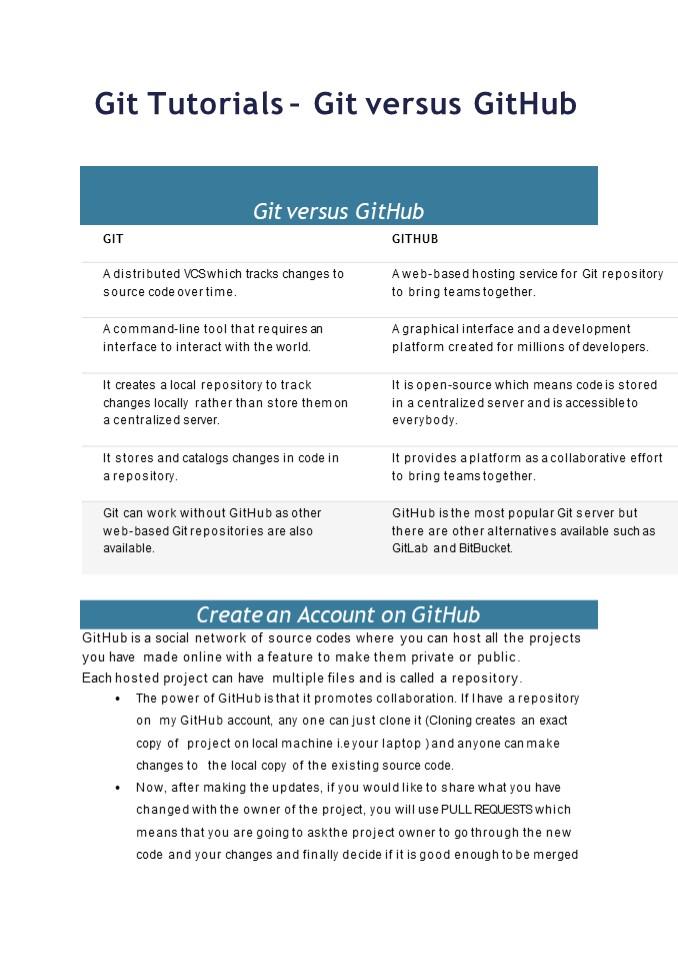GIT Tutorial-GIT vs Github - PowerPoint PPT Presentation
Title:
GIT Tutorial-GIT vs Github
Description:
GitHub is a social network of source codes where you can host all the projects you have made online with a feature to make them private or public. Each hosted project can have multiple files and is called a repository. Read the document to know more. – PowerPoint PPT presentation
Number of Views:27
Learn more at:
https://www.devopsuniversity.org/training
Title: GIT Tutorial-GIT vs Github
1
Git Tutorials Git versus GitHub
Git versus GitHub
GIT GITHUB
A distributed VCS which tracks changes to source code over time. A web-based hosting service for Git repository to bring teams together.
A command-line tool that requires an interface to interact with the world. A graphical interface and a development platform created for millions of developers.
It creates a local repository to track changes locally rather than store them on a centralized server. It is open-source which means code is stored in a centralized server and is accessible to everybody.
It stores and catalogs changes in code in a repository. It provides a platform as a collaborative effort to bring teams together.
Git can work without GitHub as other web-based Git repositories are also available. GitHub is the most popular Git server but there are other alternatives available such as GitLab and BitBucket.
Create an Account on GitHub
- GitHub is a social network of source codes where
you can host all the projects you have made
online with a feature to make them private or
public. - Each hosted project can have multiple files and
is called a repository. - The power of GitHub is that it promotes
collaboration. If I have a repository on my
GitHub account, any one can just clone it
(Cloning creates an exact copy of project on
local machine i.e your laptop ) and anyone can
make changes to the local copy of the existing
source code. - Now, after making the updates, if you would like
to share what you have changed with the owner of
the project, you will use PULL REQUESTS which
means that you are going to ask the project owner
to go through the new code and your changes and
finally decide if it is good enough to be merged
2
- with the master copy (changes you made would be
merged with the existing code to create a new
version). - Lets see how we can do these things by creating a
GitHub account. - Step 1 Go to https//github.com/. Enter the
username and other details and - click on Sign up for GitHub.
Step 2 You view this Welcome to GitHub screen.
By default, Free plan is chosen. Let the default
selection remain.
Step 3 Ensure the free plan option and click
Continue.
3
Step 4 You can Skip this step or fill the
details and Submit.
Step 5 A verification email would be sent to the
email id mentioned.
4
Please click on the verification link. Step 6
Once the verification completes, you will view
the welcome screen of Github. Click on Start a
project.
Step 7 You will view this screen to Create a new
repository. Enter the Name and other details and
click Initialize this repository with a README
checkbox.
5
Step 8 Click on Create repository button.
Step 9 hello-world repository is created with
the description My first repository. You will
view this screen with the details of the name and
description you entered.
6
Step 10 Click on the dropdown Branch master
and you will get aa textbox to enter a name for
your new branch. Then, click on Create branch
branch name.
Step 11 Once the branch is created, you will see
the two branches master and your branch when
you click on the branch dropdown.
7
Step 12 Now, you can edit the readme file of
this branch and click on Commit changes.
Step 13 You will see the below screen where you
can create a pull request for the change you
made to be checked and merged with the master.
Click on Compare and pull request button.
8
Step 14 You will reach the Compare changes
screen. Click on Create pull request button.
Step 15 You will view this Open a pull request
screen. Update the description and click. Create
Pull request.
9
Step 16 The below screen shows the conflicts if
any, and then, you can merge the changes by
clicking on Merge pull request button.
Step 17 Click on Confirm merge.
10
Step 18 You will see your username( blurred
below) merged 1 commit into master from (your
branch name). Pull request is successful and
closed. We can now delete the branch we created
to make the update, by clicking on Delete branch
button.
Step 19 You will see the messages for merge as
well as the branch deletion with your
username. You can revert the changes or restore
the branch by clicking on the appropriate button.
11
So, these are the steps you can use to create a
new repository, create a new branch and make
some updates create a new file. Then, create a
pull request to compare and merge the changes
into master branch. Then, you can choose to
delete the branch once the changes are merged.