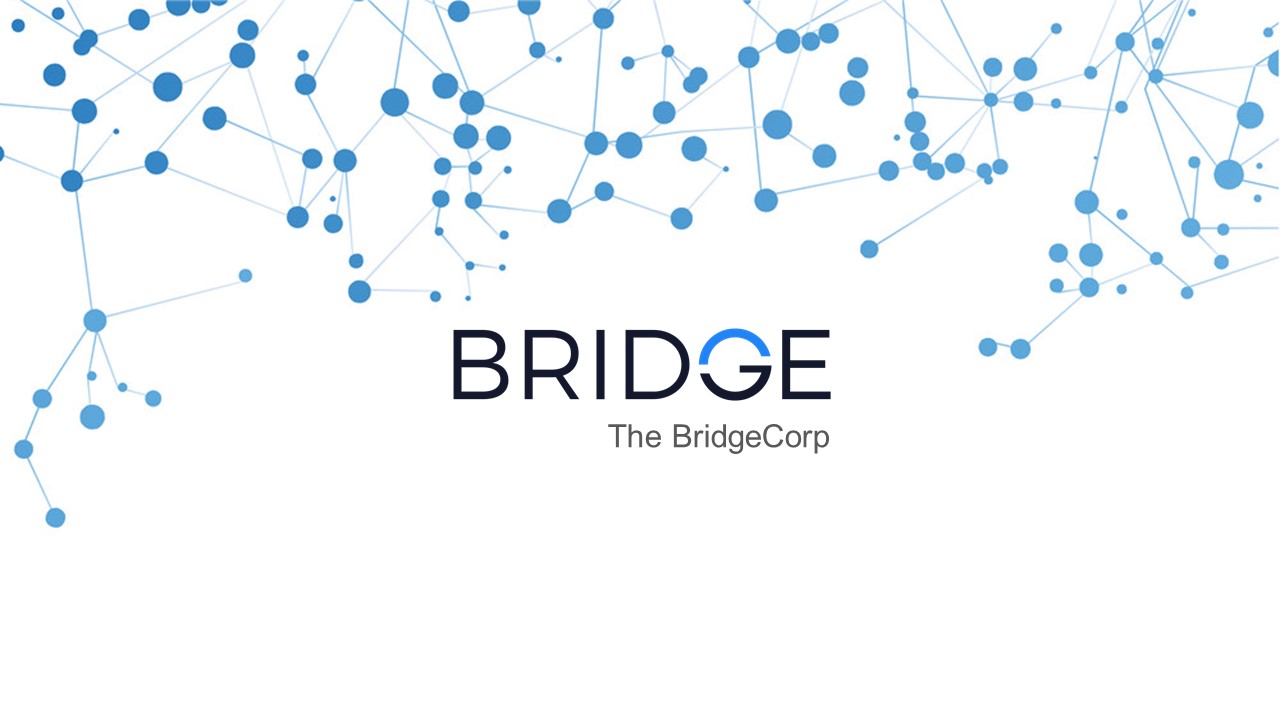Bridgecorp Process PowerPoint PPT Presentation
Title: Bridgecorp Process
1
The BridgeCorp
2
THE BRIDGECORP
- Process Workflow
3
AGENDA
- Bridge Introduction
- Bridge Requirement Banner Examples
- Workflow
- Introduction to Salesforce
- Introduction to Dropbox
- Process to Create a New Banner
- Banner Naming Convention
- Banner Templates
- OMS Preview
- OMS Workflow
- OMS Order
- Working with OMS
4
Bridge Introduction
- BRIDGE is the people-based marketing platform
that helps marketers find their next customer. - BRIDGE makes digital marketing easy, by allowing
marketers to choose REAL people they want to talk
to, reach them anywhere, and then measure the
results easily. In addition to offering this full
suite of targeting and attribution solutions,
BRIDGE also works with clients to make their data
more valuable. - With 250 million verified humans in its platform,
BRIDGE helps marketers avoid bots and click farms
while also offering solutions that are fully CCPA
and GDPR compliant. - To learn more about BRIDGE, visit
www.thebridgecorp.com.
5
Bridge Requirements Banner Examples
- Bridge provides the Bonus Banners to their
clients and we design a mobile banner based on
the Advertiser Emailer Brand Website. - The banner dimension is 320px X 50px and 1px
border in black color.Banner Examples
6
Workflow
Open Salesforce
Campaign - External
Bouns - Banners Needed
Click Campaign Launch date/timeto sort date
from today's date on
Click onCampaign Name
Check Weather Brand, Brand Website and Tag
Campaign are of same Advertiser
Search banner with Brand name (Advertiser) in the
drop box
If these are of same Advertiser
Download corresponding banner
If not of same advertiser
Reach out to Jamie to get this updated.
Create a banner from Brand Website (Logo, Image
and CTA)
Once the campaign is updated to Correct
Advertiser
No result?
Drag and drop banner to salesforce
check off "Banners Complete?""Save" changes
save as (banner_x_advertiser_cta.jpg)
7
Intro to Salesforce
- Use Salesforce platform to pull the campaigns to
process. - Check the campaigns from Bonus - Banners Needed
and click on the Campaign Launch date/time to
sort the top priority campaigns to be
first.Home gt Campaign - Externalgt Bonus -
Banners Needed.
8
Intro to Dropbox
- Use dropbox to upload the newly created banners
for future use and also helps to duplicate for
existing campaigns. - We use the folder New naming Convention Banner
in dropbox to upload and download the banners.
9
Process to Create a New Banner
- Open the campaign in salesforce and cross check
the Campaign Name, Brand,Brand Website and
Mailer are of same advertiser. If these are same,
then create a banner in Photoshop.
10
Banner Naming Convention
- Banner naming conversion is banner_x_Advertiser
Name_cta.Example banner_x_ATT_shopnow - Advertiser name is Brand and CTA must be
lowercase no space in between words.
11
Project Tracker Explanation
12
OMS preview (Order Management System)
- OMS is new platform and we are working on this
from past few months.We create the new
advertiser based on the order/email which we
receive to Bridge mail.
13
OMS Workflow
Open OMS
Administrative Settings
Account overview
Account
Under Account search for given account
Search for Adversiter
Click on View/Edit the required advertiser
Create the banner from the Site URL
save banner as (banner_ID_advertiser_cta.jpg)
If advertiser is not found
Once the Advertiser is added under the specified
account
Reach out to Theo.
Upload the banner to Banner Image-upload and fill
all the required fields from another advertiser.
Save
14
OMS Order
- For creating new advertiser, we receive order
through mail to our Bridge from the OMS team.
Example
Advertiser
Account
15
Working with OMS
- Login to the OMS platform, then click on
Administrative SettinggtAccount OverviewgtAccount
DetailgtSelect the account KC MediagtKansas City
Magazine (find the advertiser)gtView/Edit
1
3
2
5
4
16
Working with OMS
- Once you click on View/Edit, this is the screen
you see.
- Create the banner based on the specified Site
URL. - OMS Banner Naming Convention isBanner_OMS
Advertiser ID_Advertiser Name_CTA.OMS
Advertiser ID_ The unique ID of the advertiser
in OMS. Presence of the ID would mean that the
banner has been associated with an Advertiser in
OMSAdvertiser Name_ The exact name of the
advertiser as it appears in OMS (This will be
provided) CTA_ CTA of banner
- Example
- Banner_231_ATT_shopnow
- Once the banner is upload, then update the
required fields (Email Provider, BM, CT, OT and
BM Campaign) and click on Save. - Reply to the mail as Advertiser setup has been
completed.