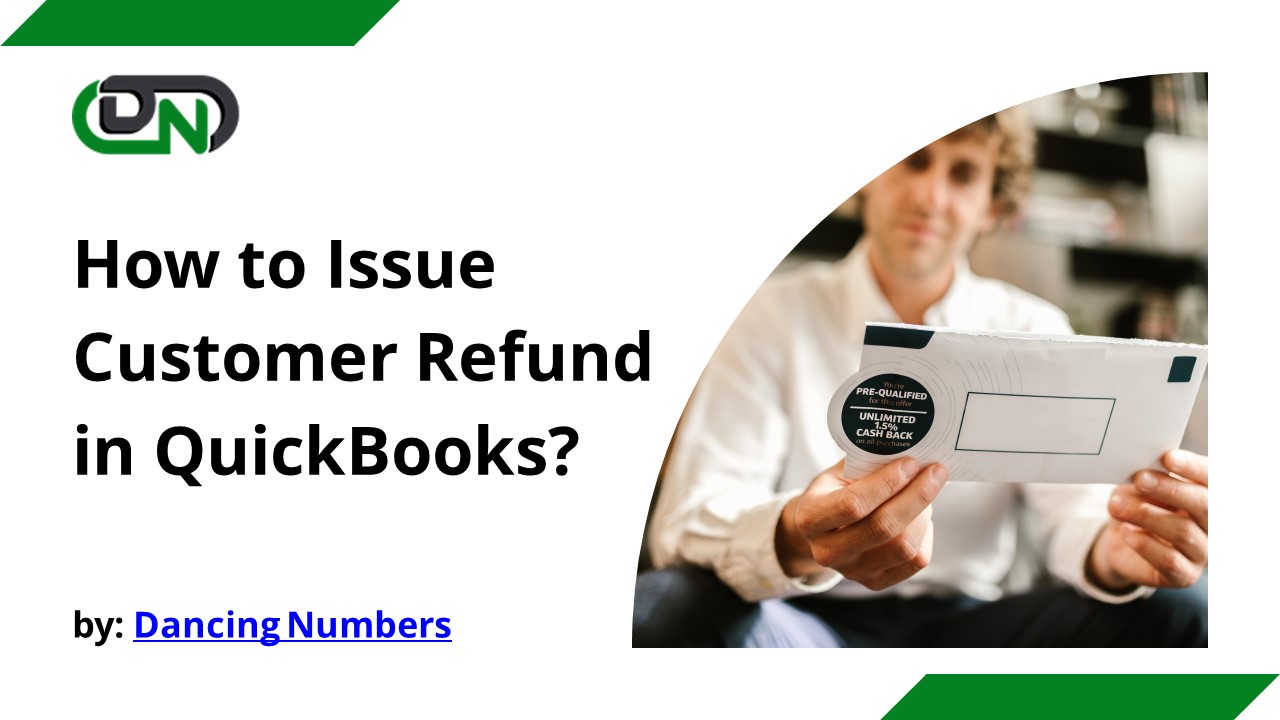How to Issue Customer Refund in QuickBooks? - PowerPoint PPT Presentation
Title:
How to Issue Customer Refund in QuickBooks?
Description:
Processing customer refunds can be a complicated and time-consuming task, especially if you are not familiar with the process. In this article, we will walk you through the steps of issuing a customer refund in QuickBooks. – PowerPoint PPT presentation
Number of Views:0
Title: How to Issue Customer Refund in QuickBooks?
1
How to Issue Customer Refund in QuickBooks?
by Dancing Numbers
2
Processing customer refunds can be a complicated
and time-consuming task, especially if you are
not familiar with the process. In this article,
we will walk you through the steps of issuing a
customer refund in QuickBooks. We will also
provide some tips on how to streamline the
process to make it as quick and easy as possible.
3
How to Issue a Customer Refund in QuickBooks?
- One way is to simply write a check from your
QuickBooks account and include the customers
name in the memo field. Then, when you go to
record the check in QuickBooks, be sure to mark
it as a refund. - Another way is to use the refunds feature in
QuickBooks. To do this, go to the Customers menu
and select Refund Customer. From here, you can
enter in the amount of the refund and how you
would like it to be paid out (by check, cash, or
credit card).
4
How to Process a Customer Refund in QuickBooks
If you need to issue a customer refund in
QuickBooks, you can follow the steps below. Keep
in mind that you will need to have a positive
balance in your QuickBooks account in order to
process a refund.
- Go to the Customers menu and select Refund
Receipts. - Select the customer you would like to issue the
refund to from the drop-down menu. - Enter the amount of the refund in the Refund
Amount field. - If you would like, you can enter a memo in the
Memo field describing why the refund is being
issued. - Click Save Close when you are finished.
5
Contact Information
Web dancingnumbers.com Email
info_at_dancingnumbers.com