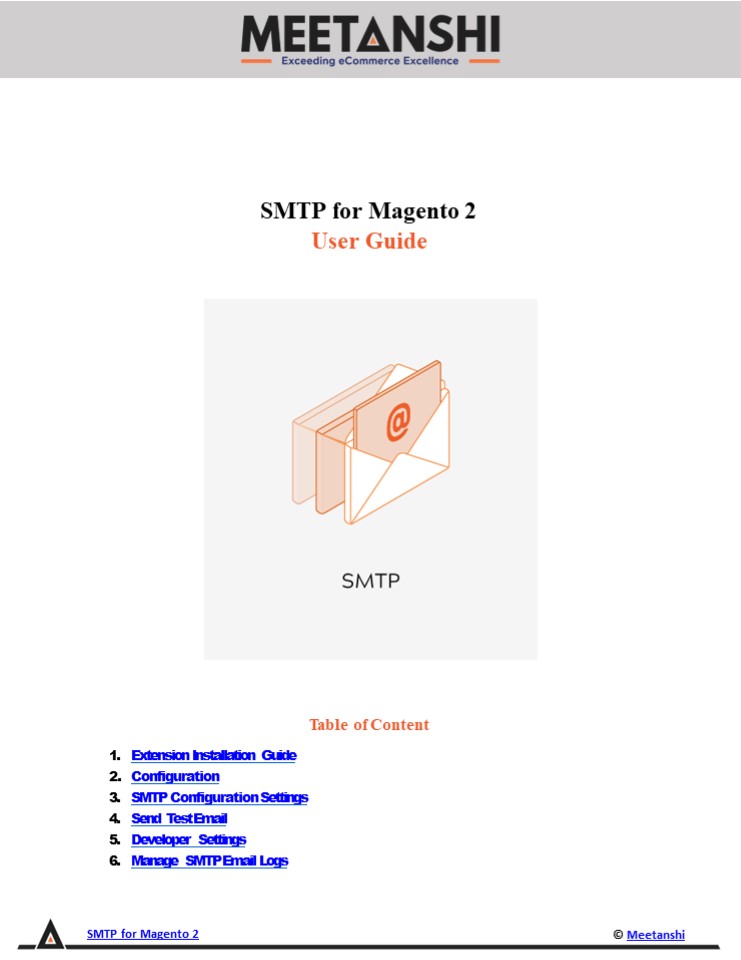Magento 2 SMTP - PowerPoint PPT Presentation
Title:
Magento 2 SMTP
Description:
Facilitates sending emails in Magento 2 store in such a way that there are very few chances of rejection and hence, run a successful email campaign with Magento 2 SMTP extension. – PowerPoint PPT presentation
Number of Views:1
Title: Magento 2 SMTP
1
SMTP for Magento 2 User Guide
- Table of Content
- Extension Installation Guide
- Configuration
- SMTP Configuration Settings
- Send Test Email
- Developer Settings
- Manage SMTP Email Logs
SMTP for Magento 2
Meetanshi
2
- Extension Installation
- For Magento Marketplace Customers
- Find the Composer name and version of the
extension in the extensions composer.json file. - Login to your SSH and run
- composer require meetanshi/
- composer require quickbooks/v3-php-sdk
- Enter your authentication keys. Your public key
is your username your private key is your
password. - Wait for Composer to finish updating your project
dependencies and make sure there - arent any errors.
- To verify that the extension installed properly,
run the command - php bin/magento modulestatus Meetanshi_QBOnline
- By default, the extension is probably disabled.
- Enable the extension and clear static view files
- php bin/magento moduleenable Meetanshi_QBOnline
--clear-static-content - php bin/magento setupupgrade
- For Magento version 2.0.x to 2.1.x - php
bin/magento setupstatic-contentdeploy - For Magento version 2.2.x above - php
bin/magento setupstatic-contentdeploy f - php bin/magento cacheflush
SMTP for Magento 2
Meetanshi
3
- SMTP Configuration Settings
- SMTP Provider Select the SMTP Provider with
which you want to send mails and the system will
auto-fill some other fields as host, port and
protocol, still this fields are editable. - Host It will be filled automatically on the
basis of your SMTP Provider. Still users can
change their Support Host name and ID address
from here. - Port It will be filled automatically on the
basis of your SMTP Provider, still you can edit
it. There are 3 type of default ports - Port 25 Emails sent by Protocol other than SSL,
TLS will be sent via this portal - Port 465 Emails sent by Protocol SSL will be
sent via this portal - Port 587 Emails sent by Protocol TLS will be
sent via this portal - Protocol Choose the protocol to send the email.
It will be filled automatically on the basis of
your SMTP Provider. Still, you can edit using the
following information - None When you choose Protocol None, this means
that you accept all risks that can occur with
your sent emails - SSL stands for Secure Socket Layer. This protocol
ensures that all data exchanged between the web
server and the browser is secure and stay safe. - TLS means Transport Layer Security. This protocol
can secure data or messages and validate the
integrity of messages through message
authentication codes. - Authentication Method Select method name for
Authentication. - None
- Plain
- Login Authentication by login is using Username
and Password. - Cram MS 5 The CRAM-MD5 authentication mechanism
is more secure than the other two mechanisms
described earlier because the password cannot be
retrieved by decoding the BASE64 encoded client
response. - 'Username' where you enter the account name
matching format of the SMTP Provider you had
selected. - 'Password' password of the Username. After
saving, the password will be encrypted. - Return Path Email Enter the email ID where you
want to send non-delivery receipts and bounce
messages.
SMTP for Magento 2
Meetanshi
4
- Send Test Email
- This is the field to test the execution of the
extension - Email Sender Select the sender of the email.
- Send To Enter the email ID on which you want to
send the test email. - After filling all fields, click TEST NOW
button. If the information entered is correct, a
successful email notification will be sent from
Username to Email Test.
5. Developer Settings This is helpful for
developers. Yes Magento will not deliver any
email to the receiver. No Magento will deliver
email to the receiver.
SMTP for Magento 2
Meetanshi
5
- 6. Manage SMTP Email Logs
- To view email grid, login to Magento 2, move to
Stores ? Meetanshi SMTP ? Manage SMTP Email Logs
where you can find various settings related to
email logs. - From here you can have a detailed picture of all
the mails send to customers from the system. you
can view all information such as ID, Subject,
From, To, Bcc, Status, Created At as well as
allow admins to take some actions such as View,
resend or delete emails multiply or
individually. - Actions you can select multiple emails by
ticking the checkbox from the right. - Resend In the Action column, choose Select gt
Resend. This means that the selected email will
be resent once and that Email Resend is also
logged, which enables admins to know if the Email
Resend is sent successfully or failed. - To resend lots of emails at once, you only need
to tick, then choose Action at the upper left of
the Grid, and select Resend. - Delete In the Action column, click Select gt
Delete This means that the selected email will
be removed from the grid. - To Delete many emails at once, you only need to
tick, then choose Action at the upper left of
the Grid, and choose Delete. - Clear To delete all the emails click on clear.
SMTP for Magento 2
Meetanshi