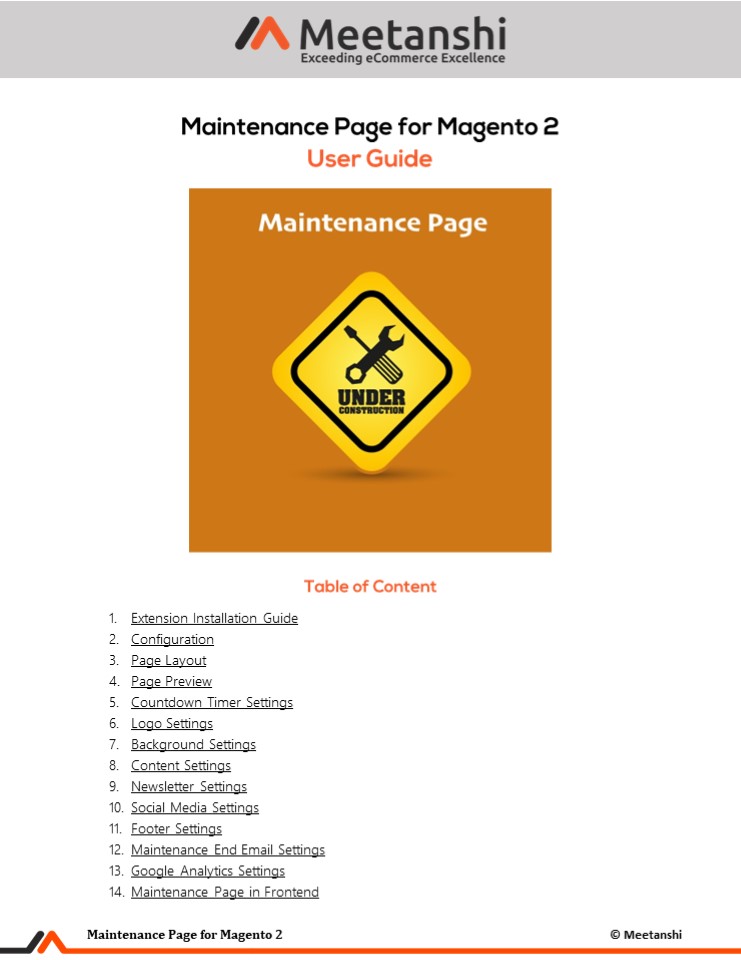Magento 2 Maintenance Page PowerPoint PPT Presentation
Title: Magento 2 Maintenance Page
1
- Extension Installation Guide
- Configuration
- Page Layout
- Page Preview
- Countdown Timer Settings
- Logo Settings
- Background Settings
- Content Settings
- Newsletter Settings
- Social Media Settings
- Footer Settings
- Maintenance End Email Settings
- Google Analytics Settings
- Maintenance Page in Frontend
2
- Extension Installation
- Extract the zip folder and upload our extension
to the root of your Magento 2 directory via FTP. - Login to your SSH and run below commands step by
step - php bin/magento setupupgrade
- For Magento version 2.0.x to 2.1.x - php
bin/magento setupstatic-contentdeploy - For Magento version 2.2.x above - php
bin/magento setupstatic-contentdeploy f - php bin/magento cacheflush
- Thats it.
- Configuration
- For configuring the extension, log in to Magento
2, move to Stores ? Configuration ? - Maintenance Page where you can find various
settings to enable the extension. - Maintenance Page Enable or disable Maintenance
Page extension from here. - Whitelist IPs Enter comma separated IPs to be
whitelisted. - Allowed URLs Enter URLs you want to allow access
from the frontend. - Redirect to Page Select the maintenance page to
which you want to redirect visitors. - Select Page Template Select the template for the
maintenance page.
3
3. Page Layout Select the layout of the
maintenance page.
4. Page Preview You can preview the maintenance
page from clicking the button here.
- Countdown Timer Settings
- The extension facilitates to show the countdown
timer until the maintenance mode is enabled. - Show Countdown Timer Set YES to enable the
countdown timer in the frontend. - Title Enter the title to show above the timer.
- Title Color Set title color. (The setting only
works if the custom template is enabled.) - Timer Ends On Set the date and time after which
to stop the timer. - Disable Maintenance Mode After End Time Select
to disable maintenance mode after the end time
selected in the above setting. - Timer Style Select one of the timer styles. (The
setting only works if the custom template is
enabled.)
4
- Logo Settings
- You can upload your own logo to show in the
maintenance page. Here are the settings to upload
the logo and set the width and height of it. - Upload Logo Image Upload the logo image to show
in the maintenance page. - Width Specify the width of the logo to show in
the maintenance page. - Height Specify the height of the logo image to
show in the maintenance page.
- Background Settings
- If you have opted for the custom template for the
maintenance page, you can set the background as
an image or a video. - Show Background As Select what you want to show
in the maintenance page background. - Upload Image/Video Upload image or video as per
you have selected the above option. - Show Background Overlay Set YES to enable
background overlay on the uploaded image or
video.
5
- Content Settings
- Add content to show on the maintenance page.
- Title Enter the title of the maintenance page.
- Description Enter the description to show on the
maintenance page.
- Newsletter Settings
- The extension facilitates to enable newsletter
subscription box on the maintenance page to
allow users to subscribe to the newsletter. - Show Newsletter Subscription Box Set YES to show
newsletter subscription box in the maintenance
page. - Title Enter the title to show above the
subscription box. - Title Color Set title color. (The setting only
works if the custom template is enabled.)
6
- Social Media Settings
- You can show the social button in the maintenance
page. Configure settings from here. - Show Social Connections Set YES to show social
media buttons on the maintenance page. - Title Enter the title to show above the social
buttons. - Title Color Set title color. (The setting only
works if the custom template is enabled.) - Facebook, Google, LinkedIn, Twitter, YouTube,
Instagram, Pinterest URL Enter the various
social media URLs to enable the social buttons in
the frontend.
11. Footer Settings Enter footer text to show in
the maintenance page footer.
7
- Maintenance End Email Settings
- The extension facilitates to send an Email to the
admin reminding about the maintenance end date. - Send Maintenance End Email to Admin Set YES to
send an Email notification to admin reminding
maintenance end date. - Email Sender Select the Email sender.
- Admin Email ID Enter comma separated Email ID of
the admin to send Emails. - Email Template Select the Email template.
- Send Email Before X Number of Days Enter the
number of days prior to which the notification
Email to be sent.
- Google Analytics Settings
- The extension facilitates to track the visits on
the maintenance page. - Enable Google Analytics Set YES to enable Google
Analytics to track the visits on the maintenance
page. - Tracking ID Enter the tracking ID of your Google
Analytics account.
8
- Maintenance Page in Frontend
- Once the settings are configured, when the users
enter the website, they are landed to the
maintenance page. They can only access the pages
allowed from the backend. Also, the users can
see the timer with the time left until the
maintenance mode disabled. They can subscribe to
the mailing list using the newsletter
subscription box. Also, users can follow on
social media using social connect buttons. - Maintenance Page with Ready Made Template
9
- Maintenance Page with Custom Template
10
- Maintenance End Alert Email to Admin