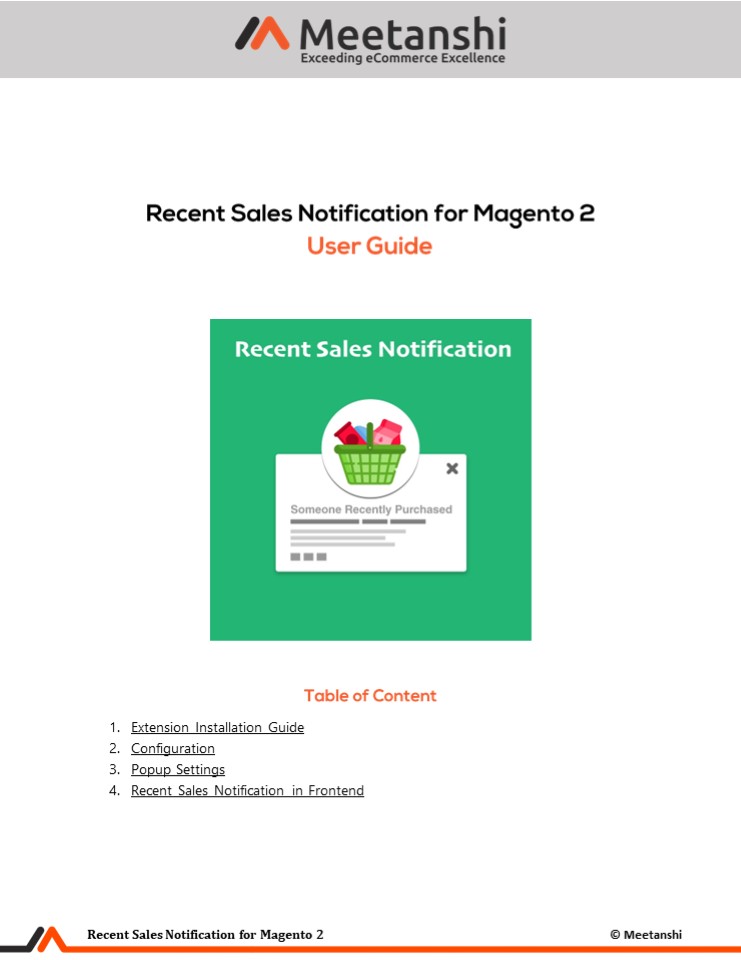Magento 2 Recent Sales Notification - PowerPoint PPT Presentation
Title:
Magento 2 Recent Sales Notification
Description:
E-commerce marketing comes in the form of email marketing, advertisements, etc. But there are chances that such emails or messages may annoy the users. Hence Meetanshi has developed Magento 2 Recent Sales Notification extension for Magento 2 stores that promote trending or best selling products to visitors in an effective way. – PowerPoint PPT presentation
Number of Views:1
Title: Magento 2 Recent Sales Notification
1
- Extension Installation Guide
- Configuration
- Popup Settings
- Recent Sales Notification in Frontend
2
- Extension Installation
- Extract the zip folder and upload our extension
to the root of your Magento 2 directory via FTP. - Login to your SSH and run below commands step by
step - php bin/magento setupupgrade
- For Magento version 2.0.x to 2.1.x - php
bin/magento setupstatic-contentdeploy - For Magento version 2.2.x above - php
bin/magento setupstatic-contentdeploy f - php bin/magento cacheflush
- Thats it.
- Configuration
- For configuring the extension, login to Magento
2, move to Stores ? Configuration ? Recent Sales
Notification where you can find various settings
to enable the extension. - Recent Sales Notification Enable or disable the
extension from here. - Show Notification Popup In Select the option to
show notification popup either in desktop,
mobile or both. - Popup Position Select the popup position in the
frontend. - Show Orders in Notification with Order Status
Select order status of which you want to show
recent orders in the notification popup. - Number of Recent Orders to Show Set the number
of recent orders to show in the notification
popup.
3
- Popup Settings
- The extension allows to customize the display of
popup in the frontend. The backend
configurations for are the same as shown below - Popup Notification Text Enter custom
notification text to show in the popup. You can
make use of the system variable while creating
notification text. - Enable Close Button on Popup Set YES to allow
users close popup from the frontend. - Popup Display Time Set the popup display time.
This is the time until which the popup keeps
showing. - Popup Display Delay Time Set the popup display
delay time. This is the interval between the
display of two popups. - Background Color Set the background color of the
notification popup. - Text Color Set the text color of the popup.
- Link and Link Hover Color Set the link and link
hover color for product name link in the
notification popup.
4
4. Recent Sales Notification in Frontend The
extension, once configured, displays the recent
sales notification popup to store visitors,
having the details of recent orders. The popup
view has the image and text side by side. A
visitor can click the image and product name to
land to the product page and can also close the
popup if it annoys him! The information regarding
the product and purchase is included in the
notification popup.