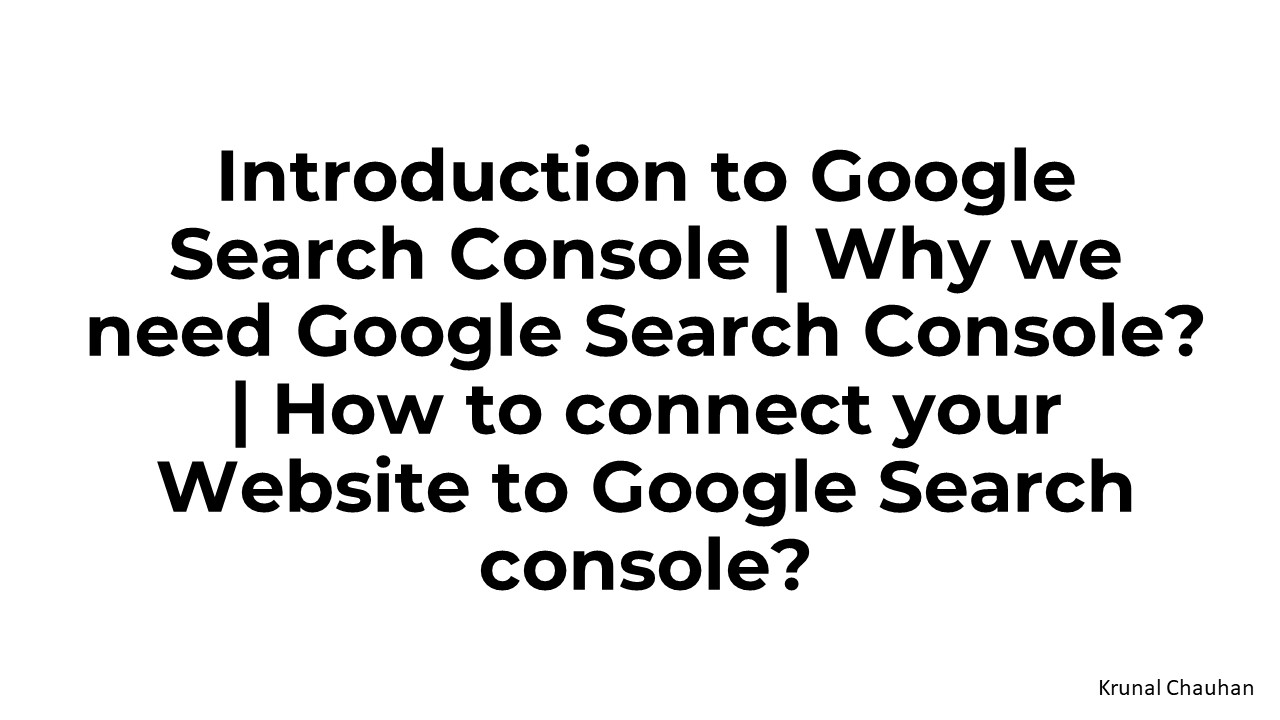Introduction to Google Search Console - PowerPoint PPT Presentation
Title:
Introduction to Google Search Console
Description:
Basic Introduction to Google Search Console – PowerPoint PPT presentation
Number of Views:2
Title: Introduction to Google Search Console
1
Introduction to Google Search Console Why we
need Google Search Console? How to connect your
Website to Google Search console?
Krunal Chauhan
2
What is Google Search Console?
Google Search Console is a web service provided
by Google that allows website owners to monitor
and manage the presence of their site in Google's
search results. Formerly known as Google
Webmaster Tools, it offers various tools and
reports that help webmasters understand how
Googlebot views their site, identify and fix
issues, and optimize their site's performance in
Google Search.
Krunal Chauhan
3
How Google Search Console helps website Owner?
Search Analytics Provides information on how
often your site appears in Google search results,
what queries lead to your site, and how often
users click on your pages.
Krunal Chauhan
4
How Google Search Console helps website Owner?
Crawling and Indexing Report Shows the indexing
status of your pages and highlights any issues
that might prevent certain pages from being
indexed.
Krunal Chauhan
5
How Google Search Console helps website Owner?
Crawl Errors Alerts you to any issues
encountered by Google's crawlers (Googlebot) when
accessing your site, such as broken links or
pages that couldn't be crawled.
Krunal Chauhan
6
How Google Search Console helps website Owner?
Page Speed Insights Offers insights into the
speed of your pages and suggestions for improving
loading times. Mobile Usability Indicates how
mobile-friendly your site is and provides
suggestions for improvement.
Krunal Chauhan
7
How Google Search Console helps website Owner?
Security Issues Notifies you of any security
issues on your site, such as malware or hacked
content.
Krunal Chauhan
8
How Google Search Console helps website Owner?
Manual Actions Notifies you if Google has taken
manual actions against your site for violating
its guidelines.
Krunal Chauhan
9
How to connect website to Google Search Console?
Step 1
Open the Google Search Console website
Krunal Chauhan
10
How to connect website to Google Search Console?
Step 2
Choose Domain type if your website has
subdomains and you want to track all of them in
one property you have access to your Domain Name
System (DNS) account. Choose URL prefix
type if you want to track only a specific domain
address without any subdomains you want to
verify your property using another method,
without DNS verification.
Krunal Chauhan
11
How to connect website to Google Search Console?
Step 3
Verify your property ownership After choosing the
type of property and entering your website
address you will need to verify your website.
There are different methods to verify
Ownership. 1. HTML File 2. HTML Tag 3. Google
Analytics 4. Google Tag Manager 5. Domain Name
Provider I chose the HTML tag method.
Krunal Chauhan
12
How to connect website to Google Search Console?
Step 4
Verify your property ownership After choosing the
type of property and entering your website
address you will need to verify your website. I
chose the URL prefix type because in this case, I
can show how to work with each verification type.
Krunal Chauhan
13
How to connect website to Google Search Console?
Step 5
?opy the tag from the Search Console verification
wizard into the ltheadgt section in the HTML of
your site's home page.
Krunal Chauhan
14
How to connect website to Google Search Console?
Step 6
Save the updated version of the page.
Krunal Chauhan
15
How to connect website to Google Search Console?
Step 7
Complete verification by clicking Verify on the
verification details page.
Krunal Chauhan
16
How to connect website to Google Search Console?
Step 8
Completing these steps you can go to the
property. If you want to verify this property
ownership using other methods, go to Settings gt
Ownership Verification.
Krunal Chauhan