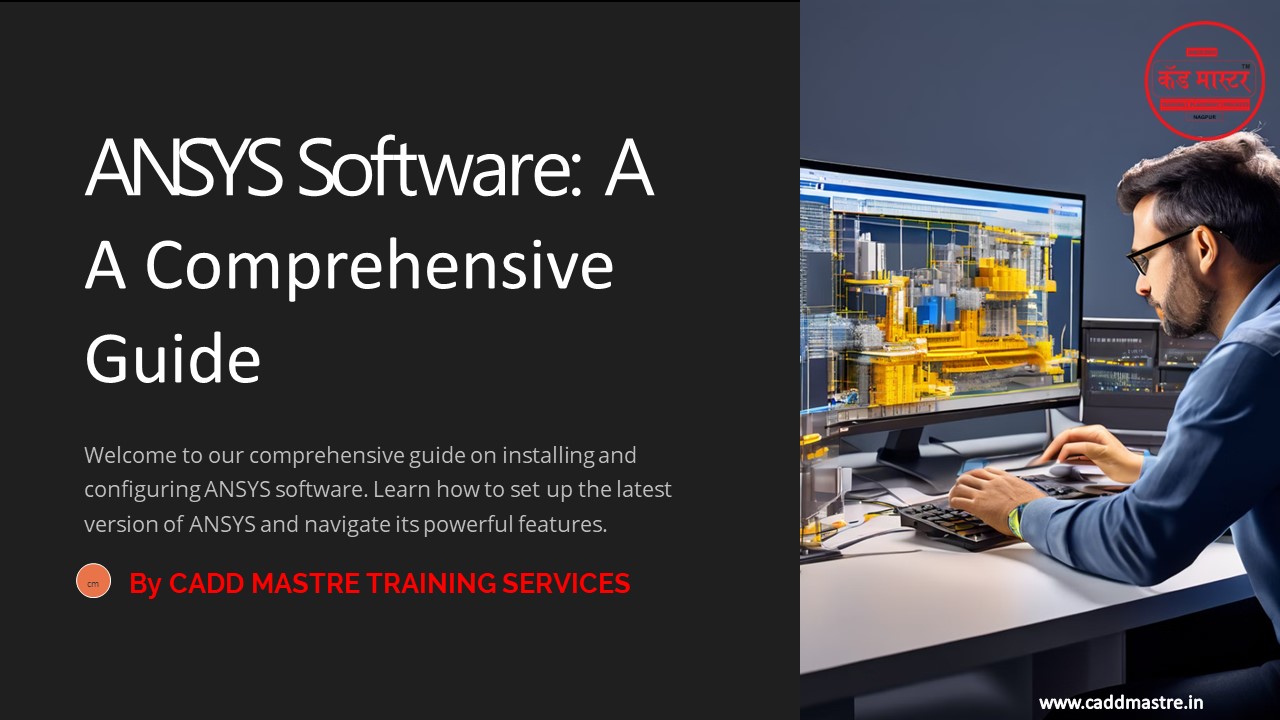ANSYS-Software-A-Comprehensive-Guideby by CADD Mastre (1) PowerPoint PPT Presentation
Title: ANSYS-Software-A-Comprehensive-Guideby by CADD Mastre (1)
1
ANSYS Software A Comprehensive Guide
Welcome to our comprehensive guide on installing
and configuring ANSYS software. Learn how to set
up the latest version of ANSYS and navigate its
powerful features.
By CADD MASTRE TRAINING SERVICES
cm
www.caddmastre.in
2
System Requirements for ANSYS
ANSYS requires a robust system for optimal
performance. The minimum requirements include a
64-bit operating system, a multi-core processor,
a large amount of RAM, and sufficient storage
space for the software installation.
Operating System
Processor
Memory (RAM)
Windows 10 or later (64-bit)
Intel Core i7 or equivalent
16 GB or more
Linux (64-bit) - Ubuntu, Red Hat Enterprise
Linux, CentOS
AMD Ryzen 7 or equivalent
32 GB or more (recommended)
www.caddmastre.in
3
Downloading the Latest ANSYS Version
Visit the ANSYS website and navigate to the
software downloads section. Choose the desired
version and operating system, and then download
the ANSYS installation package.
Visit ANSYS Website
Choose Version and OS
Download Installation Package
Locate the software downloads section.
Select the desired ANSYS version and your
operating system.
Download the ANSYS installation package to your
computer.
www.caddmastre.in
4
Installing ANSYS on Windows
Run the downloaded ANSYS installation package,
follow the on-screen instructions, and select the
desired components for installation. Accept the
license agreement and complete the installation
process.
Run Installation Package
1
Double-click the ANSYS installation package file.
Follow On-screen Instructions
2
Select the desired installation components and
accept the license agreement.
Complete Installation
3
Finish the installation process, and ANSYS will
be ready to use.
www.caddmastre.in
5
Installing ANSYS on Linux
Download the ANSYS installation package for
Linux, use the terminal to navigate to the
download location, and run the installation
script. Follow the prompts to complete the
installation process.
Download Linux Package
1
Download the ANSYS installation package for your
Linux distribution.
Navigate to Download Location
2
Open a terminal window and use the 'cd' command
to navigate to the download directory.
Run Installation Script
3
Execute the installation script by typing the
appropriate command in the terminal.
Follow Prompts
4
Follow the on-screen prompts to finish the
installation process.
www.caddmastre.in
6
Activating ANSYS License
www.caddmastre.in
After installation, you'll need to activate your
ANSYS license. Obtain your license key and enter
it in the activation window. Choose the
appropriate activation method and follow the
prompts to complete the process.
Obtain License Key
Contact your ANSYS administrator or vendor to
obtain your license key.
Enter License Key
Open the ANSYS activation window and enter your
license key.
Choose Activation Method
Select the desired activation method, such as
online or offline activation.
Complete Activation
Follow the remaining prompts to complete the
license activation process.
www.caddmastre.in
7
Configuring ANSYS Environment
Customize your ANSYS environment by setting
preferences, defining workspaces, and configuring
tools. You can also adjust the appearance and
behavior of the software to suit your needs.
Preferences
Customize the appearance, behavior, and settings
of the ANSYS software.
Workspaces
Define specific project environments with custom
toolbars and settings.
Tool Configuration
Adjust the behavior and options of various tools
and modules within ANSYS.
www.caddmastre.in
8
Troubleshooting ANSYS Installation
If you encounter issues during installation,
review the system requirements, check the
installation log files, or consult the ANSYS
documentation. You can also seek assistance from
ANSYS support.
System Requirements
Installation Log Files
ANSYS Documentation
ANSYS Support
Review the log files for error messages.
Contact ANSYS support for assistance.
Ensure your system meets the minimum requirements.
Consult the documentation for troubleshooting
tips.
www.caddmastre.in
9
(No Transcript)
10
UP SKILL NOW
Become a
Get Placed
DESIGN
EXPERT
5,000 Students Upskill 1200 Students Placed
45 Organizations Connected
5
5
11
OUR ENGINEERING SERVICES
12
Thank You !