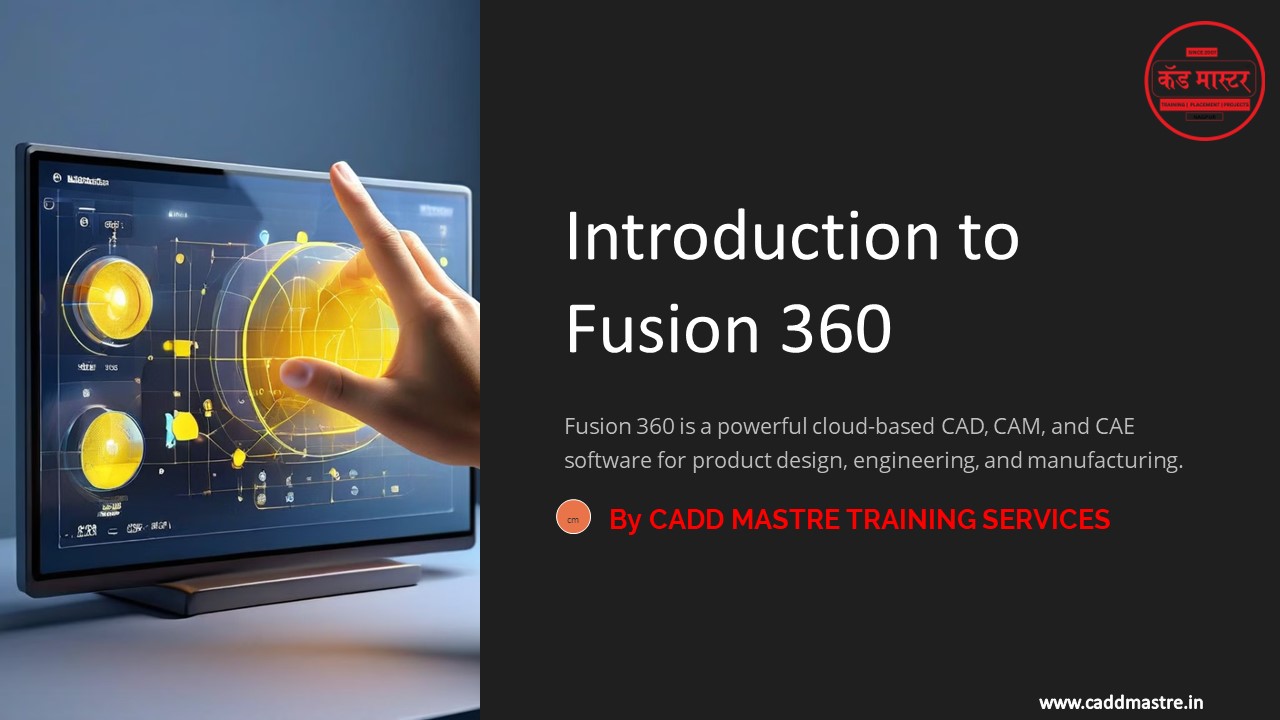Introduction-to-Fusion-360 by CADD Mastre - PowerPoint PPT Presentation
Title:
Introduction-to-Fusion-360 by CADD Mastre
Description:
Introduction-to-Fusion-360 by CADD Mastre – PowerPoint PPT presentation
Number of Views:8
Date added: 9 September 2024
Slides: 13
Provided by:
CADDMastre
Category:
How To, Education & Training
Tags:
Title: Introduction-to-Fusion-360 by CADD Mastre
1
Introduction to Fusion 360
Fusion 360 is a powerful cloud-based CAD, CAM,
and CAE software for product design, engineering,
and manufacturing.
By CADD MASTRE TRAINING SERVICES
cm
www.caddmastre.in
2
System Requirements
Fusion 360 has specific system requirements to
run smoothly. These include a modern operating
system, sufficient RAM, and a compatible graphics
card.
Operating System
Processor
Memory
Windows 10, macOS, or Linux
Intel Core i5 or AMD Ryzen 5 or equivalent
8 GB of RAM, 16 GB recommended
www.caddmastre.in
3
Downloading Fusion 360
Downloading Fusion 360 is straightforward. Visit
the Autodesk website and navigate to the Fusion
360 download page.
Step 1 Navigate to the Download Page
Visit the official Autodesk website and locate
the Fusion 360 download page.
Step 2 Select your Operating System
Choose the version of Fusion 360 that's
compatible with your operating system (Windows,
macOS, or Linux).
Step 3 Download the Installer
Click the download button and wait for the
installer file to download onto your computer.
www.caddmastre.in
4
Installing Fusion 360
Installing Fusion 360 involves a simple and
intuitive process. Run the installer file and
follow the on-screen instructions.
Step 1 Run the Installer
1
Locate the downloaded installer file and
double-click to run it.
Step 2 Accept License Agreement
2
Review and accept the Fusion 360 license
agreement.
Step 3 Choose Installation Location
3
Select the desired location on your hard drive to
install Fusion 360.
Step 4 Complete Installation
4
Wait for the installation process to finish and
click the "Finish" button.
www.caddmastre.in
5
Activating Fusion 360
Fusion 360 requires an active Autodesk account
for activation. Create an account or log in with
your existing credentials.
Sign In
Enter your Autodesk account email address and
password.
Connect to the Cloud
Fusion 360 operates in the cloud, allowing for
seamless data synchronization.
Activation Complete
Once connected, Fusion 360 is activated and ready
to use.
www.caddmastre.in
6
Navigating the Fusion 360 Interface
The Fusion 360 interface is designed for
user-friendliness. It features a ribbon
interface, a workspace area, and a variety of
toolbars.
Ribbon Interface
1
The ribbon at the top offers access to different
design and modeling tools.
Workspace Area
2
The main workspace area is where you create and
edit your 3D models.
Toolbars
3
Various toolbars provide shortcuts and additional
functionalities for specific tasks.
www.caddmastre.in
7
Key Features of Fusion 360
Fusion 360 boasts a comprehensive set of features
for product design, engineering, and
manufacturing.
Direct Modeling
Sculpt and modify 3D models with precise control
over geometry.
Parametric Modeling
Create and edit 3D models based on constraints
and parameters for flexibility and revisions.
Simulation Analysis
Analyze the performance and behavior of your
designs through simulations.
CAM Manufacturing
Generate CNC toolpaths for milling, turning, and
other machining processes.
Cloud Collaboration
Share your designs and collaborate with others in
real time.
www.caddmastre.in
8
Getting Started with Fusion 360
To begin using Fusion 360, start a new design and
familiarize yourself with the interface and tools.
Explore Tutorials
Practice Basic Shapes
Experiment with Tools
Fusion 360 offers a variety of tutorials and
learning resources to guide you through its
features.
Start by creating simple 3D shapes like cubes,
cylinders, and spheres to understand the
fundamentals.
Explore different design and modeling tools to
create and modify your 3D models.
www.caddmastre.in
9
(No Transcript)
10
UP SKILL NOW
Become a
Get Placed
DESIGN
EXPERT
5,000 Students Upskill 1200 Students Placed
45 Organizations Connected
5
5
11
OUR ENGINEERING SERVICES
12
Thank You !