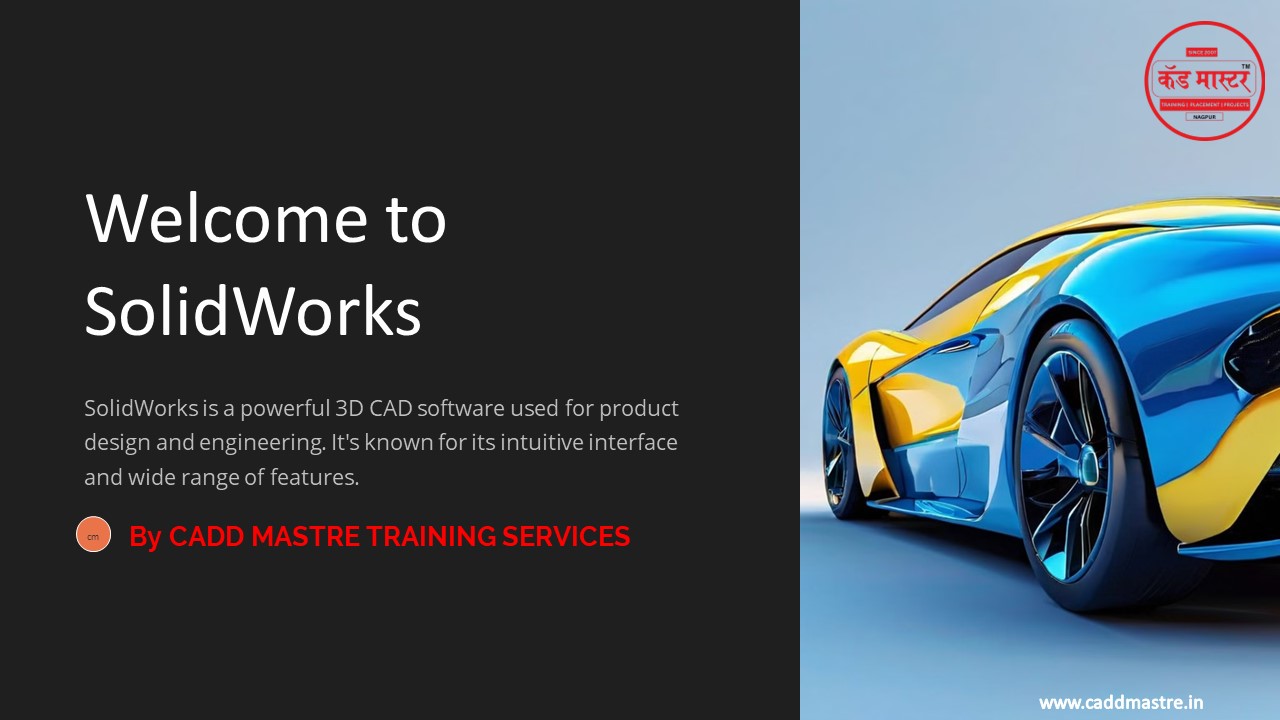Welcome-to-SolidWorks by CADD Mastre - PowerPoint PPT Presentation
Title:
Welcome-to-SolidWorks by CADD Mastre
Description:
Welcome-to-SolidWorks by CADD Mastre – PowerPoint PPT presentation
Number of Views:0
Date added: 9 September 2024
Slides: 13
Provided by:
CADDMastre
Category:
How To, Education & Training
Tags:
Title: Welcome-to-SolidWorks by CADD Mastre
1
Welcome to SolidWorks
SolidWorks is a powerful 3D CAD software used for
product design and engineering. It's known for
its intuitive interface and wide range of
features.
By CADD MASTRE TRAINING SERVICES
cm
www.caddmastre.in
2
System Requirements for SolidWorks
Operating System
Processor
RAM
Windows 10 or Windows 11 (64-bit) is required for
optimal performance. Older versions of Windows
may work, but support may be limited.
SolidWorks recommends a processor with at least 4
cores for smooth operation and faster rendering
times.
At least 16GB of RAM is recommended for efficient
multitasking and handling large assemblies.
www.caddmastre.in
3
Downloading the Latest Version of SolidWorks
Visit SolidWorks Website
Go to the official SolidWorks website, which is
typically www.solidworks.com.
Locate Download Section
Navigate to the downloads section of the website.
You might find a "Downloads" or "Support" link in
the main menu.
Choose Your Version
Select the latest version of SolidWorks from the
available options. Ensure you download the
version compatible with your operating system.
Start Download
Click the download button to begin the download
process. This might require you to sign in to
your SolidWorks account.
www.caddmastre.in
4
Installing SolidWorks Step-by-Step
Run the Setup File
1
After downloading the installer, double-click the
file to launch the SolidWorks setup program.
Accept License Agreement
2
Read and accept the SolidWorks license agreement,
which outlines the terms of use for the software.
Choose Installation Options
3
Select the desired features and components to
install. You can choose to install all features
or only specific ones.
Start Installation
4
Click the "Install" button to initiate the
installation process. This may take several
minutes depending on your computer's hardware and
the chosen installation options.
Complete Installation
5
Once the installation is complete, you will be
prompted to restart your computer for the changes
to take effect.
www.caddmastre.in
5
Activating and Registering SolidWorks
Obtain Your Serial Number and Product Key
Launch SolidWorks
1
2
Open SolidWorks after the installation is
complete.
You should have received these details when you
purchased SolidWorks. Check your order
confirmation email or contact your vendor.
Enter Activation Information
Complete Activation
3
4
SolidWorks will prompt you to activate the
software. Enter your serial number and product
key in the designated fields.
Follow the on-screen instructions to complete the
activation process. You may need to connect to
the internet for online activation.
www.caddmastre.in
6
Customizing the SolidWorks Interface
Toolbars
Customize the arrangement and contents of
toolbars to suit your workflow. You can add,
remove, and reposition toolbars for easy access
to frequently used commands.
Windows
Manage the layout and visibility of different
windows, such as the feature manager, graphics
area, and property manager. You can dock, undock,
and resize these windows to your preference.
Shortcuts
Assign custom keyboard shortcuts for frequently
used commands to speed up your design process.
This helps reduce mouse clicks and streamline
your workflow.
Colors and Themes
Modify the color scheme and visual theme of the
SolidWorks interface to match your personal
preferences. Choose a color scheme that enhances
your visual comfort and reduces eye strain.
www.caddmastre.in
7
Exploring the Key Features of SolidWorks
Part Design
Assembly Design
Drawing Creation
Simulation
Create and modify 3D models of individual
components using a wide range of tools, including
extrude, revolve, and sweep.
Assemble multiple parts into complex products,
manage constraints and relationships, and perform
motion studies.
Generate 2D technical drawings from 3D models,
including dimensions, annotations, and views.
Perform virtual simulations to test the behavior
of your designs under various conditions, such as
stress, vibration, and thermal analysis.
www.caddmastre.in
8
Troubleshooting Common Installation Issues
Insufficient Disk Space
SolidWorks requires significant disk space for
installation. Ensure you have enough free space
on your hard drive.
Missing System Requirements
Check if your system meets the minimum system
requirements for SolidWorks. Make sure you have
the required operating system, processor, RAM,
and graphics card.
Antivirus Interference
Antivirus software can sometimes interfere with
installations. Temporarily disable your antivirus
during installation to see if it resolves the
issue.
Corrupted Installation Files
If the downloaded installation files are
corrupted, try downloading them again. This can
happen during the download process.
www.caddmastre.in
9
(No Transcript)
10
UP SKILL NOW
Become a
Get Placed
DESIGN
EXPERT
5,000 Students Upskill 1200 Students Placed
45 Organizations Connected
5
5
11
OUR ENGINEERING SERVICES
12
Thank You !