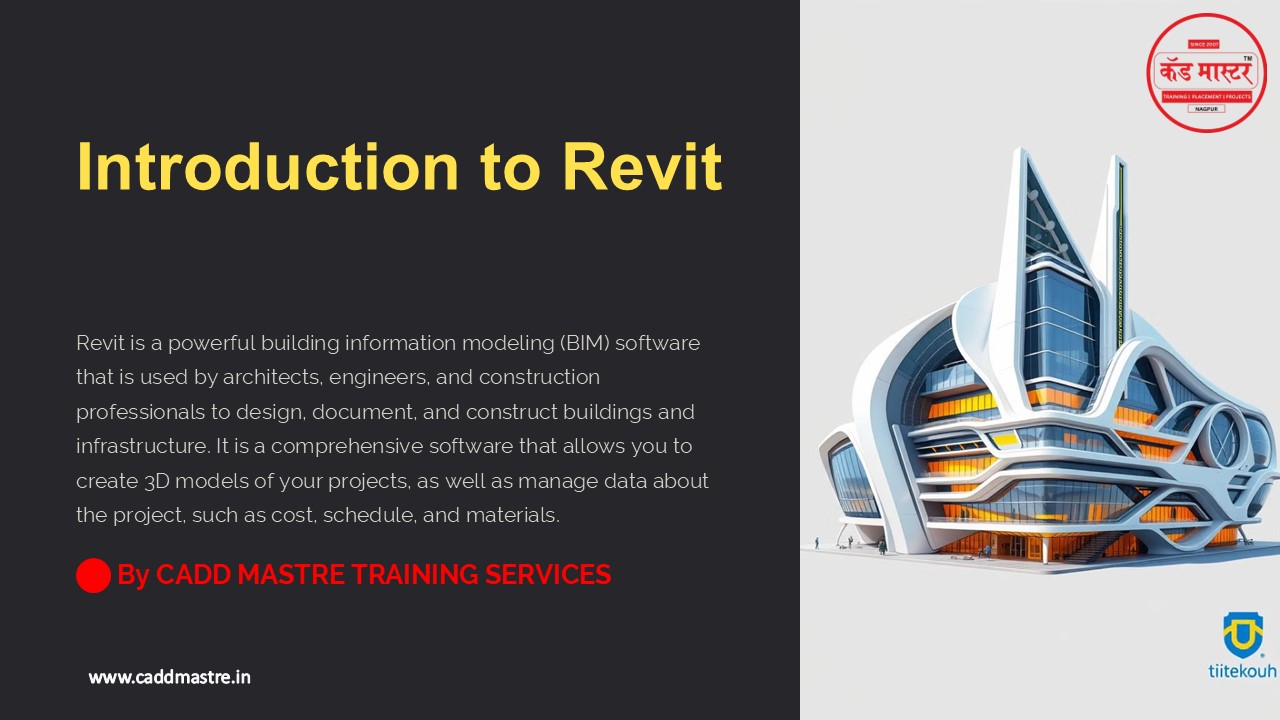How to Install Revit BY CADD Mastre - PowerPoint PPT Presentation
Title:
How to Install Revit BY CADD Mastre
Description:
How to Install Revit BY CADD Mastre – PowerPoint PPT presentation
Number of Views:0
Date added: 17 September 2024
Slides: 13
Provided by:
CADDMastre
Category:
How To, Education & Training
Tags:
Title: How to Install Revit BY CADD Mastre
1
Introduction to Revit
Revit is a powerful building information modeling
(BIM) software that is used by architects,
engineers, and construction professionals to
design, document, and construct buildings and
infrastructure. It is a comprehensive software
that allows you to create 3D models of your
projects, as well as manage data about the
project, such as cost, schedule, and materials.
By CADD MASTRE TRAINING SERVICES
www.caddmastre.in
2
System Requirements
Before installing Revit, you need to ensure your
system meets the minimum requirements. These
include a 64-bit operating system, sufficient
RAM, a dedicated graphics card, and enough hard
drive space.
Operating System
Processor
Windows 10 or 11, 64-bit
Intel Core i5 or AMD Ryzen 5, or better
RAM
Graphics Card
16 GB minimum, 32 GB recommended
NVIDIA GeForce or AMD Radeon, with at least 4GB
VRAM
www.caddmastre.in
3
Downloading Revit
You can download Revit from Autodesk's website.
You'll need an Autodesk account to download and
install the software.
Step 1
Navigate to the Autodesk website.
Step 2
Log in to your Autodesk account.
Step 3
Search for Revit and select the version you want
to download.
Step 4
Download the Revit installer file.
www.caddmastre.in
4
Installing Revit
Once you have downloaded the installer file, run
it to begin the installation process.
Step 1
1
Follow the prompts of the installation wizard.
Step 2
2
Select the installation location for Revit.
Step 3
3
Choose the components you want to install.
Step 4
4
Wait for the installation to complete.
www.caddmastre.in
5
Activating Revit
After installation, you will need to activate
Revit using your Autodesk account credentials.
Method 1
Method 2
Method 3
Activate using your Autodesk account credentials.
Activate using a product key.
Activate using a subscription.
www.caddmastre.in
6
Navigating the Revit Interface
The Revit interface is organized into several
panels, including the ribbon, quick access
toolbar, and project window. The ribbon contains
various tools and commands, while the project
window displays your project files.
Ribbon
Quick Access Toolbar
Contains tools and commands for various tasks.
Provides quick access to frequently used commands.
Project Window
View Cube
Displays your project files.
Allows you to navigate and rotate your model.
www.caddmastre.in
7
Creating a New Project
To create a new project, click the "New Project"
button in the Revit interface.
Step 1
Step 2
1
2
Select the project template you want to use.
Specify the project units and location.
Step 3
Step 4
3
4
Name your project and save it to a desired
location.
Start modeling your project!
www.caddmastre.in
8
Tips and Troubleshooting
Use online resources and communities for help.
You can access various tutorials, forums, and
documentation.
Issue
Solution
Revit crashes frequently.
Update your graphics drivers and close
unnecessary programs.
Unable to open a project.
Check if the project file is corrupted or if the
required add-ins are installed.
Difficulty rendering images.
Adjust rendering settings, ensure sufficient
VRAM, and check for conflicting software.
www.caddmastre.in
9
(No Transcript)
10
UP SKILL NOW
Become a
Get Placed
DESIGN
EXPERT
5,000 Students Upskill 1200 Students Placed
45 Organizations Connected
5
5
11
OUR ENGINEERING SERVICES
12
Thank You !