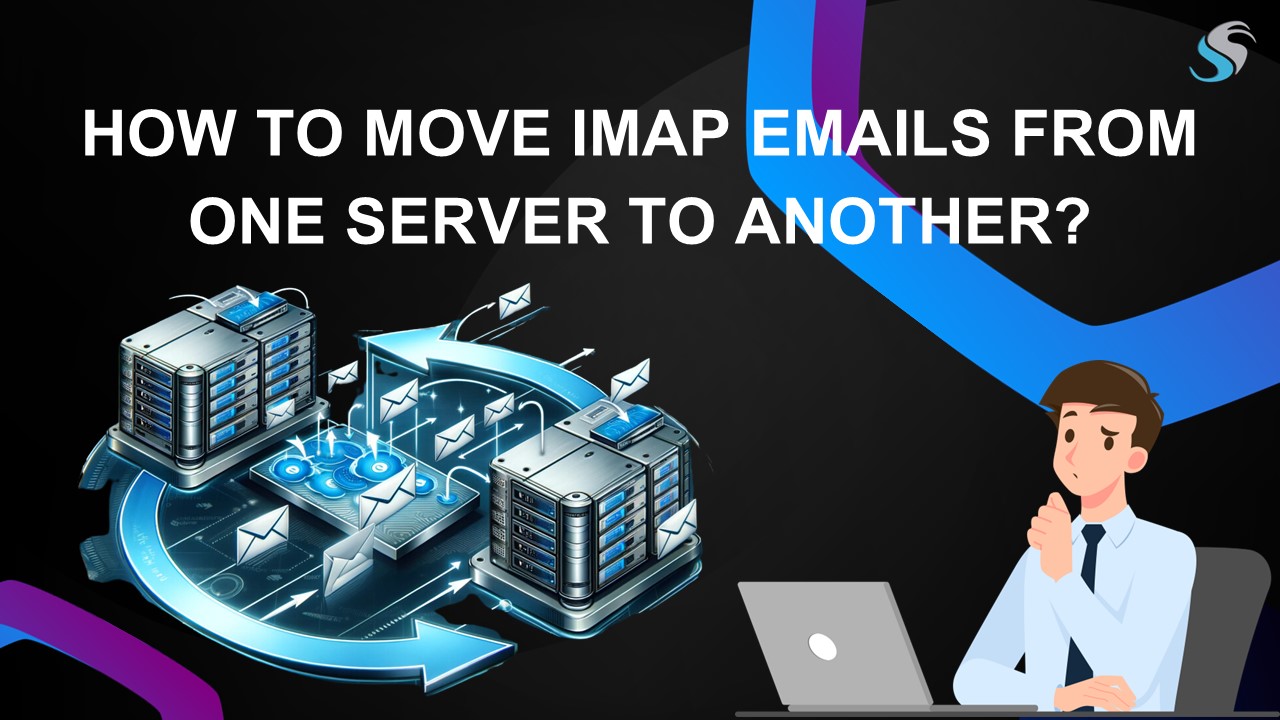Move IMAP Mails from One Server to another PowerPoint PPT Presentation
Title: Move IMAP Mails from One Server to another
1
HOW TO MOVE IMAP EMAILS FROM ONE SERVER TO
ANOTHER?
2
Overview of IMAP
IMAP (Internet Message Access Protocol) is a
standard email protocol used to access and manage
email on a remote server. Unlike POP (Post Office
Protocol), which downloads emails to your device
and often deletes them from the server, IMAP
allows users to view and manipulate their email
directly on the server, keeping it synchronized
across multiple devices.
3
Reasons to Move One IMAP Server to Another
There are several reasons why individuals or
organizations might need to move from one IMAP
server to another. Some of the common reasons
include
- Better Features A new provider may offer
enhanced features like better spam filtering,
larger storage limits, better integration with
productivity tools (calendars, contacts), or more
robust security features. - Scalability Businesses may outgrow their current
IMAP server's capabilities, particularly if they
have increased the number of users or email
volume. Larger or cloud-based services often
provide more scalable solutions - Improved Security Features Users or businesses
may move to a server that offers enhanced
security features, such as end-to-end encryption,
advanced spam and malware filtering, multi-factor
authentication (MFA), or stronger data privacy
policies.
4
Safely Move IMAP emails from One Server to Another
The Safest way to move emails from one IMAP
Server to another IMAP Server is to use a
specialized tool like Softaken IMAP to IMAP
Migration Tool With the help of this application
you can easily migrate your emails from one IMAP
Server like Gmail, Google Workspace, Hotmail,
AOL, iCloud, Office 365, etc to another IMAP
Server. This user-friendly software is so easy to
use, that you don't require any technical
expertise to utilize this software. Also, this
program is compatible with all versions of
Microsoft Windows OS including 11, 10, 8.1, 8, 7,
XP, Vista, and all later versions.
5
Steps to Use IMAP to IMAP Migration Tool
- Download and run the program in your operating
system - Select the Source IMAP account input the login
details - Similarly, fill in the login details of the
targeted IMAP account - Take a preview of emails and filter data for
migration - Now, Select the location for migration
- Lastly, click on the start button to start the
process
6
Features of IMAP to IMAP Migration Tool
- Seamless IMAP to IMAP Migration
- Batch Migration Support
- Retains Folder Structure
- Email Filtering by Date Range
- User-Friendly Interface
- High Speed and Efficiency
- Data Security and Privacy
7
For More information
Download Now for Free
https//www.softaken.com/imap-to-imap-migration
8
(No Transcript)