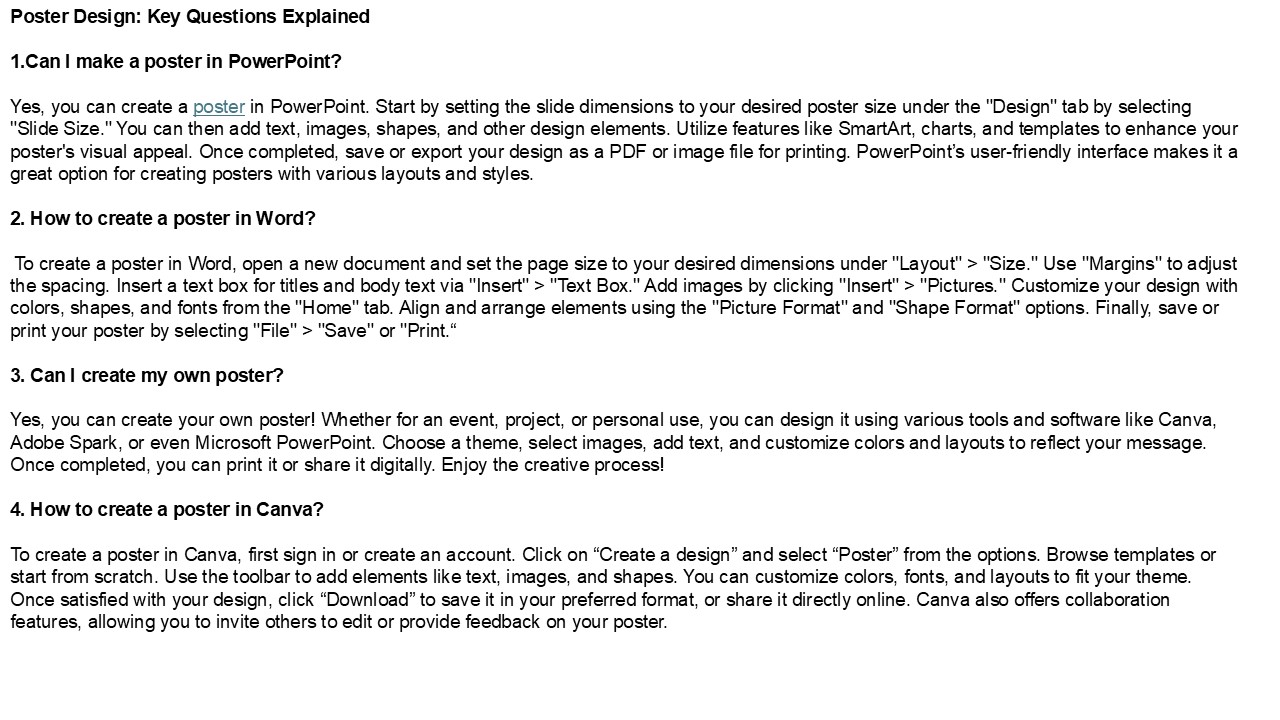Mastering Poster Design: Tips for Creating Eye-Catching Visuals PowerPoint PPT Presentation
Title: Mastering Poster Design: Tips for Creating Eye-Catching Visuals
1
Poster Design Key Questions Explained 1.Can I
make a poster in PowerPoint? Yes, you can
create a poster in PowerPoint. Start by setting
the slide dimensions to your desired poster size
under the "Design" tab by selecting "Slide Size."
You can then add text, images, shapes, and other
design elements. Utilize features like SmartArt,
charts, and templates to enhance your poster's
visual appeal. Once completed, save or export
your design as a PDF or image file for printing.
PowerPoints user-friendly interface makes it a
great option for creating posters with various
layouts and styles. 2. How to create a poster
in Word? To create a poster in Word, open a
new document and set the page size to your
desired dimensions under "Layout" gt "Size." Use
"Margins" to adjust the spacing. Insert a text
box for titles and body text via "Insert" gt "Text
Box." Add images by clicking "Insert" gt
"Pictures." Customize your design with colors,
shapes, and fonts from the "Home" tab. Align and
arrange elements using the "Picture Format" and
"Shape Format" options. Finally, save or print
your poster by selecting "File" gt "Save" or
"Print. 3. Can I create my own poster? Yes,
you can create your own poster! Whether for an
event, project, or personal use, you can design
it using various tools and software like Canva,
Adobe Spark, or even Microsoft PowerPoint. Choose
a theme, select images, add text, and customize
colors and layouts to reflect your message. Once
completed, you can print it or share it
digitally. Enjoy the creative process! 4. How to
create a poster in Canva? To create a poster in
Canva, first sign in or create an account. Click
on Create a design and select Poster from the
options. Browse templates or start from scratch.
Use the toolbar to add elements like text,
images, and shapes. You can customize colors,
fonts, and layouts to fit your theme. Once
satisfied with your design, click Download to
save it in your preferred format, or share it
directly online. Canva also offers collaboration
features, allowing you to invite others to edit
or provide feedback on your poster.
2
5. Can I print posters at home? Yes, you can
print posters at home if you have a printer
capable of handling larger paper sizes, such as
A3 or larger. Use high-quality paper for the best
results, and ensure your design is in a suitable
resolution (at least 300 DPI). For larger
posters, you may need to print in sections and
then piece them together. Alternatively, you can
use poster printing software or services that
allow you to create and print larger formats
efficiently. Visit VS
Website See more Blog