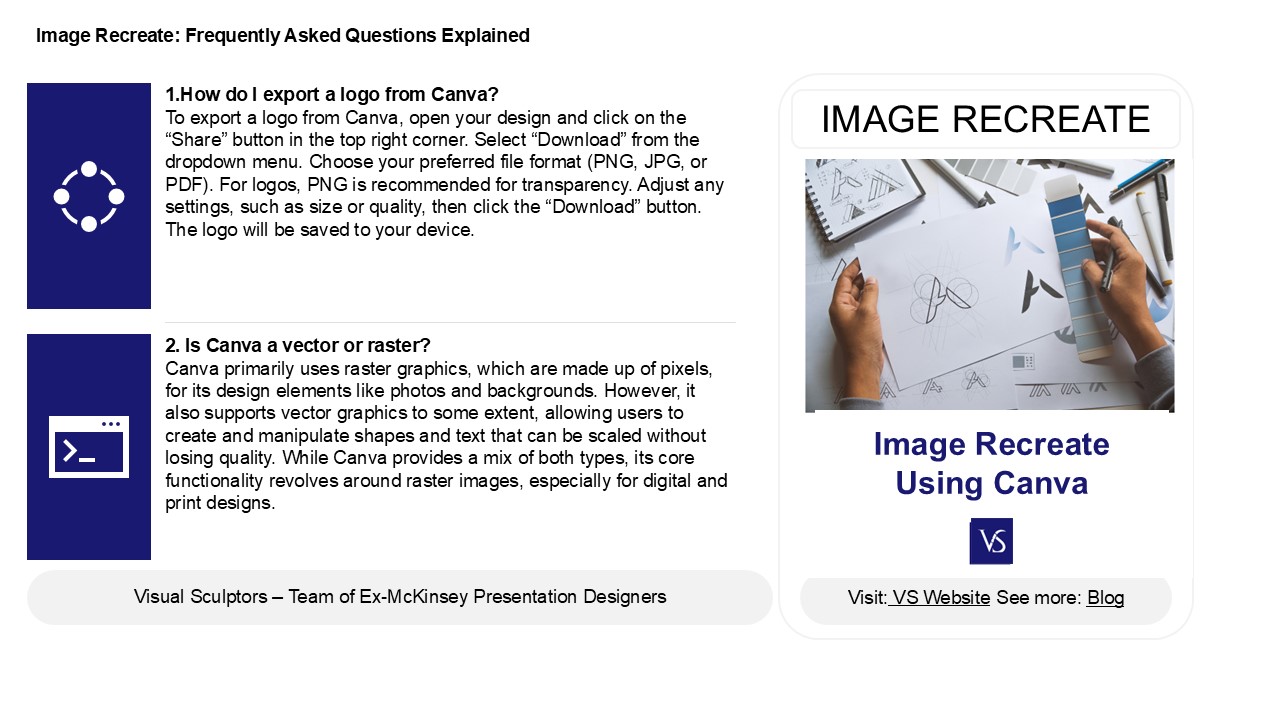Mastering Graphics with Canva's Simplified Tools - PowerPoint PPT Presentation
Title:
Mastering Graphics with Canva's Simplified Tools
Description:
Canva is an easy-to-use graphic design platform suitable for both beginners and experienced designers. While it doesn't compete directly with tools like Illustrator, it provides a friendly interface for creating attractive designs. A key feature of Canva is its ability to create vector art using shapes, lines, and text, which allows for scalable graphics. – PowerPoint PPT presentation
Number of Views:0
Date added: 18 December 2024
Slides: 3
Provided by:
visualsculptors
Category:
How To, Education & Training
Tags:
Title: Mastering Graphics with Canva's Simplified Tools
1
Image Recreate Frequently Asked Questions
Explained
1.How do I export a logo from Canva? To export
a logo from Canva, open your design and click on
the Share button in the top right corner.
Select Download from the dropdown menu. Choose
your preferred file format (PNG, JPG, or PDF).
For logos, PNG is recommended for transparency.
Adjust any settings, such as size or quality,
then click the Download button. The logo will
be saved to your device.
IMAGE RECREATE
2. Is Canva a vector or raster? Canva primarily
uses raster graphics, which are made up of
pixels, for its design elements like photos and
backgrounds. However, it also supports vector
graphics to some extent, allowing users to create
and manipulate shapes and text that can be scaled
without losing quality. While Canva provides a
mix of both types, its core functionality
revolves around raster images, especially for
digital and print designs.
2
Image Recreate Frequently Asked Questions
Explained
3. How do I edit a photo background in Canva? To
edit a photo background in Canva, first, upload
your image or select one from the library. Click
on the image to highlight it, then choose the
"Edit image" option from the toolbar. Use the
"Background Remover" tool (available for Pro
users) to eliminate the existing background.
After that, you can add a new background by
selecting a color, pattern, or uploading another
image. Adjust its layer position by using the
"Position" option to ensure it appears behind
your main image. Finally, make any necessary
adjustments to size or alignment.
4. How do I edit a document in Canva? To edit a
document in Canva, first log in to your Canva
account and locate the document you wish to edit
in your projects. Click on the document to open
it. Use the toolbar on the left to add elements
like text, images, or shapes. You can click on
existing text or images to modify themchange
fonts, colors, sizes, or delete elements as
needed. Once finished, click the "Download"
button in the top right corner to save your
changes, or use the "Share" button to collaborate
with others.
5. How do I make the background transparent in
Adobe Express? To make the background
transparent in Adobe Express, start by selecting
your image or graphic. Then, click on the
"Background" option in the right-hand panel.
Choose "Remove Background" to eliminate the
unwanted areas. If needed, use the eraser tool to
refine the edges. Once satisfied, download your
project as a PNG file, as this format supports
transparency. Ensure you select the option to
maintain transparency before saving.