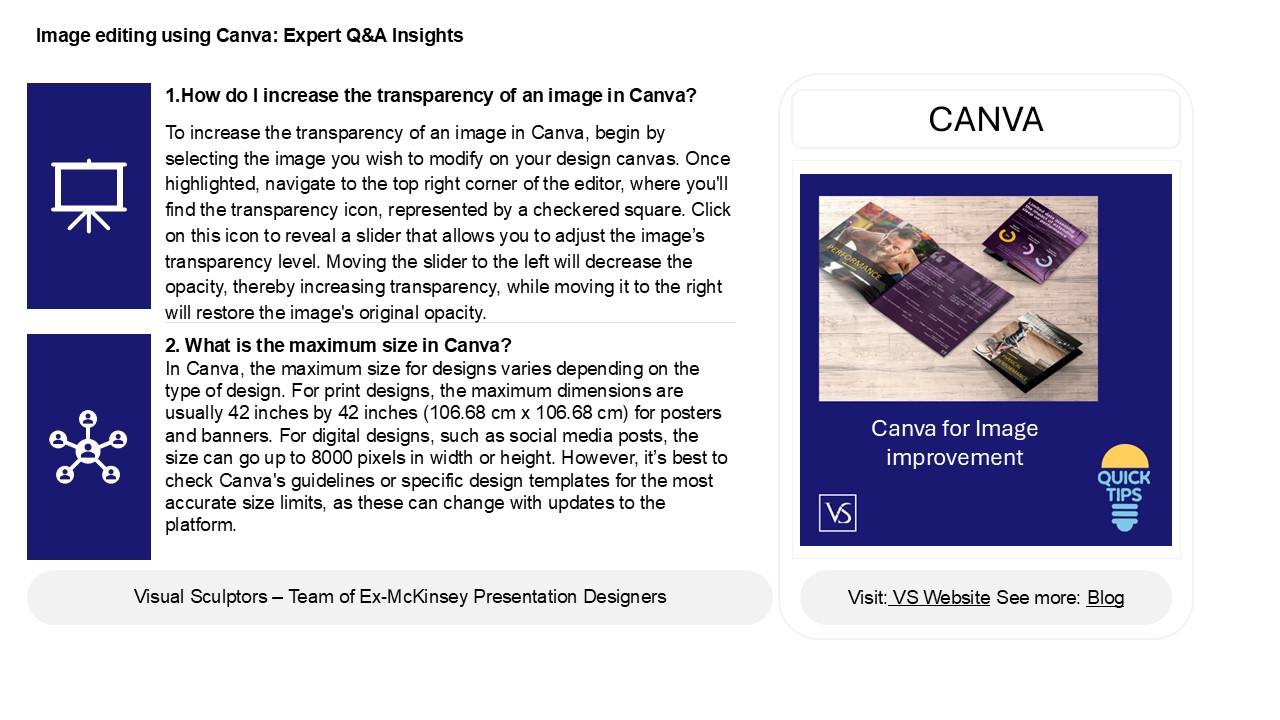The Balance of Ease and Quality: Understanding Canva's Limitations for Professionals
Title:
The Balance of Ease and Quality: Understanding Canva's Limitations for Professionals
Description:
Canva is a popular graphic design platform used by both individuals and businesses to create attractive content. It allows designs up to 42 inches by 42 inches, giving users plenty of space for creativity. Canva provides various tools to enhance images, including sharpening features, but some users may find it challenging to sharpen images effectively. While Canva is known for its easy-to-use interface, some professional designers are not entirely satisfied. They point out limitations in its features and express concerns about image quality, especially when scaling designs. This is particularly important for high-resolution projects, as Canva may not deliver the same clarity and detail as more advanced design software. –
Number of Views:0
Date added: 3 January 2025
Slides: 3
Provided by:
visualsculptors
Category:
How To, Education & Training
Tags:
Title: The Balance of Ease and Quality: Understanding Canva's Limitations for Professionals
1
Image editing using Canva Expert QA Insights
1.How do I increase the transparency of an image
in Canva? To increase the transparency of an
image in Canva, begin by selecting the image you
wish to modify on your design canvas. Once
highlighted, navigate to the top right corner of
the editor, where you'll find the transparency
icon, represented by a checkered square. Click on
this icon to reveal a slider that allows you to
adjust the images transparency level. Moving the
slider to the left will decrease the opacity,
thereby increasing transparency, while moving it
to the right will restore the image's original
opacity.
CANVA
2. What is the maximum size in Canva? In Canva,
the maximum size for designs varies depending on
the type of design. For print designs, the
maximum dimensions are usually 42 inches by 42
inches (106.68 cm x 106.68 cm) for posters and
banners. For digital designs, such as social
media posts, the size can go up to 8000 pixels in
width or height. However, its best to check
Canva's guidelines or specific design templates
for the most accurate size limits, as these can
change with updates to the platform.
2
Image editing using Canva Expert QA Insights
3. How do I sharpen an image in Canva? To
sharpen an image in Canva, select the image you
want to edit. Click on the "Edit Image" button in
the toolbar above. In the side panel, look for
the "Adjust" option and click on it. You will see
a slider for "Sharpness." Move the slider to the
right to increase sharpness. Adjust as needed,
then click "Done" to apply the changes. You can
also experiment with other adjustments like
contrast and brightness for improved clarity.
4. How do I change resolution size in Canva? To
change the resolution size in Canva, begin by
opening your design and navigating to the top
right corner where you will find the "Resize"
button. Click on it to reveal a dropdown menu
featuring preset dimensions for various formats,
such as social media or print. You can also enter
custom dimensions by selecting the "Custom size"
option. Once you've input the desired width and
height, choose your preferred measurement
unitspixels, inches, or millimetre's. After
adjusting the resolution, click "Resize" to apply
the changes. This ensures your design meets the
specific requirements for your intended use,
whether digital or print.
5. Does Canva degrade images? Canva does not
inherently degrade images however, the quality of
images can be affected depending on how they are
uploaded, edited, or exported. When images are
compressed for faster loading or sharing, there
may be a loss in quality. Additionally,
downloading designs in lower-quality formats can
also result in degraded images. To maintain the
best quality, use high-resolution images and
select the appropriate export settings based on
your intended use.