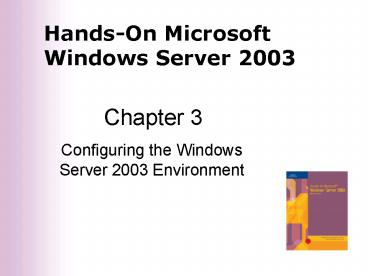Configuring the Windows Server 2003 Environment - PowerPoint PPT Presentation
1 / 41
Title:
Configuring the Windows Server 2003 Environment
Description:
Automatically detects and configures newly installed hardware devices ... Registry Editor is launched by running either Regedt32 or Regedit ... – PowerPoint PPT presentation
Number of Views:32
Avg rating:3.0/5.0
Title: Configuring the Windows Server 2003 Environment
1
Chapter 3
- Configuring the Windows Server 2003 Environment
2
Configuring Hardware Devices
- Hardware devices include
- Disk drives and CD-ROM drives
- Disk controllers
- Network adapters
- Keyboards, monitors, and pointing devices
- Install and configure new hardware with the
following tools - Plug and Play
- Add Hardware Wizard
3
Plug and Play (PnP)
- Automatically detects and configures newly
installed hardware devices - Almost universally supported
- For PnP to work, it must be
- Built into the device
- Enabled in the target computers BIOS
- Built into the computer operating system kernel
4
Add Hardware Wizard
- Calls on the operating system to use PnP to
detect new hardware. - Installs new non-PnP compatible hardware and
hardware drivers. - Troubleshoots ? problems you may be having with
existing hardware. - Accessed from Control Panel.
5
Configuring and Managing Hardware
- Device Manager
- Checks for resource conflicts
- Examines and modifies device properties
- Hardware Profiles
- Set of instructions telling the operating system
which devices to start and which device settings
to use - Driver Signing
- Digital signature that Microsoft incorporates
into driver and system files to verify
compatibility
6
Resource Conflicts
- A servers resources include
- Interrupt request (IRQ) line
- Channel of communication with the CPU
- Typically 15 IRQ lines in Intel-based computers
- I/O address
- Address through which data is transferred between
a component and the processor - Reserved memory range
7
Resource Conflicts (cont.)
- The video display, each disk drive, each port,
and sound card all use an IRQ. - Each also needs reserved memory and port
addresses for I/O operations. - Resource conflicts can arise between devices when
new hardware is installed. - Use Device Manager to determine and resolve
hardware conflicts.
8
Note
9
(No Transcript)
10
Hardware Profiles
- By default, one hardware profile is created
during Windows Server 2003 installation. - Every installed device is enabled in the profile.
- Multiple profiles are often created for portable
computers. - Use Device Manager to disable/enable specific
devices for each location.
11
Driver Signing
- Three options for unsigned drivers
- Ignore
- Warn (the default setting)
- Block
- Set driver signing at Warn or Block
- Set the system default to apply to all users
- Driver signing applies to all new software
installations as well - Can prevent system files from being overwritten
12
(No Transcript)
13
Driver Signing (cont.)
- System File Checker restores system files that
have inadvertently been overwritten - Can be set to run when the system boots (system
information) - Can be manually started with the sfc /scannow
command - Should only be used when users are logged off
- Sigverif scans files for driver signatures, but
does not overwrite them - Can be run when users are logged on
- Results are written to a log file called
sigverif.txt
14
(No Transcript)
15
Configuring the Operating System
- Performance options
- Processor scheduling and memory usage
- Virtual memory
- Environment variables
- Startup and recovery options
- Power options
- Protocols
16
Processor Scheduling and Memory Usage
- Processor Scheduling
- Controls how processor resources are allocated to
programs - The default is Background services
- All programs receive equal processor time
- Memory usage
- Controls how much memory is allocated to run
programs vs. server functions - The default is System cache
- Computer is acting as a network server
17
Right click my computer -gt properties
18
Virtual Memory
- Disk storage used to expand the capacity of RAM
- When RAM is exceeded, virtual memory is treated
as if it were RAM - Uses paging technique
- Pages are blocks of information moved to/from RAM
from/to virtual memory (disk) - On a Pentium computer, blocks are 4 KB
- A paging file (pagefile.sys) is the area of disk
allocated for virtual memory
19
Virtual Memory (cont.)
- Initial and maximum size of the paging file
- Set initial size to at least 1.5 times RAM
- Set maximum size to twice the initial size
- Do not place the paging file on the boot
partition - Place a paging file on each disk (except the boot
partition) - Place paging file on main disk for a mirrored set
or volume - Do not place a paging file on a stripe set or
volume, or RAID-5 volume
20
????
21
Network Performance
- Memory is divided into server functions and
network connectivity functions - Server functions use RAM and paging
- Software applications, printing, and currently
running services - Network connectivity functions use only RAM
- Number of user connections at a given time
22
(No Transcript)
23
(No Transcript)
24
Environment variables
- System environment variables
- Defined by the operating system
- Apply to all users
- User environment variables
- Defined on a per user basis
- Variables are set in the following order
- System
- Variables in autoexec.bat (except path variables)
- User
- Path variables in the autoexec.bat
25
Run cmd and type USERPROFILE
26
Startup and Recovery
- Enables the modification of the Boot.ini file
- Boot.ini can also be modified manually
- Provides instructions on how to recover from a
system failure - Write an event to the system log
- Send an administrative alert
- Write debug information to a file
- Have the computer reboot automatically after a
system failure
27
C\Windows
28
Power Options
- Default power scheme is Always On
- Monitor turns off after 20 minutes of no activity
- Hard disk is always on
- Default setup for power off button is Shut down
- Standby mode shuts down computer components and
does not write to hard disk - Hibernate takes longer to resume, but writes to
hard disk - Uninterruptible power supply (UPS)
- Provides battery power for a limited time in case
of power outage
29
(No Transcript)
30
Additional Windows Server 2003 Components
31
Control Panel -gt Add/Remove Programs/Components
32
Windows Server 2003 Registry
- Complex database containing all the information
the operating system needs to know about the
server - Examples
- Information about all hardware components
- Information about Windows Server 2003 services
that are installed, which services they depend
on, and the order in which they are started - Data about user profiles and Group Policies
- Data on the last current and last known Setup
used to boot the computer
33
Windows Server 2003 Registry
- Configuration information about all software in
use - Software licensing information
- Control Panel parameter configuration
- Registry Editor is launched by running either
Regedt32 or Regedit - Use precautions when working with the registry
- Limit access privileges to specific
administrators - Only make changes as a last resort
- Back up the registry often
- Never copy the registry from one system to another
34
5 Root Keys
35
Registry Contents
- Key
- Category or division of information
- Five root keys, or subtrees, make up the primary
categories in a registry - HKEY_LOCAL_MACHINE
- HKEY_CURRENT_USER
- HKEY_USERS
- HKEY_CLASSES_ROOT
- HKEY_CURRENT_CONFIG
- Subkey
- Lower-level key that can contain entries or
subkeys - Sets of subkeys are called hives
36
Registry Contents (cont.)
- Entry
- Data parameter associated with a software or
hardware characteristic under a key/subkey - Example ErrorControlREG_DWORD0
- Three parts
- Name
- Data type
- Configuration parameter
- Three data formats
- DWORD is hexadecimal
- String is text data
- Binary is two hexadecimal values
37
Fixed length string.
38
Registry Root Keys
- HKEY_LOCAL_MACHINE
- Information on every hardware component
39
Registry Root Keys (cont.)
- HKEY_CURRENT_USER
- Information about the desktop setup for the
account currently logged onto the server console - HKEY_USERS
- Profile information for each user account on the
computer - HKEYS_CLASSES_ROOT
- Data to associate file extensions with programs
- HKEY_CURRENT_CONFIG
- Information about the current hardware profile(s)
40
Example of Editing the Registry (see handout for
complete document)
41
Review Exercises for Chapter 3