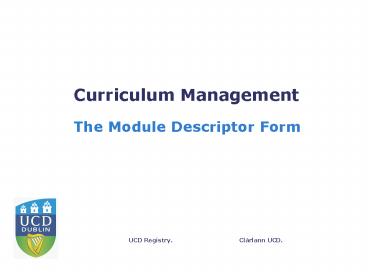Curriculum Management - PowerPoint PPT Presentation
1 / 22
Title:
Curriculum Management
Description:
... back button at the bottom left hand side will send you back to ... Check back in by using the Module ... www.ucd.ie/registry/adminservices/curriculum ... – PowerPoint PPT presentation
Number of Views:27
Avg rating:3.0/5.0
Title: Curriculum Management
1
Curriculum Management
- The Module Descriptor Form
2
Overview of Session
- Introduction to the key features of the new
version of the Module Descriptor Form in the
Curriculum Management System. - Whats new?
- Whats the same?
- Tips on navigation, editing, and saving
- Information on timelines, training and links to
useful WebPages
3
Whats new?
- Improved access via single sign-in through UCD
Connect - Only one password required (for Connect)
- Web-based form
- easy to navigate and work with
- Additional search facility to view other modules
and majors - More information about your modules
- E.g. registration numbers, associated majors and
continuing derogations.
4
Whats the same?
- The information needed for Curriculum Management
- The module descriptor is still the primary means
of gathering information for - All curricular information published online
- What the student sees when they register
- Assessment which informs exam timetabling and
populates Gradebook - Scheduling information
- Information from 2008/09 has rolled to 2009/10,
so if you dont have many (or any) changes to
make, your use of the MDF should be quick and
painless!
5
Timelines
- The module descriptor form opens on Wednesday
11th February 2009. - It closes on Thursday April 30th.
- It will re-open, allowing some fields - e.g.
assessment strategies and learning outcomes to
be edited, from mid-July to August 7th. - Full details on timelines at http//www.ucd.ie/re
gistry/adminservices/curriculum/documents/ICCM_Tim
elines_0910.pdf
6
Derogations special mention Feb 25th
- Derogations deadline for submission to have
derogations approved at UUPB/UGPB is February
25th. - Sample reasons for derogation approval
- Modules of irregular size or duration, assessment
timing, or without elective places - Further information available at
http//www.ucd.ie/registry/academicsecretariat/der
og_info.pdf - No action required in Module Descriptor form for
derogations.
7
Accessing Curriculum Management
1. On the UCD Homepage log into UCD Connect.
- Click on the Administrative Services tab.
- Under this tab, click on the SIS Web button.
8
Accessing My Modules
- Click on the Curriculum Management Tab to access
the system. - Click on My Modules to view and edit the modules
to which you have been assigned as coordinator.
9
Accessing the Module Descriptor
10
The Module Descriptor General Information
Numbers registered will display here when
applicable
Mandatory fields on this tab are marked with
11
The Module Descriptor Description Outcomes
Mandatory field
Mandatory field
12
Workload and FTE
Mandatory field
13
Prior Learning
14
Requirements Exclusions
If there are co-requisites, pre-requisites or
incompatible modules, this tab is where they are
recorded and displayed
15
Assessment
Mandatory field
Total grade must 100
16
Associated Majors display only
This tab displays the majors with which your
module is associated and is for information
purposes only
17
Derogations display only
This tab will display existing approved
derogations and is for information purposes only
18
Reporting
- PDF versions of module reports available within
the Curriculum Management system. - BOXI reports also developed
19
Navigation Tips
- Remember to use the tabs at the top of the form
to navigate through the descriptor. - The back button at the bottom left hand side will
send you back to My Modules or whichever area
you were last in. - As with internet banking, do not use the back
arrow in your browser, as this too will eject you
from the system. - If you click on Faculty Services, or any other
tab within SISWEB you will exit the Curriculum
Management System.
20
Module Status Editing
- Modules under edit are checked out, and are
considered works in progress - Check back in by using the Module complete
button - Cancel checkout button will cancel all changes
made to the module since you checked it out. (Use
with caution!) - Changes only show on reports when checked back
in. - As long as a module remains checked out, it will
appear in the My checked out items list in the
Dashboard. - Modules that have been marked as inactive or to
be deleted by your Head of School (or nominee)
will still appear in your list of modules, but
are not available for edit.
21
Training Assistance
- Drop in help No booking required
- Where?
- Library Skills Training Room (Main Floor of the
Main Library) - When? February
- 11th 13th 1 - 3 pm
- 12th 1-2pm
- 16th and 17th 11.30-1pm
- After the 17th February, contact your Programme
and School Liaison (PSL) in Registry to arrange
assistance
22
Contact details and further information
- Administrative Services
- Your Programme/School Liaison person can respond
to your queries regarding the Curriculum
Management System and the Module Descriptor Form. - Programme/School Liaisons http//www.ucd.ie/regi
stry/adminservices/psl/index.htmlcontacts - Business Support
- For new staff who have not had access to systems
before, contact Business.Support_at_ucd.ie - IT Services email helpdesk_at_ucd.ie
- For help with UCD Connect
- Useful links
- http//www.ucd.ie/registry/adminservices/curricul
um/ICCM2009.htm - (For information on how curricular information
is managed and how it can be accessed and
changed) - http//www.ucd.ie/registry/academicsecretariat/
- (For information on policy and regulations)