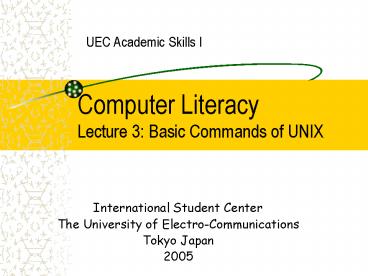Computer Literacy Lecture 3: Basic Commands of UNIX - PowerPoint PPT Presentation
1 / 17
Title:
Computer Literacy Lecture 3: Basic Commands of UNIX
Description:
Computer Literacy. Lecture 3: Basic Commands of UNIX. UEC Academic Skills I ... The University of Electro-Communications. Tokyo Japan. 2005. Basic Commands in Unix ... – PowerPoint PPT presentation
Number of Views:67
Avg rating:3.0/5.0
Title: Computer Literacy Lecture 3: Basic Commands of UNIX
1
Computer LiteracyLecture 3 Basic Commands of
UNIX
UEC Academic Skills I
- International Student Center
- The University of Electro-Communications
- Tokyo Japan
- 2005
2
Basic Commands in Unix
- pwd ? Shows the current working
- directory
3
Basic Commands in Unix
- ls al ? List all folders and files with
- details
4
Basic Commands in Unix
- more file_name ? View a file page by page (Use
q - to quit)
- cat file_name ? View the content of a file at
once - less file_name ? View the content of a file
- (Use q to quit)
- cd dir_name ? Change directory
- mkdir dir_name ? Make directory
- rmdir dir_name ? Remove directory
- rm file_name ? Remove/delete file
5
Basic Commands in Unix
- finger ? List all users that are logged in.
- (this command works at Hawk at IPC use the
command who)
hawk.fedu.uec.ac.jp finger
6
Basic Commands in Unix
- List all users that are logged in at IPC use the
command who
echo-1 who
7
Basic Commands in Unix
- finger user_name ? Show information about the
users accounts that contain the specified name
as part of the real-name of the user
hawk.fedu.uec.ac.jp finger suzuki
8
Redirection command (gt, gt!, gtgt)
Another way to use more command
9
Task 1 finger user_name more
- - Login to hawk server using ssh command
- - finger suzuki gt s1.txt
- (check the file s1.txt using more).
10
Task 1 finger user_name more
- - finger Bing gtgt s1.txt
- (check the file s1.txt using more).
11
Task 1 finger user_name more
- - finger lu gt! s1.txt
- (check the file s1.txt using more).
12
File Transfer Protocol (FTP)
The two main commands in FTP - get allows to
get one file from a remote computer (ftp
server). - put allows to put one file from your
current location to a remote computer (ftp
server). Note-1 To use a ftp server, should
have a user account at that server Note-2
After transferring files, close the ftp session
by typing bye.
Fig 1 FTP commands usage
13
Task 2 Create file ipc_ftp_1.txt using the
mule editor at IPC
- mule ipc_ftp_1.txt (because of command
prompt can be used without closing the opened
file). - - Type any text in the ipc_ftp_1.txt file.
Save and exit mule - - Check whether the file was successfully
created with ls al - - Check the content of the file ipc_ftp_1.txt
with less ipc_ftp_1.txt
14
Task 3 Transfer a file from IPC to hawk
- -Put the created file (ipc_ftp_1.txt) into hawk
server. - ftp hawk.fedu.uec.ac.jp
- (type your username and password)
- ftpgt put ipc_ftp_1.txt
- ftpgt bye (or quit)
- -Login to hawk and check if the file was
successfully transferred. - ssh -l f04 hawk.fedu.uec.ac.jp
- ls al
- less ipc_ftp_1.txt
15
Task 4 Create a file in hawk
- Login to hawk server ssh -l f04
hawk.fedu.uec.ac.jp - Create the file finger gt! hawk_ftp_1.txt
- Check the content of the created file less hawk
_ftp_1.txt - Task 5 Transfer a file from hawk to IPC
- Get the file, hawk_ftp_1.txt from hawk
- ftp hawk.fedu.uec.ac.jp (type your username and
password) - ftpgt get hawk_ftp_1.txt
- ftpgt bye (or quit)
- Check if the file was successfully transferred to
IPC and check its content. - ls al
- less hawk_ftp_1.txt
16
Task 6 Transfer the file hawk_ftp_1.txt with
its name changed to hawk_ftp_2.txt from hawk to
IPC.
- Task 6-A
- Make the following changes in the file just
transferred to IPC (hawk_ftp_1.txt) - Write Modified file as the title of the file
hawk_ftp_1.txt using the mule editor.(modify the
file at hawk) - mule hawk_ftp_1.txt
- Save the changes and leave mule editor. Also
logout from hawk
17
Task 6-B Get file hawk_ftp_1.txt from hawk
- ftp hawk.fedu.uec.ac.jp
- ftpgtget hawk_ftp_1.txt hawk_ftp_2.txt
- ftpgtbye (or quit)
- Check whether the file was successfully
transferred to IPC and check its content. - ls al
- less hawk_ftp_2.txt
- Check the difference between the two files
hawk_ftp_1.txt and hawk_ftp_2.txt using, - diff hawk_ftp_1.txt hawk_ftp_2.txt