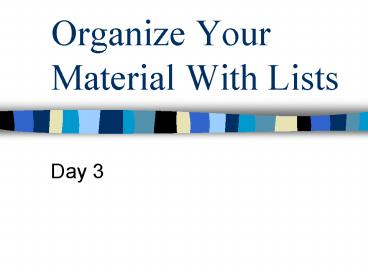Organize Your Material With Lists - PowerPoint PPT Presentation
1 / 12
Title:
Organize Your Material With Lists
Description:
For each new list item, add another set of li /li tags ... ol type='I' Capitalize Roman numerals ol type='I' Lowercase Roman numerals ... – PowerPoint PPT presentation
Number of Views:19
Avg rating:3.0/5.0
Title: Organize Your Material With Lists
1
Organize Your Material With Lists
- Day 3
2
Lists
- Great way to organize material on your Web site.
- Ingredients for recipe, page of links with
description, step by step instructions. - Two type of lists
- Ordered
- Unordered
3
Create a Bulleted List
- Two elements used to created bulleted (unordered)
list - ltulgt lt/ulgt unordered list element enables you to
create the list - ltligt lt/ligt you specify individual items on the
list with the list item element
4
Open template.htm
- Save as ulist.htm
- In between the ltbodygt lt/bodygt tags
- Type an opening unordered list tag ltulgt
- Next, add a set of list item tags ltligtlt/ligt
- For each new list item, add another set of ltligt
lt/ligt tags - When the list is complete, type a closing lt/ulgt
tag.
5
The code for a simple unordered list might look
something like what you see here.
lthtmlgt ltheadgtlttitlegtUnordered Listslt/titlegtlt/headgt
ltbodygt ltulgt ltligtThis is the first
itemlt/ligt ltligtThis is the second
itemlt/ligt ltligtThis is the third
itemlt/ligt ltligtThis is the fourth
itemlt/ligt lt/ulgt ltbodygt lt/htmlgt
6
Changing the bullet type
- If you would like to change the disc bullet, you
can specify what you would like using the
following attribute. - To specify a square ltul typesquaregt
- To specify a circle ltul typecirclegt
- You can also control the type of bullet for each
separate item by putting the attribute inside the
ltligt tag - ltli typesquaregtlt/ligt
- ltli typecirclegtlt/ligt
7
Create an Ordered List
- What if you want to display an outline with
numbers and letters? Or want to create a numbered
sequence? - To create an ordered list, you need the
following - ltolgtlt/olgt The ordered list element
- ltligtlt/ligt The list item element
8
Use ltolgt to Create a Numbered List
- Open your template and save as olist.htm
- Then type this code
9
lthtmlgt ltheadgtlttitlegtOrdered Listslt/titlegtlt/headgt lt
bodygt ltolgt ltligtOrdered lists display items with
numbers.lt/ligt ltligtBut HTML doesnt sort the
items.lt/ligt ltligtIt only numbers themlt/ligt ltligtYou
have to do the arranging yourself.lt/ligt lt/olgt lt/bo
dygt lt/htmlgt
10
Use the type Attribute to Specify Numbers or
letters
- ltol typeIgt Capitalize Roman numerals
- ltol typeIgt Lowercase Roman numerals
- ltol type1gt Numbers (default)
- ltol typeAgt Capital letters
- ltol typeagt lowercase letters
11
Use the start attribute to choose a starting
number
- If you want to start a list at a point other than
I or A all you need to do is include the start
attribute at the point where you want to change
the number or letter - EX ltol type1 start23gt
12
Design Principles
- Learn to use white space(space unoccupied by text
or pictures) - Break you text into smaller bits(try breaking
things into smaller, bite-size paragraphs) - Use lists to your advantage
- Use heading and text formatting carefully