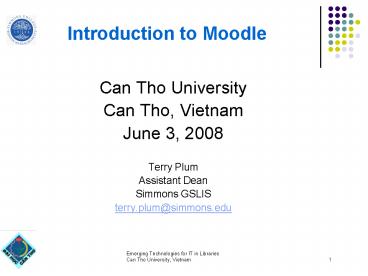Emerging Technologies for IT in Libraries - PowerPoint PPT Presentation
1 / 44
Title:
Emerging Technologies for IT in Libraries
Description:
Emerging Technologies for IT in Libraries. Can Tho University, ... Quiet uninterrupted space. Responsibility for independent learning. Instructional design ... – PowerPoint PPT presentation
Number of Views:68
Avg rating:3.0/5.0
Title: Emerging Technologies for IT in Libraries
1
Introduction to Moodle
- Can Tho University
- Can Tho, Vietnam
- June 3, 2008
- Terry Plum
- Assistant Dean
- Simmons GSLIS
- terry.plum_at_simmons.edu
2
Agenda
- Introduction to elearning
- Introduction to course management systems
- Introduction to Moodle
- Exercise 1. Installation
- Break
- Using Moodle - Setup and Resources
- Exercise 2. Getting Started with Resources
3
Agenda
- Lunch 1100 100
- Using Moodle - Activities
- Exercise 3 - Getting Started with Activities
- Break
- Demonstration of other Moodle courses
- How to teach effectively in an elearning course
- How to support an elearning program
- Wrap-up
- This workshop uses the framework and some of the
slides provided by Martin Langhoff of
Catalyst.net as found at http//moodle.org/mod/fo
rum/discuss.php?d66854
4
Online learning modes
- Face to Face
- Paper based, but could have some elearning
- Blended learning
- More elearning than face to face
- Synchronous and asynchronous
- Online or distance education
- No face to face, all elearning
- Synchronous and asynchronous
- Self-paced asynchronous
- Online tutorials and simulations
5
What is different about online education
- Learning environments have very specific goals
for students. - Feedback is critical for students to monitor
their progress as they pursue the course goals. - Difficult to read materials because of low
resolution - Make online content printable
- Publishing is immediate
- Participation around published documents or
projects - Expectation of immediacy
- Interaction is different
- Can foster or discourage interaction
- Not just teacher to students
- Students to teacher
- Students to students
6
Blended Learning
- The definition of blended learning is a
combination or blendof different online
learning modes, or of online and in-person
learning. Blended learning is becoming
increasingly common with the availability of both
synchronous and asynchronous online learning
options. - Variety of learning styles
- Convenience and flexibility
- Interaction and f2f attention
- Reduces class time
- Higher accountability
7
Blended Learning - what is needed for the student
- Technology support
- Technology skills in the participants
- Quiet uninterrupted space
- Responsibility for independent learning
- Instructional design
8
Content strategies for elearning
- Reading materials
- Core readings
- Supplemental readings
- Respond to the course
- Expand or contract the readings as necessary
- Include links to internet resources
- Etextbooks
9
Writing for the elearning course
- Lists
- Highlighting
- Graphics
- Simple displays of links
- Brief simple sentences
- Navigate
10
Interactivity in the elearning course
- Some students would rather write than talk.
- More time to think and reflect
- Minorities might contribute
- Written word should be better than spoken word
- Must have rules about the discussions
- Interaction not as intense as face to face
- Engagement and intelligent discussions
11
What to do with the lectures?
- Lectures on the web - written out, word for word
- Not appropriate for blended with much face to
face. - Powerpoint lectures with audio content
- Download audio or podcast
- Video recording of face to face lecture with
audio recording
12
Course/Learning Management Systems
- Blackboard
- http//www.blackboard.com
- WebCT Vista - now Blackboard
- http//www.blackboard.com
- eCollege
- http//www.ecollege.com
- Desire2Learn
- http//www.desire2learn.com
- ATutor
- http//www.atutor.ca/
- Sakai
- http//www.sakaiproject.org
- Moodle
- http//www.moodle.org
13
Course/Learning Management Systems
- Users
- Courses
- Course page
- Resources (content)
- Activities
- Tools
- Users relation to course
14
Why Moodle?
- Mature
- Dynamic
- Flexible/Open
- Feature Rich
- Community
- Critical Mass
- Project leader - Martin Dougiamas
15
Exercise 1 - Moodle Installation
- Exercise 1 - Installation
- Follow the instructions for installing a Windows
version of Moodle, - We will use a XAMPP version of the installation,
which installs the required environment of PHP,
Apache, and MySQL. - See
- http//docs.moodle.org/en/Windows_installation_usi
ng_XAMPP for more information about XAMPP - XAMPP is not a production install.
- The complete install packages are found at
- http//docs.moodle.org/en/Complete_install_package
s - Break up into groups and follow the instructions.
16
Using Moodle -Set up
- Any problems with the installation.
- Now on to the setup
- Photo
- Friendly description of your scholarly interests
- Options
- Required fields
- Optional fields
- Visibility
- Contextual help
17
Course Home Page
- Teacher documentation
- http//docs.moodle.org/en/Teacher_documentation
- Course homepage
- http//docs.moodle.org/en/Course_homepage
- Course Sections
- http//docs.moodle.org/en/Course_sections
- Course Settings
- http//docs.moodle.org/en/Course_settings
- Blocks
- http//docs.moodle.org/en/Blocks_28teacher29
18
Moodle home page and resources
- Weekly or topic
- My Courses
- Resources
- Label
- Text page
- Web page
- File or website link
- Directory
- IMS content package
19
Using Moodle Activities - Forums
- Group discussions
- Resource sharing
- Posting class assignments
- Benefits
- Can preserve discussions for later review or for
new learners - Provides learners with more time for reflection
and creation of articulate - Provides interaction for learners and ability to
ask questions of classmates and instructor - Can track and measure learner participation in
discussions
20
Forums
- Challenges
- Time lapse between postings can slow the momentum
of discussions and make it difficult to receive
immediate clarification on a question or comment - Commitment to monitoring discussions is required
of instructors and learners - Many learners and instructors need initial
training on use of message boards - Participants are unable to observe facial
expressions, tone or body language, which can
cause misinterpretations - Instructors need to develop good facilitation and
moderation skills to encourage participation by
all learners
21
Forums
- Group discussions
- Resource sharing
- Posting class assignments
- Benefits
- Can preserve discussions for later review or for
new learners - Provides learners with more time for reflection
and creation of articulate - Provides interaction for learners and ability to
ask questions of classmates and instructor - Can track and measure learner participation in
discussions
22
Exercise 2 - Getting Started with Resources
- Set up personal profile
- Go to Participants
- Set up course
- Go to Settings
- Choose weekly or topics
- Turn off guest access or add a key
- Force language
- Add an entry to the News Forum
- Turn on Editing
- Look at the Add a Resource drop down
- Create a forum
- Add two resources, such as,
- Insert a label
- Compose a text page
- Link to a file or web site
- Or another resource
- Add content to the two activities, for example,
write a label, or upload and link to a file.
23
Using Moodle - getting started
- Subscribe yourself to all of the forums in your
course so that you can keep in touch with your
class activity. - Encourage all of the students to fill out their
user profile (including photos) and read them all
- this will help provide some context to their
later writings and help you to respond in ways
that are tailored to their own needs. - Keep notes to yourself in the private "Teacher's
Forum" (under Administration). - Use the Logs link (under Administration) to get
access to complete, raw logs.
24
Using Moodle - getting started
- Use many reports.
- Reports in the Administration block, Activity
Reports (next to each name in the list of all
people, or from any user profile page). These
provide a great way to see what any particular
person has been up to in the course. - Respond quickly to students. Don't leave it for
later - do it right away. Not only is it easy to
become overwhelmed with the volume that can be
generated, but it is a crucial part of building
and maintaining a community feel in your course. - Don't be afraid to experiment feel free to poke
around and change things. It is hard to break
anything in a Moodle course, and even if you do
it's usually easy to fix it. - Use the navigation bar at the top of each page -
it should help remind you where you are and
prevent getting lost.
25
Activities - Glossary
- This activity allows participants to create and
maintain a list of definitions, like a
dictionary. - The entries can be searched or browsed in many
different formats. The glossary also allows
teachers to export entries from one glossary to
another (the main one) within the same course. - If glossary autolinking is enabled by an
administrator (see Filters for further details)
then it is possible to automatically create links
to these entries from throughout the course.
26
Glossary
- Benefits
- Can build words over the entire course.
- Students can write the definitions
- The glossary entries can be illustrated with
images - For example, could create a glossary of organs
from the textbook - Can import terms into a glossary.
- Could also export them into a quiz
27
Assignment
- The assignment module gives you, as the teacher,
an easy way to allow students to upload any
digital content for grading. - You can ask them to submit essays, spreadsheets,
presentations, photographs, or small audio or
video clips. Anything they can store on their
hard drives can be submitted in response to an
assignment. - A student can upload a single file. This could be
a Word document, spreadsheet or anything in
digital format. Multiple files may be zipped and
then submitted.
28
Assignment
- Benefits
- Stores the students assignments
- Can grade the assignments are return them
- Student to teacher - private
- Have a record of the comments
- Can track improvement
- Can spot patterns
- Organizes a large number of assignments
- Can forbid late assignments.
- Challenges
- Cannot grade at any time any place
- Dont write, must type
- More reading on monitor
29
Chat (and instant messaging)
- Office hours for students to ask instructor
clarification questions. - Informal check-ins
- Small group discussions
- Synchronous v. asynchronous
- Engage the students
- Log of interactions
30
Chat (and instant messaging)
- Benefits
- Free,easy access and simple for participants and
facilitators to learn - Offers the ability to preserve transcripts
- Provides immediate feedback for learners and
ability to ask questions in real time - Allows learners to develop a buddy list and have
access to other learners when they are online to
ask questions, etc.
31
Chat (and instant messaging)
- Challenges
- Can be difficult to keep conversations focused
- Cannot observe body language, tone or facial
expressions during chat - Can be difficult to know when someone has
completed his or her response - Delayed conversations due to Internet traffic
- Presents scheduling challenges
- Provides limited time for reflection on questions
due to pace of chat
32
Quizzes
- Tie each question to a course goal
- Try to ask multiple questions about each
important idea in the class. - When writing a multiple-choice question, be sure
each wrong answer represents a common
misconception. - Write questions requiring your students to think
at different levels. Include recall questions,
comprehension questions, and application and
analysis questions. You can determine where
students are having problems in their thinking.
Can they recall the material but not apply it? - Test your questions. After youve established an
initial question bank, use the system reports to
determine which questions are useful and which
arent. As you write new questions, give them a
lower point value and throw in a few to establish
their reliability.
33
Quizzes - Uses
- Chapter check
- Test practice
- Data gathering
- Quiz Security and Cheating
34
Wikis
- A wiki is a collection of collaboratively
authored web documents. A wiki page is a web page
everyone in your class can create together, right
in the browser, without needing to know HTML. A
wiki starts with one front page. Each author can
add other pages to the wiki by simply creating a
link to a new page - Moodle's wiki is built on top of an older wiki
system called Erfurt wiki http//erfurtwiki.source
forge.net. - In Moodle, wikis can be a powerful tool for
collaborative work. The entire class can edit a
document together, creating a class product, or
each student can have their own wiki and work on
it with you and their classmates.
35
Wiki permissions
36
Exercise 3 - Activities
- Go to your locally created course or go to
http//gslis.simmons.edu/moodle - Login to Moodle
- Enroll as a student in the other courses
- Return to your course
- Turn on Editing
- Look at the Add an Activity drop down
- Create a forum
- Add two activities, such as,
- Forum
- Glossary
- Assignment
- Chat
- Quiz
- Wiki
- Or another activity
- Add content to the two activities, for example
write two questions for a quiz or add five
glossary terms. - Go to another course in which you are enrolled as
a student and see what is available.
37
Other tools
- Blocks
- Calendar
- Recent Activity
- Upcoming events
- Grades
- Logs and Reports
- Checking up on students.
38
Sample courses
- Lets look at some sample courses.
- Terry Plums courses
- Linnea Johnsons courses
- Other courses
- Look for the use of resources
- Look for the use of activities
39
Further Reading
- Course Teaching Checklisthttp//moodle.tokem.fi/m
od/book/view.php?id5116chapterid256 - Teaching Do'shttp//docs.moodle.org/en/Teaching_D
o27s - Teaching Don'tshttp//docs.moodle.org/en/Teaching
_Don27ts
40
Tips for Online Learning
- Have objectives clearly stated.
- Teach concepts, not just mechanics
- Initial technology check (users technology)
- Don't let the user get lost.
- Use clear navigation that is easy to use, gives
feedback, offers alternatives and has clear
labels. - Most people read more slowly on the web than in
print, and people like to scan web pages, rather
than reading them. So make your pages short and
able to be scanned. - Use white space and color to make pages readable
41
Tips for Online Learning
- Use linear navigation only if you allow students
to get up and come back to the place they left
off. - Updated links and crash free.
- Accessibility.
- Make sure it loads quickly.
- Include tactile/kinesthetic learning styles by
using simulations. - Provide interactivity
42
Tips for Online Learning
- Effective use of screen shots
43
How to get help
- Use the online help!
- docs.moodle.org
- Books Using Moodle (J.Cole), Moodle (W.Rice)
- Google.com also check out video.google.com /
youtube.com - Join Using Moodle course on Moodle.org
- Join teaching techniques forums
- Join module-specific forums
44
Further reading
- Using Moodle. Jason Cole
- http//docs.moodle.org/en/Using_Moodle_book
- Moodle Philosophy
- http//docs.moodle.org/en/Philosophy
- Interpretive analysis of an internet-based course
constructed using a new courseware tool called
Moodle - http//www.ecu.edu.au/conferences/herdsa/main/pape
rs/nonref/pdf/MartinDougiamas.pdf